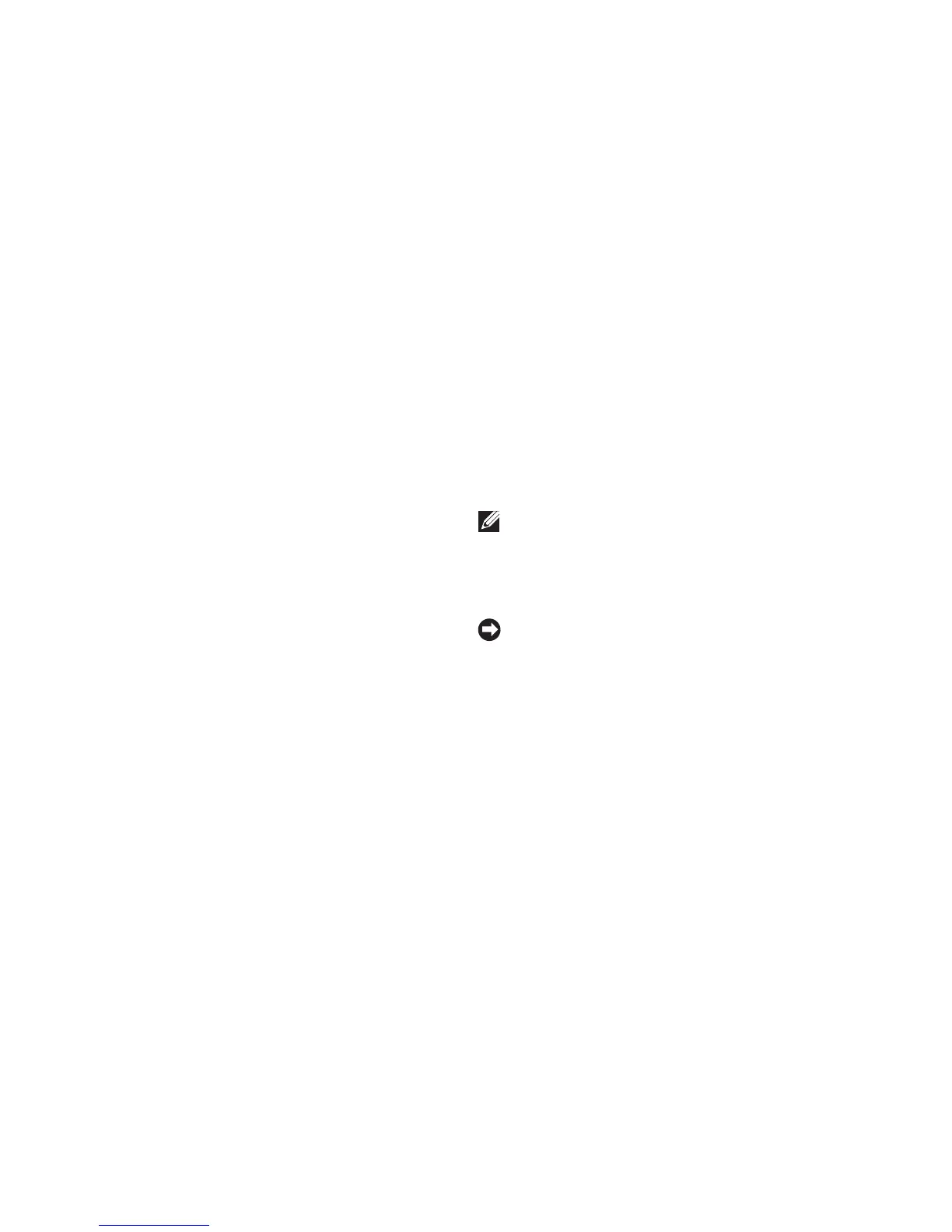36
Solving Problems
Check if the memory module is compatible •
with your computer. Your computer supports
DDR2 memory. For more information about the
type of memory supported by your computer,
see “Basic Specifications” on page 58.
Run the Dell Diagnostics (see “Dell •
Diagnostics” on page 42).
Reseat the memory modules (see the •
Service Manual on the Dell Support website
at support.dell.com) to ensure that your
computer is successfully communicating
with the memory.
Lockups and Software Problems
If the computer does not start up — Ensure
that the power cable is firmly connected to the
computer and to the electrical outlet.
If a program stops responding — End the
program:
Press <Ctrl><Shift><Esc> simultaneously.1.
Click 2. Applications.
Click the program that is no longer 3.
responding
Click 4. End Task.
If a program crashes repeatedly — Check the
software documentation. If necessary, uninstall
and then reinstall the program.
NOTE: Software usually includes installation
instructions in its documentation or on the
media (CD or DVD).
If the computer stops responding —
NOTICE: You might lose data if you are
unable to perform an operating system
shutdown.
Turn the computer off. If you are unable to get a
response by pressing a key on your keyboard or
moving your mouse, press the power button for
at least 8 to 10 seconds until the computer turns
off and then restart your computer.