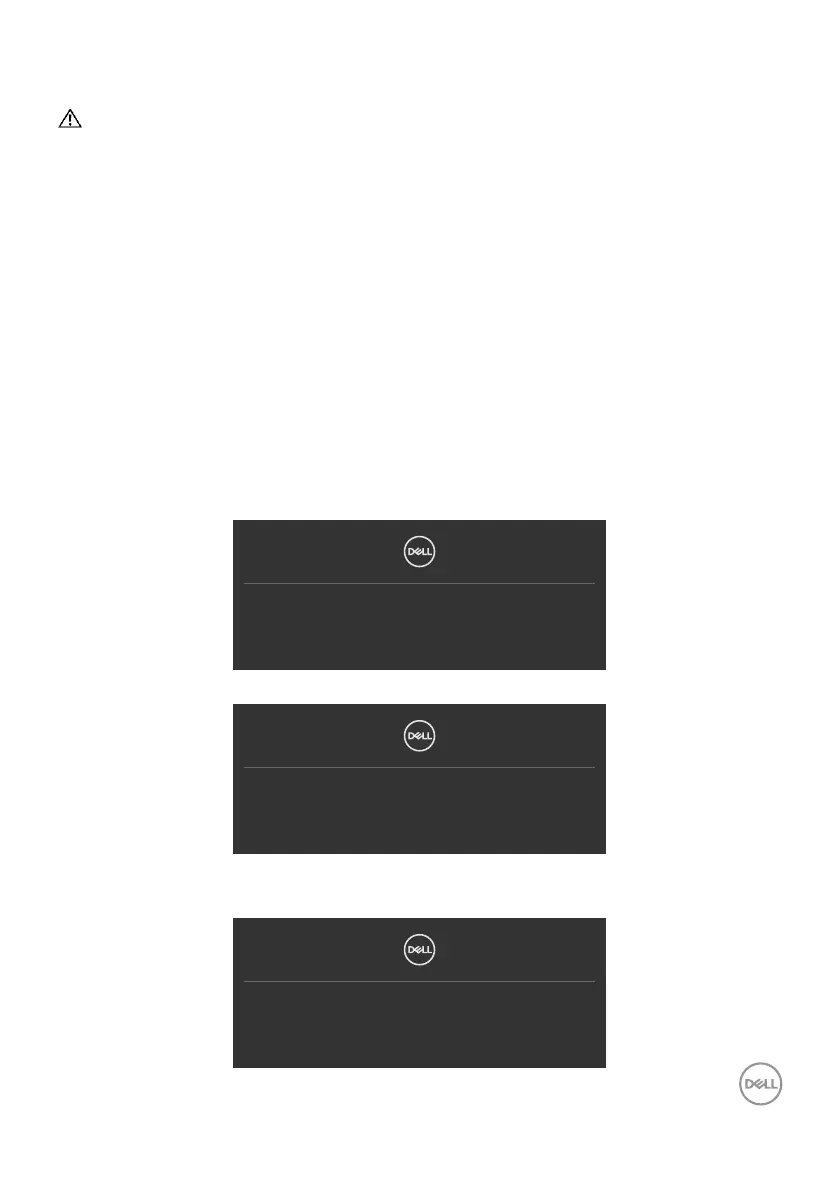Troubleshooting | 91
Troubleshooting
WARNING: Before you begin any of the procedures in this section, follow
the Safety Instructions.
Self-Test
Your monitor provides a self-test feature that allows you to check whether your
monitor is functioning properly. If your monitor and computer are properly connected
but the monitor screen remains dark, run the monitor self-test by performing the
following steps:
1. Turn o both your computer and the monitor.
2. Unplug the video cable from the back of the computer. To ensure proper Self-Test
operation, remove all digital and the analog cables from the back of computer.
3. Turn on the monitor.
The floating dialog box should appear on-screen (against a black background), if the
monitor cannot sense a video signal and is working correctly. While in self-test mode,
the power LED remains white. Also, depending upon the selected input, one of the
dialogs shown below will continuously scroll through the screen.
No DP Cable
The display will go into Standby Mode in 4 minutes.
www.dell.com/U2722D/DX/DE
or
No HDMI Cable
The display will go into Standby Mode in 4 minutes.
www.dell.com/U2722D/DX/DE
or
(U2722DE only)
No USB-C Cable
The display will go into Standby Mode in 4 minutes.
www.dell.com/U2722D/DX/DE
