
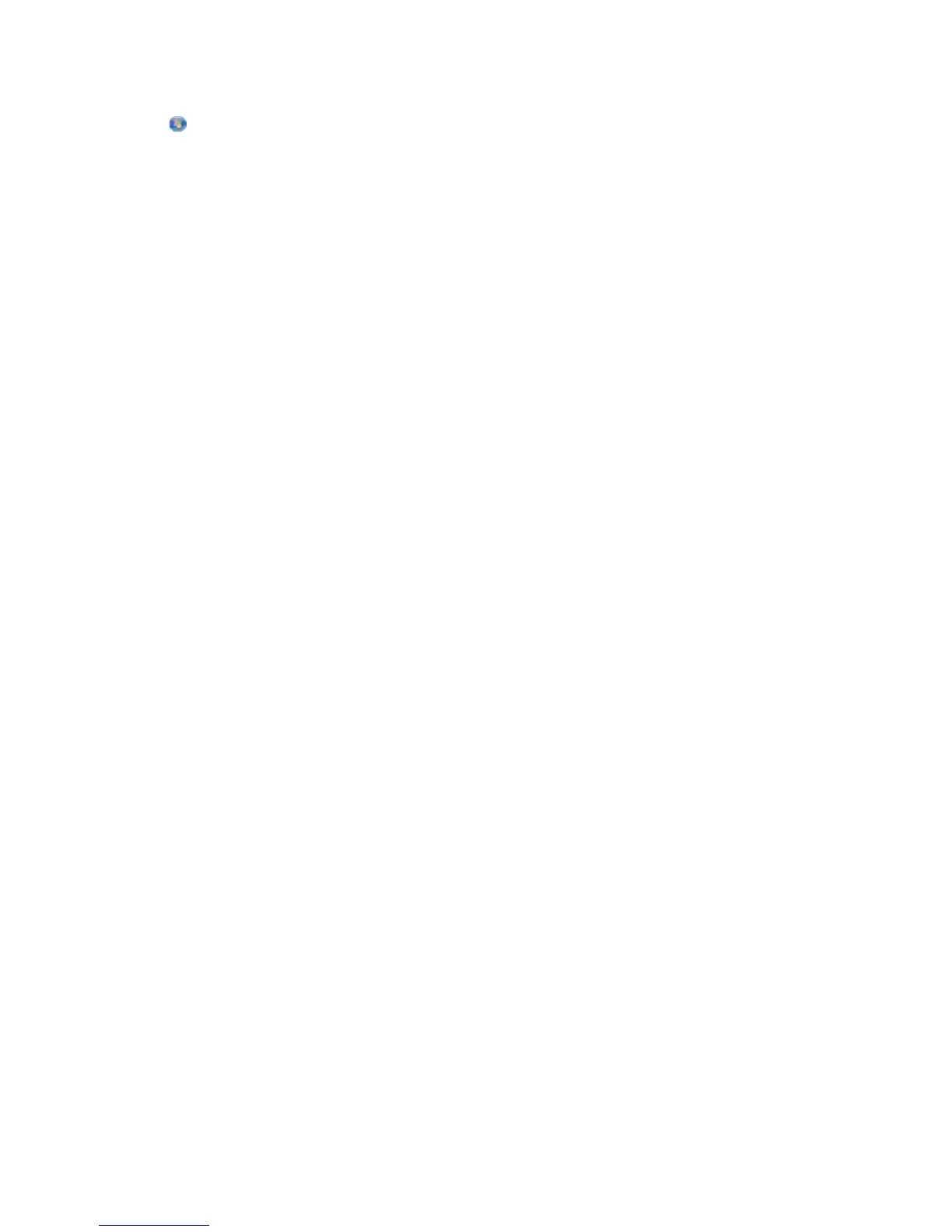 Loading...
Loading...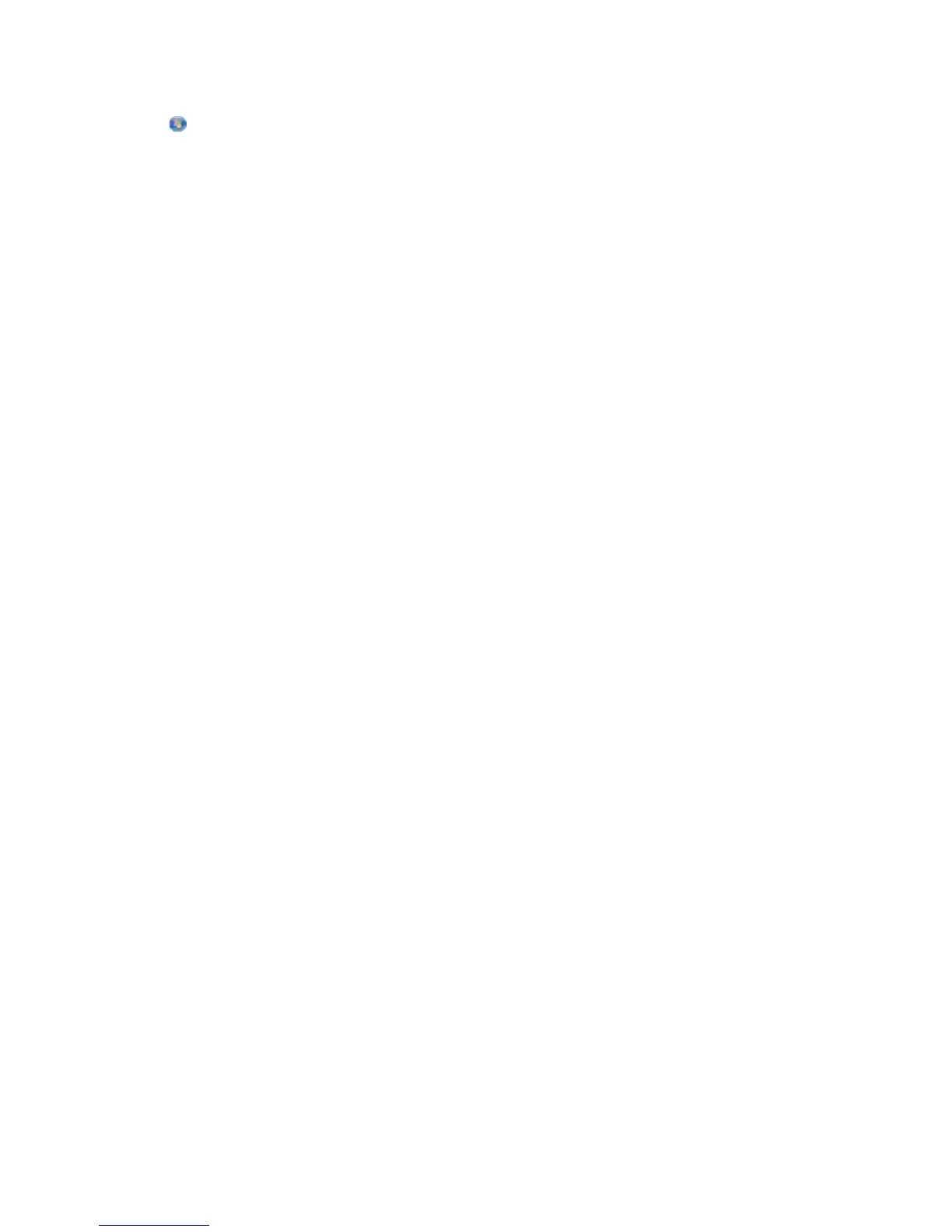
Do you have a question about the Dell V515W and is the answer not in the manual?
| Duplex printing | Yes |
|---|---|
| Print technology | Inkjet |
| Maximum resolution | 4800 x 1200 DPI |
| Print speed (black, normal quality, A4/US Letter) | 33 ppm |
| Print speed (color, normal quality, A4/US Letter) | 30 ppm |
| Digital sender | No |
| Number of print cartridges | 2 |
| Scanner type | Flatbed scanner |
| Copy speed (black, normal quality, A4) | 25 cpm |
| Copy speed (color, normal quality, A4) | 21 cpm |
| Maximum input capacity | 100 sheets |
| Display | LCD |
| Market positioning | Home & office |
| Display number of lines | 2 lines |
| Compatible memory cards | Microdrive, MiniSD, MMC, MS Duo, MS Pro, SD, SDHC |
| Dimensions (WxDxH) | 487 x 341 x 204 mm |
| Wireless technology | 802.11b/g |
| All-in-one functions | Copy, Fax, Scan |
| Maximum internal memory | 64 GB |
| Color all-in-one functions | copy, print, scan |
| Envelopes sizes | 6 3/4, 7 3/4, 9, 10, B5, C5, C6, DL |
| Paper tray media types | Bond paper, Card stock, Envelopes, Glossy paper, Iron-On Transfers, Labels, Photo paper, Plain paper, Transparencies |
| Non-ISO print media sizes | 2l, Executive (184 x 267mm), hagaki card, index card, l, Letter (media size), Statement (140 x 216mm) |
| ISO A-series sizes (A0...A9) | A4, A5, A6 |
| ISO B-series sizes (B0...B9) | B5 |
| Maximum ISO A-series paper size | A4 |
| Standard interfaces | USB 2.0 |
| USB 2.0 ports quantity | 1 |
| Faxing | Mono faxing |
Details on reducing environmental impact through printer settings and tasks.
Explains where to find setup instructions and user guides for the printer.
Information on available ink cartridges and where to find yields.
Step-by-step guide on how to replace ink cartridges.
Instructions on how to return Dell products for recycling.
Explanation of the printer control panel layout and button functions.
How to set current printer settings as new defaults.
How to adjust the time before the printer enters Power Saver mode.
Procedure to restore all printer settings to their original factory defaults.
Outlines the system requirements for installing and running printer software.
Guide to installing and using printer software on Windows operating systems.
Guide to installing and using printer software on Macintosh operating systems.
Instructions on how to locate and install additional software for the printer.
Steps for uninstalling and then reinstalling printer software.
Instructions on how to properly load paper into the printer.
How to set default paper size, type, and photo print size.
Guide to placing documents or photos on the scanner glass for scanning.
Instructions for loading multiple documents into the Automatic Document Feeder (ADF).
General advice for achieving better print results.
Step-by-step process for printing standard documents on Windows and Mac.
How to print documents directly from a memory card or USB flash drive.
Methods for printing photos from various sources like memory cards or cameras.
Guide to printing photos directly from a PictBridge-compatible digital camera.
Instructions for manual duplex printing on Windows and Mac.
How to set the default printer, change printing mode, and manage print queues.
Recommendations for optimal copying results using ADF or scanner glass.
Basic steps for making copies using the printer control panel.
How to resize documents or photos during the copying process.
Instructions for collating multiple copies of a document.
How to copy multiple pages onto a single sheet of paper.
Procedure to cancel an ongoing copy job.
Advice for improving scan quality and selecting PDF for multi-page scans.
How to scan documents and send them to a computer.
Steps to scan documents directly to a removable storage device.
Guide for scanning photos into applications for editing.
How to scan documents for text editing using OCR applications.
Procedure for scanning documents and attaching them to an email.
Instructions on how to scan documents and save them as PDF files.
Answers to frequently asked questions about scanning functions.
Guides for connecting the printer to various telephone line setups for faxing.
How to configure fax settings via the printer control panel or software.
Instructions for creating and managing fax contact lists.
Methods for sending faxes using the printer control panel or computer.
Steps for setting up automatic and manual fax reception.
Answers to frequently asked questions about fax setup and operation.
Instructions for setting up the printer on a wireless network.
How to print network configuration details for troubleshooting.
Key details required for wireless network setup, like SSID and security keys.
Steps to install the printer driver on additional computers for network access.
Guidance on changing the printer's connection type between USB and wireless.
How to set up printer sharing on a Windows network.
How to set up printer sharing on a Macintosh network.
Answers to common questions related to network setup and connectivity.
Information on ink cartridge maintenance, including checking levels.
Steps to align the printhead for better print quality.
Procedure for cleaning clogged printhead nozzles to improve print quality.
Instructions for cleaning the printer's outer surfaces.
Guide for cleaning the scanner glass for optimal scans.
A checklist of initial steps to resolve common printer problems.
Specific troubleshooting steps for installation and setup issues.
How to change the printer's display language if it appears incorrectly.
Solutions for troubleshooting printhead-related errors.
Steps to resolve issues where printer software fails to install.
Troubleshooting steps for print jobs that fail or are incomplete.
Solutions for when the printer is unresponsive or in Power Saver mode.
Steps to troubleshoot USB connection issues preventing printing.
Guide for resolving paper jams and media misfeeds in various printer parts.
Solutions for common print quality and speed issues.
Solutions for problems related to copying and scanning functions.
Comprehensive guide for resolving fax sending, receiving, and setup issues.
Steps to resolve issues when using memory cards with the printer.
Solutions for common problems encountered with wireless network connectivity.
Details about the product name, machine type, and models.
FCC compliance details for Class B digital devices, including interference guidelines.
Information on the printer's power usage across different operating modes.
Statement of compliance with EC directives for electromagnetic compatibility and safety.
FCC Part 68 rules and requirements for connecting equipment to the telephone network.