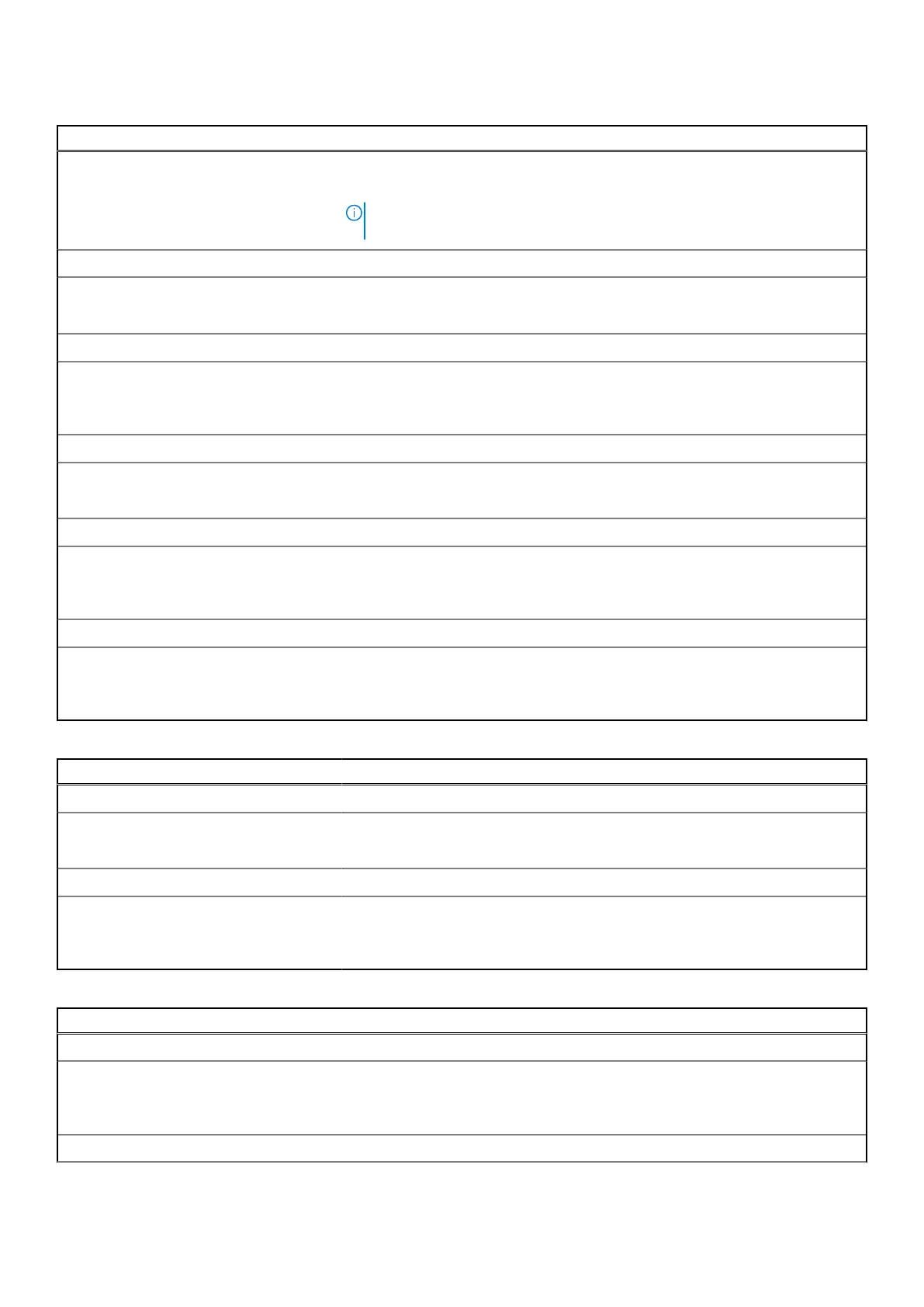Table 17. System setup options—Pre-boot Behavior menu (continued)
Pre-boot Behavior
Default: Prompt on Warnings and Errors. Stop, prompt, and wait for user input
when warnings or errors are detected.
NOTE: Errors deemed critical to the operation of the computer hardware will
always halt the computer.
USB-C Warnings
Enable Dock Warning Messages Enables or disables dock warning messages.
Default: ON
Fastboot
Fastboot Configures the speed of the UEFI boot process.
Default: Thorough. Performs complete hardware and configuration initialization
during boot.
Extend BIOS POST Time
Extend BIOS POST Time Configures the BIOS POST (Power-On Self-Test) load time.
Default: 0 seconds
MAC Address Pass-Through
MAC Address Pass-Through Replaces the external NIC MAC address (in a supported dock or dongle) with the
selected MAC address from the computer.
Default: System Unique MAC Address.
Mouse/Touchpad
Mouse/Touchpad Defines how the computer handles mouse and touchpad input.
Default: Touchpad and PS/2 Mouse. Leave the integrated touchpad enabled
when an external PS/2 mouse is present.
Table 18. System setup options—Virtualization menu
Virtualization
Intel Virtualization Technology
Enable Intel Virtualization Technology (VT) Enables the computer to run a virtual machine monitor (VMM).
Default: ON
VT for Direct I/O
Enable Intel VT for Direct I/O Enables the computer to perform Virtualization Technology for Direct I/O (VT-d).
VT-d is an Intel method that provides virtualization for memory map I/O.
Default: ON
Table 19. System setup options—Performance menu
Performance
Multi-Core Support
Active Cores Changes the number of CPU cores available to the operating system. The default
value is set to the maximum number of cores.
Default: All Cores
Intel SpeedStep
72 System setup
