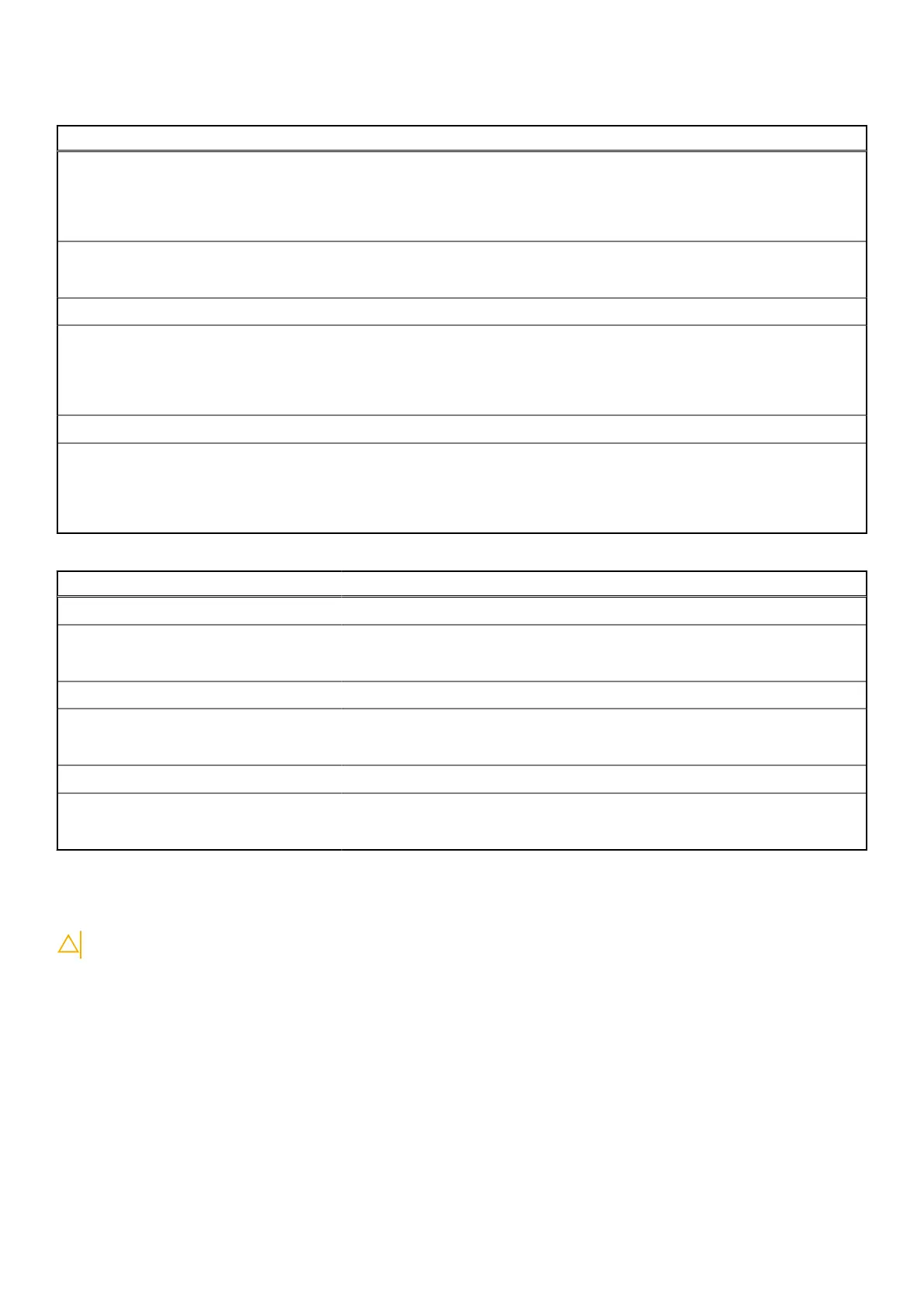Table 19. System setup options—Performance menu (continued)
Performance
Enable Intel SpeedStep Technology Enables or disables the Intel SpeedStep Technology to dynamically adjust
processor voltage and core frequency, decreasing average power consumption
and heat production.
Default: ON
Enable C-State Control Enables or disables the CPU's ability to enter and exit low-power states.
Default: ON
Intel Turbo Boost Technology
Enable Intel Turbo Boost Technology Enabled or disabled the Intel TurboBoost mode of the processor. If enabled,
the Intel TurboBoost driver increases the performance of the CPU or graphics
processor.
Default: ON
Intel Hyper-Threading Technology
Enable Intel Hyper-Threading Technology Enabled or disabled the Intel Hyper-Threading mode of the processor. If enabled,
the Intel Hyper-Threading increases the efficiency of the processor resources
when multiple threads run on each core.
Default: ON
Table 20. System setup options—System Logs menu
System Logs
BIOS Event Log
Clear Bios Event Log Select keep or clear BIOS events.
Default: Keep
Thermal Event Log
Clear Thermal Event Log Select keep or clear Thermal events.
Default: Keep
Power Event Log
Clear POWER Event Log Select keep or clear Power events.
Default: Keep
Clearing CMOS settings
CAUTION: Clearing CMOS settings will reset the BIOS settings on your computer.
1. Remove the base cover.
2. Disconnect the battery cable from the system board.
3. Remove the coin-cell battery.
4. Wait for one minute.
5. Replace the coin-cell battery.
6. Connect the battery cable to the system board.
7. Replace the base cover.
System setup
73