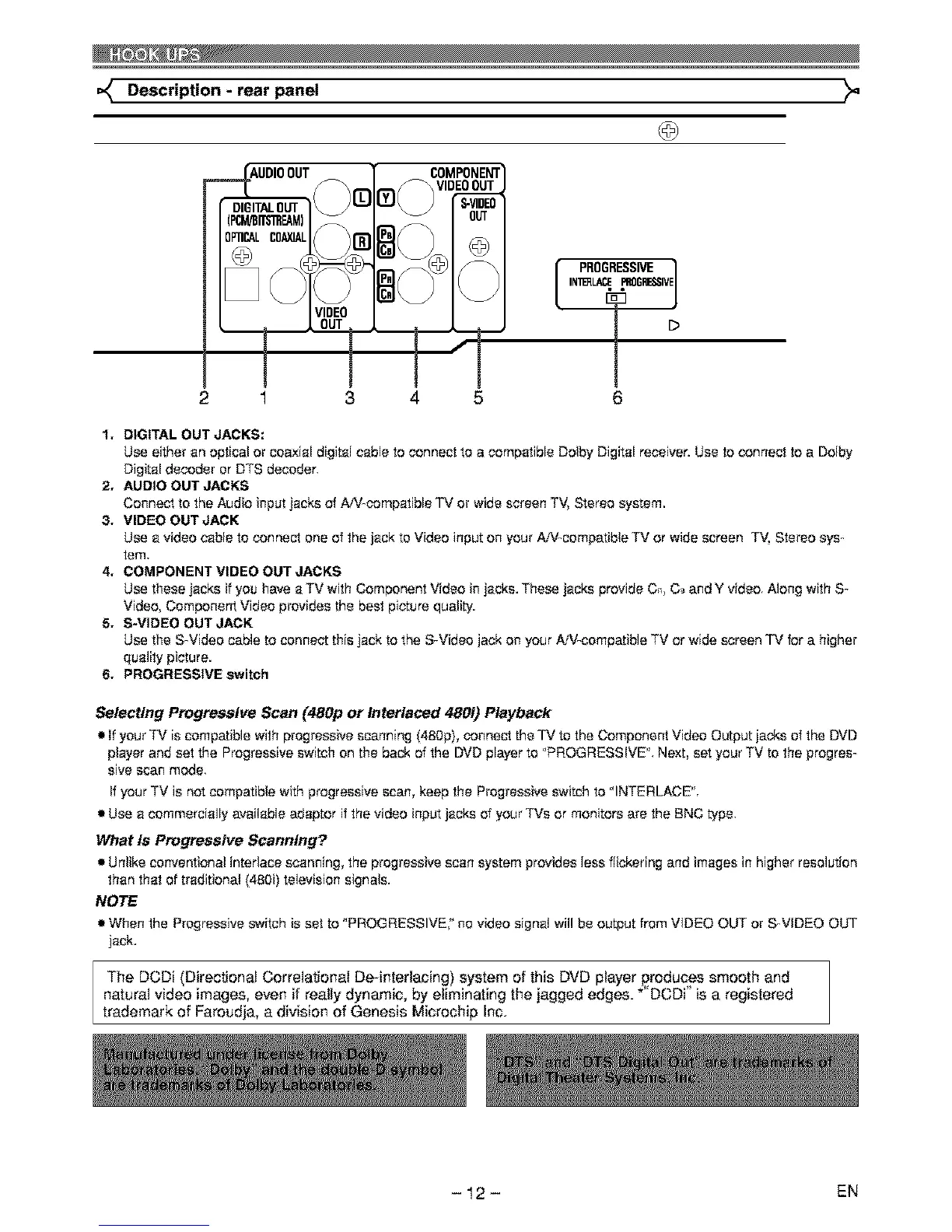Description - rear panel
2
1, DIGITAL OUT JACKS:
Use either an optical or coaxial digital cable to connect to a compatible Dolby Digital receiver. Use to connect to a Dotby
Digital decoder orDTS decoder,
2, AUDIO OUT JACKS
Connect to the Audio input jacks of A/V-compatible TV or wide screen TV, Stereo system.
3, VIDEO OUT JACK
Use a video cable to connect one of the jack to Video input on your A/%compatib_e TV or wide screen TV, Stereo sys-
tem.
4, COMPONENT VIDEO OUT JACKS
Use these jacks if you have a TV with Component Video in jacks. These jacks provide C_, C_-and Y video Along with S-
Video, Component Video provides the best picture quality.
5, S-VIDEO OUT JACK
Use the S-Video cable to connect this jack to the S-Video jack on your A-V-compatible TV or wide screen TV for a higher
quality picture.
6, PROGRESSIVE switch
Selecting Progressive Scan (480p or Interlaced 480i) Playback
• If your TV is compatible with progressive scanning (480p), connect the TV to the Component Video Output jad_ of the DVD
player and set the Progressive switch on the back of the DVD player to "PROGRESSIVE'. Next, set your TV to the progres-
s{ve scan mode
If your TV is not compatible with progressive scan, keep the Progressive switch to "INTERLACE'.
• Use a commercially available adaptor if the video input jacks of your TVs or monitors are the BNC type.
What is Progressive Scanning?
• Unlike conventional interlace scanning, the progressive scan system provides less flickering and images in higher resolution
than that of traditional (480i) television signals.
NOTE
• When the Progressive switch is set to "PROGRESSIVE," no video signai wil! be output from VIDEO OUT or S-VIDEO OUT
jack.
The DCDi (Directional Correlational De-interlacing) system of this DVD player produces smooth and
natural video images, even if really dynamic, by eliminating the jagged edges. *"DCDi is a registered
trademark of Faroudja, a division of Genesis Microchip Inc.
- 12- EN