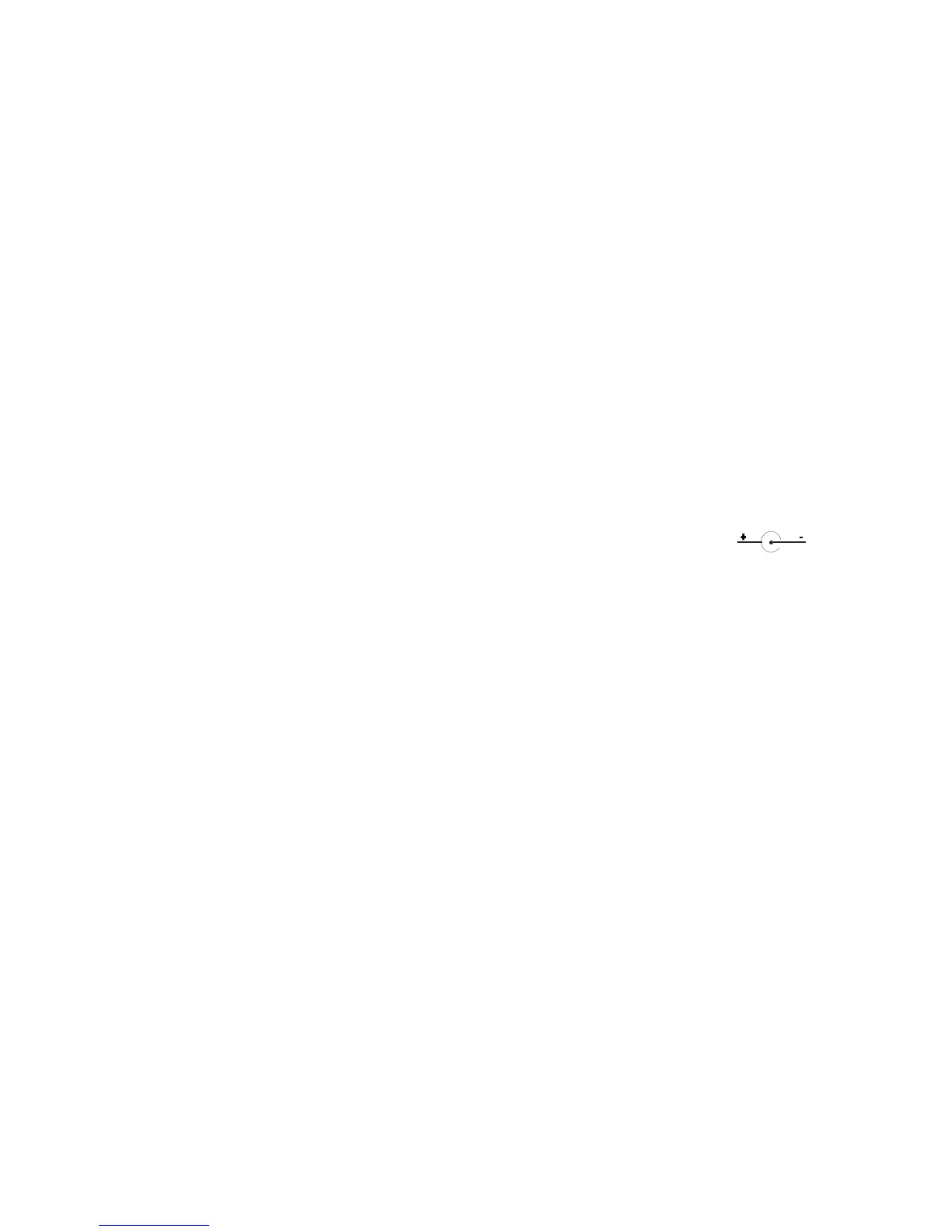AnywhereUSB Installation Guide (90000405 Rev. F) – Page 1
Introduction
The AnywhereUSB
®
Remote I/O Concentrator is the first remote networking solution to utilize USB Over
IP
®
technology, breaking the traditional five meter distance limitation between USB device and host. Now
USB devices may be located anywhere on a wired or wireless LAN – without a locally attached host PC.
Since the host PC or server may be located remotely, AnywhereUSB enables devices to be deployed in
harsh or non-secure environments, making it ideal for point-of-sale, kiosks, surveillance, industrial
automation, or any mission-critical enterprise application. This Ethernet-attached solution provides five
USB ports to connect peripheral devices such as bar-code scanners and receipt printers, as well as Digi’s
Watchport
®
/V2 USB Camera and Watchport Sensors.
Cabling AnywhereUSB
To connect the AnywhereUSB Concentrator to a network:
1. Connect a standard Ethernet network cable to your AnywhereUSB. Then connect the other
end of the Ethernet cable to a 10/100 BaseT switch or hub.
2. Connect one end of the power supply* into the back of your AnywhereUSB and the other
end into an AC outlet.
*Power to this product may be supplied by a UL Listed Direct Plug-In Power Unit marked “Class 2” or a UL listed power supply
rated with a minimum rating of 5 V dc 2.5 A if used in the U.S. and Canada or a power supply with similar rating and approved by
your local safety code if it is used elsewhere. For polarity, see the following:
Installing the Drivers
For Windows XP, 2000 and NT4.0 Users
You must install the drivers using an account that has administrative privileges.
1. Insert the “AnywhereUSB Driver” CD into your CD drive. If the CD does not
automatically start, then open the CD folder and double click on AwSplash.exe.
2. A welcome screen allows you to view and print this guide, install the drivers, and check our
web site for the latest information.
3. Click the Install Drivers button to start the install process. Then follow the on-screen
instructions to complete the installation of your AnywhereUSB Concentrator.
After installing the drivers, the AnywhereUSB Configuration Utility automatically starts so that you may
configure your AnywhereUSB Concentrator.