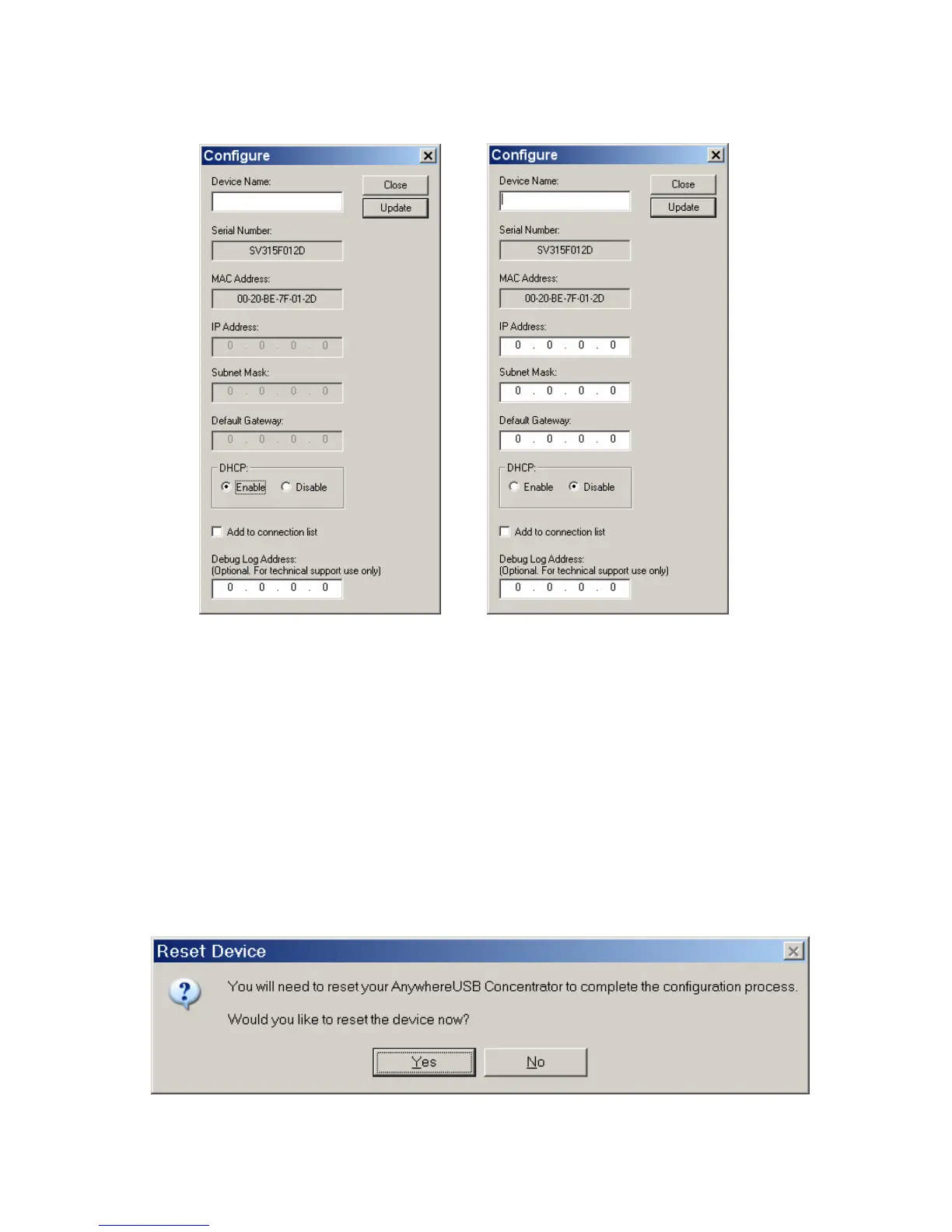AnywhereUSB Installation Guide (90000405 Rev. F) – Page 3
6. Enter a Device Name that easily identifies the Concentrator.
7. If desired, DHCP can be configured by selecting the Enable button. When DHCP is
enabled the IP Address, Subnet Mask and Default Gateway fields will be grayed out. Note
that if you enable DHCP, you MUST have a DHCP server on you network. When enabled,
the AnywhereUSB device will wait indefinitely for the DHCP server to assign the IP
information. If this option has been inadvertently selected and there is no DHCP server, the
device can be restored by using the AWRescue.exe utility.
If you do not have a DHCP server or choose not to use it, select the Disable button and do
the following:
8. Enter the IP address and Subnet Mask. Contact your Network Administrator for IP address
assignment. Enter the Gateway for your network. In a network using subnets, the Gateway
is the router that forwards traffic to a destination outside the subnet of the AnywhereUSB
device.
9. For the changes to take effect you must click the Update button, which resets the
Concentrator.