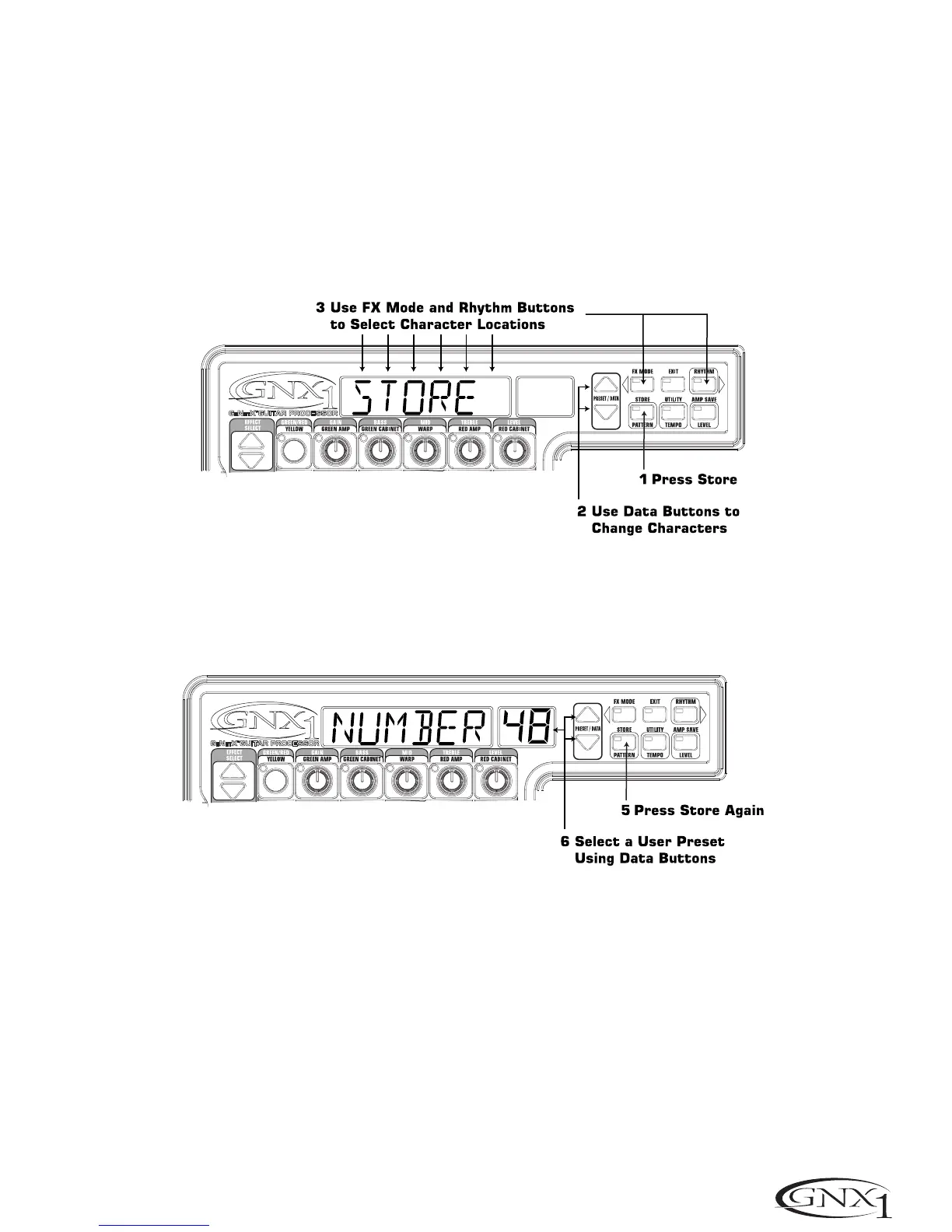Storing/Copying a Preset
When editing a Preset,the Store LED will light indicating that you have changed a Parameter and need to store the
changes.Once you have modified the Amp Models, Cabinet types, and Effect Parameters to your liking,you can store
your creation to a User Preset location.The following steps outline the procedure for storing a Preset:
1.Press the Store button once and the GNX1 will enter a naming mode.The first letter of the currently loaded
Preset name will begin to flash.
2.Use the Data Up/Down buttons to select the desired alpha-numeric character
3.Press the Rhythm button to select the next character to the right, and the FX Edit button to select the previous
character to the left.
4.Repeat steps 2 and 3 until the desired Preset name shows in the Display.
5.Once you have entered the desired name for the Preset,press the Store button again.The current Preset location
will flash in the numeric Display.This is asking you to select a User Preset location where your new sound will
reside.
6.Select the User Preset location using the Data Up/Down buttons.
7.Press the Store button again to complete the Store process.
The procedure for copying one Preset to another Preset location is the same. Simply begin by selecting the Preset that
you want to copy, then follow the steps listed above.
Pressing the Exit button at any time during the Store procedure will abort the Store process.
17
SECTION TWO - EDITING FUNCTIONS
