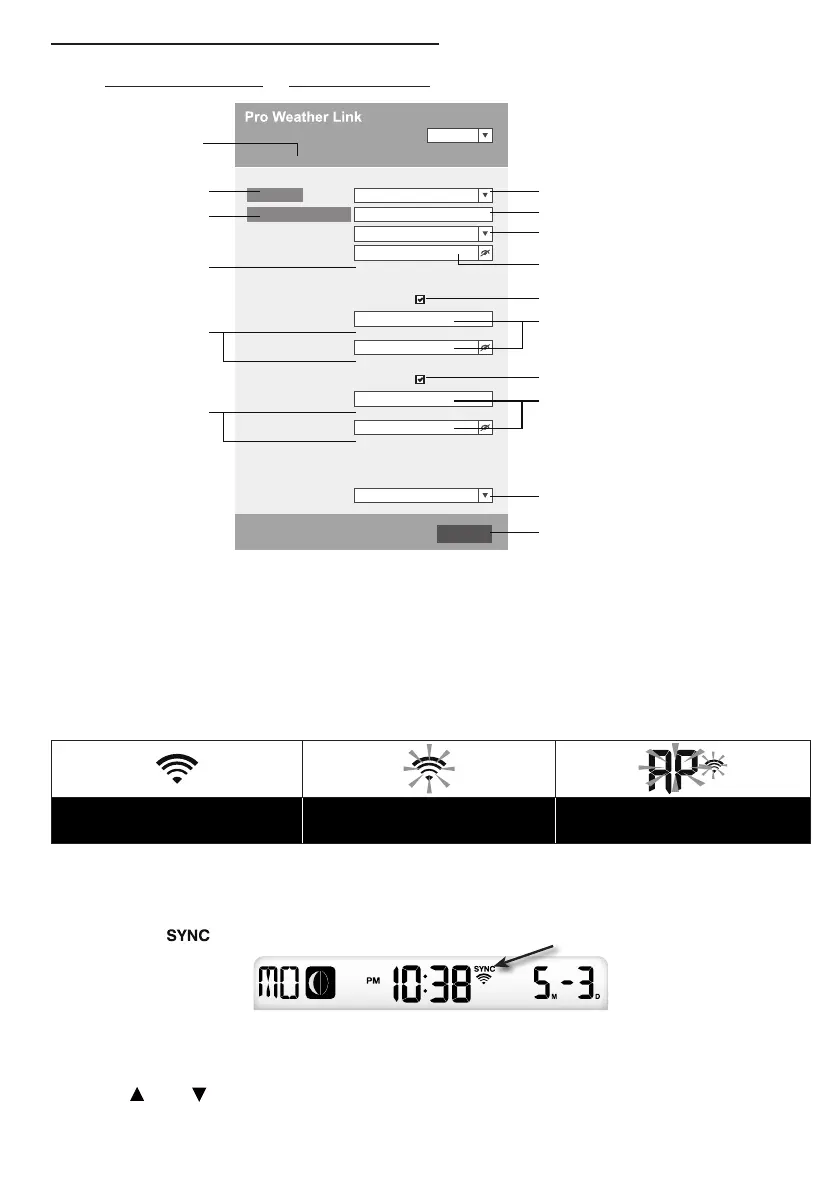10
SETUP THE WEATHER SERVER CONNECTION
Enter the following information into the below web interface "SETUP" page. If you choose not
to use Wunderground.com or Weathercloud.net, leave the check boxes unchecked.
Function firmware version: 1.00
WiFi firmware version: 1.00
nist.time.gov
Server URL:
Time server setup
WiFi Router setup
SETUP ADVANCED
Wunderground
Station ID:
WDw124
******
******
******
IPACIR23Wc
Weather server setup
Station key:
Router:
Add Router
Search
Security type:
Router Password:
WAP2
ROUTER_A
Apply
Language: English
Weathercloud
Station ID:
Station key:
Mac address 00:0E:C6:00:07:10
Press to search router
Select the Wi-fi router (SSID) you will connect to
Manually enter the SSID if not on the list
Select router’s security type (usually WAP2)
Check to confirm upload to Weather underground
Enter new Station ID and Station key
assigned by Wundeground
Check to confirm upload to Weathercloud
Select time server
Press to complete the setting
SETUP page
Router’s password (leave blank if unsecured)
Press to allow add
router manually
Password record remark
(If you entered password)
Current ID and key recorded
(if any)
Current ID and key recorded
(if any)
Enter new Station ID and Station key
assigned by Weathercloud
Press “SETUP” icon
to SETUP page
NOTE:
- When WI-FI setup is complete, your PC or mobile will resume your default WI-FI connection.
- During AP mode, you can press and hold the [ SENSOR / WI-FI ]key for 6 seconds to stop
AP mode and the console will restore your previous setting.
WI-FI CONNECTION STATUS
Below is the WI-FI icon status on the console LCD:
Stable: Console is in
connection with WI-FI router
Flashing: Console is trying to
connect to WI-FI router
Flashing: Console currently in
Access Point (AP) mode
TIME SERVER CONNECTION STATUS
After the console has connected to the internet, it will attempt to connect to the internet time
server to obtain the UTC time. Once the connection succeeds and the console's time has been
updated, the “
” icon will appear on the LCD.
Time zone: To display the time of your time-zone, change the time zone in CLOCK setting
mode from '00' (default) to your time zone (e.g.08 for Hong Kong).
1. Press and hold [ CLOCK SET ] key for 2s to enter time setting mode.
2. Press [ ] or [ ] key to enter your time zone, then press and hold [ CLOCK SET ] key to
conrm and exit. Please refer to MANUAL CLOCK SETTING session of manual for details of
other setting for the console.
