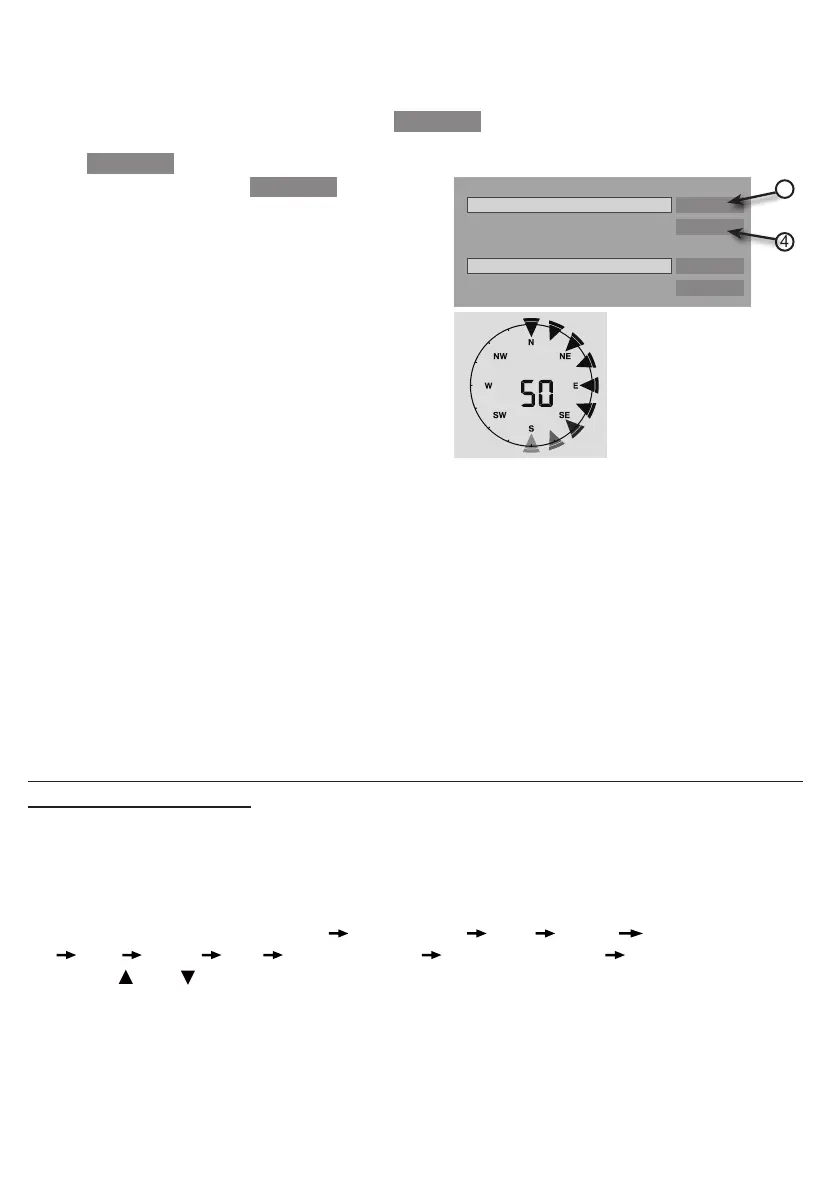13
FIRMWARE UPDATE STEP
1. Download the latest version rmware (function or WI-FI) to your PC.
2. Set the Console into AP (access point) mode then connect the PC to the console (ref to
"SETUP WI-FI CONNECTION" section in previous page).
3. To update the Function rmware, click the
Browse
in Function rmware section and
browse to the location of the le you download in step 1. To update the WI-FI rmware, click
the
Browse
in WI-FI rmware section.
4. Click the corresponding
Upload
to start
transfer the rmware le to console (indicated by
a transfer completion %).
Upload
30% ...
BrowseC:\download\PWS_SYS.bin
Upload
Browse
Function firmware version: 1.00
WiFi firmware version: 1.00
3
4
5. Once the console received the rmware le, it
executes the update automatically as indicated
by the update progress on display (i.e. 100 is
completion).
6. The console will restart once the update completed.
NOTE:
- Function and WI-FI rmware cannot be updated at the same time, you need to update one by
one.
- Please keep connecting the power during the rmware update process.
- Please make sure your PC's WI-FI connection is stable.
- When the update process start, do not operate the PC and console.
- During rmware update the console will stop upload data. It will reconnect to your WI-FI router
and upload the data again once the update success. If the console cannot connect to your
router, please end the SETUP page to setup again.
- After the rmware updates, user might need to input the Weather Underground ID and
password again.
OTHER SETTING & FUNCTIONS OF THE CONSOLE
MANUAL CLOCK SETTING
This console is designed to obtain the local time by synchronize with the assigned internet time
server. If you want to use it ofine, you can set the time and date manually. During the rst time
startup, press and hold the [ SENSOR / WI-FI ]key for 6 seconds and let the console back to
normal mode.
1. In normal mode, press and hold [ CLOCK SET ] key for 2 seconds to enter setting.
2. The setting sequence: Time Zone DST ON/OFF Hour Minute 12/24 hour format
Year Month Day M-D/D-M format Time sync ON/OFF weekday Language.
3. Press [ ] or [ ] key to change the value. Press and hold the key for quick-adjust.
4. Press [ CLOCK SET ] key to save and exit the setting mode, or the unit will automatically exit
the setting mode 60 seconds later without pressing any key.
NOTE:
- In normal mode, press [ CLOCK SET ] key to switch between year and date display.
- During the setting, you can press and hold [ CLOCK SET ] key for 2 seconds to back to normal
model.
