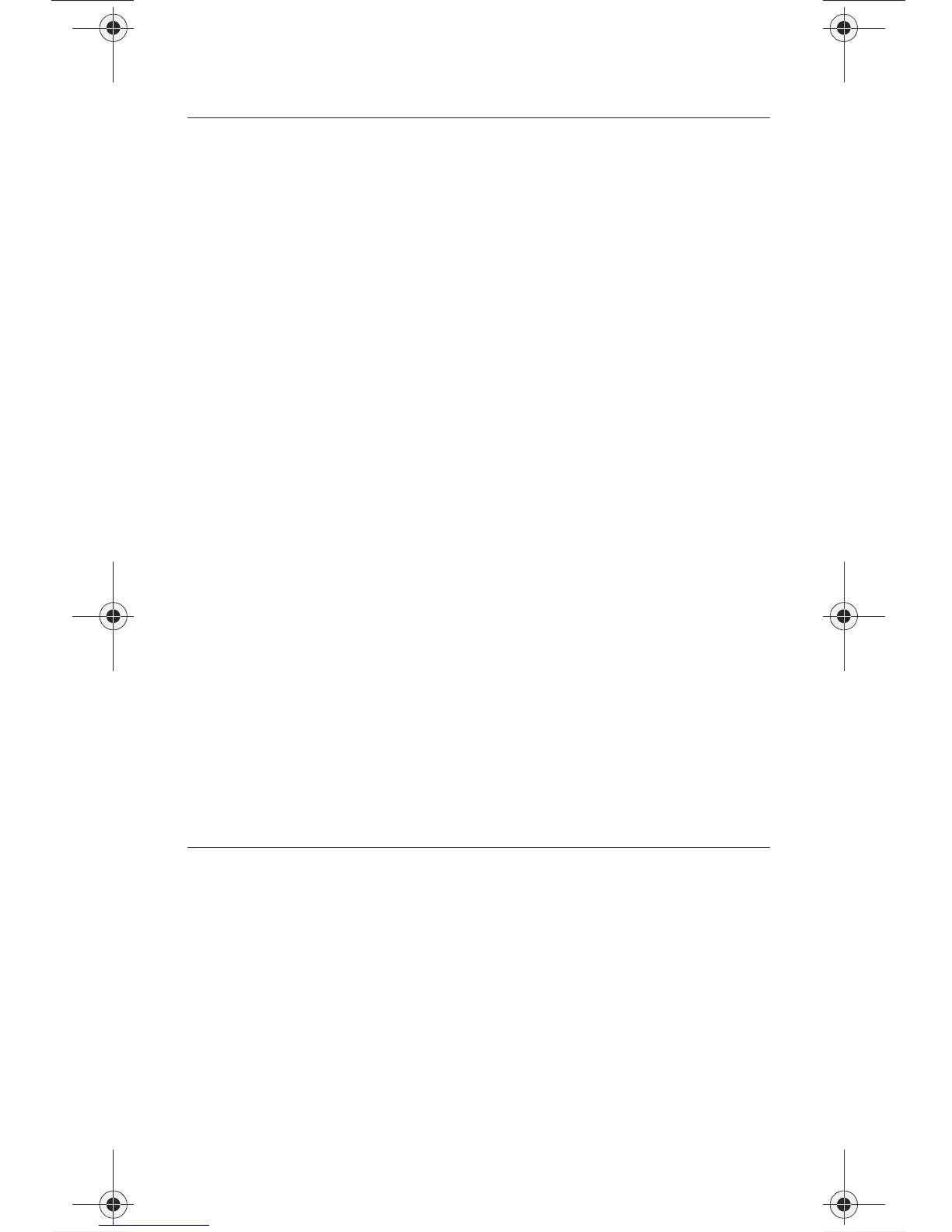4
SCANNING FOR EQUIPMENT CODES
7 Press POUND (#). If you entered the code
correctly, the mode button
flashes three times.
8 Press POWER to turn off
the equipment. If the equip-
ment does not turn off, go
to step 10.
If the code works, the
equipment should turn off.
9 Turn the equipment back
on and try some other but-
tons to make sure they
work. If the code works for
other buttons, stop here.
For example, sometimes
POWER works when other
buttons don’t.
10 If the code doesn’t work,
redo steps 3 through 9 with
another equipment code
from the tables.
Try every code listed for your
brand until one works for your
equipment.
11 If you can’t find a code that
works, try Scanning for
Equipment Codes that
follows.
Instructions Additional Information
1 Turn the equipment on. Use the equipment’s front panel
buttons or its remote control.
2 Press and hold the mode
button until all the other
mode buttons light up, and
then let go of the button.
The mode button flashes.
For example, hold TV for a TV
until all of the other mode
buttons light. When you let go,
TV will flash.
Instructions Additional Information
5.3 Replacement.book Page 4 Friday, November 24, 2006 12:00 PM
