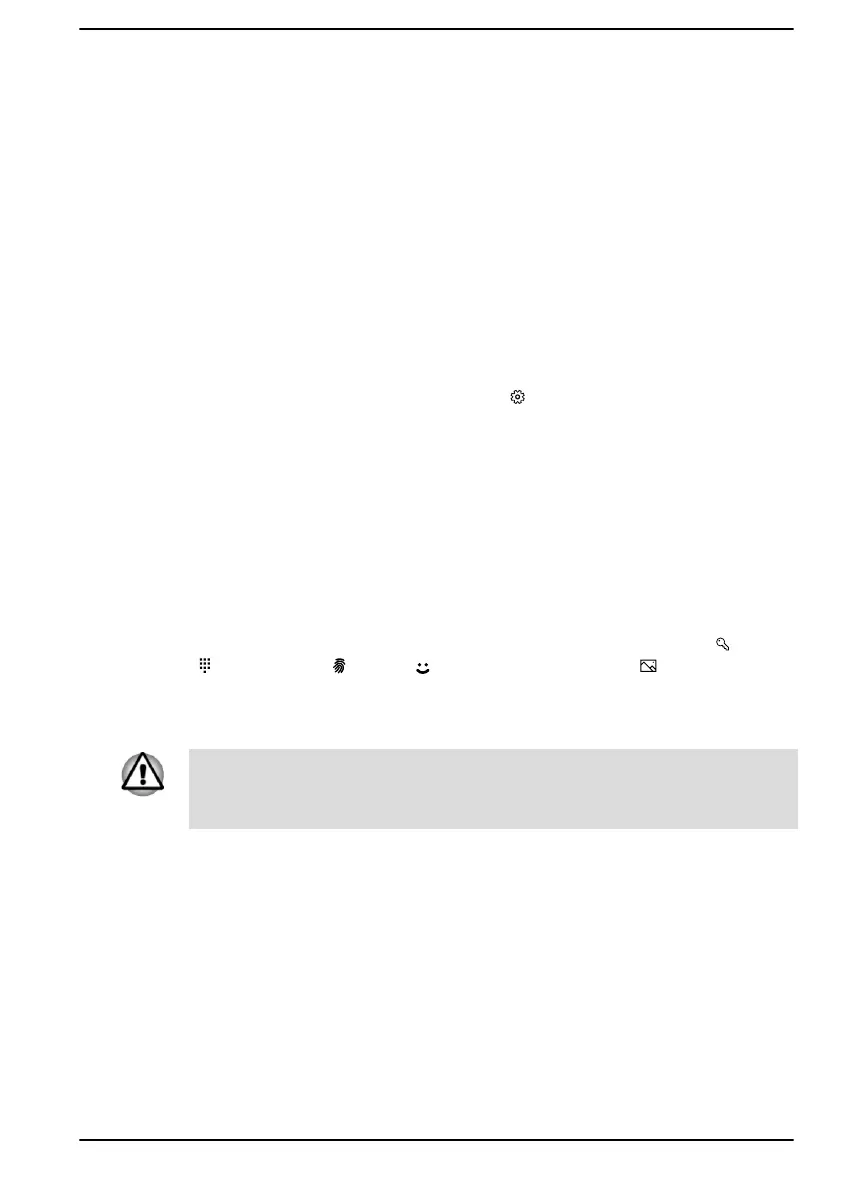You can pin it to the Start menu as a tile by right-clicking on Settings and
selecting Pin to Start.
Windows Store
Although many apps are pre-installed in your computer, you can also
download many others from the Windows Store.
You can search for and browse thousands of apps, all grouped into easy-
to-find categories there.
Windows Hello
Windows Hello is a more personal and secure way to sign in to your
Windows system, apps, and services using fingerprint, face recognition or
a PIN.
To set up Windows Hello, click Start ->
(Settings) -> Accounts -> Sign-
in options.
Under Sign-in options, you will see options for Face Recognition and
Fingerprint if your computer has fingerprint sensor and if your computer
has face recognition sensor that supports it. Once you have set up, you will
be able to sign in with a quick touch or glance.
You might need to add a PIN under Windows Hello PIN before you can
set up Windows Hello Face and Windows Hello Fingerprint.
Sign-in options
Windows offers a number of sign-in options including Password ( ), PIN
(
), Fingerprint ( ), Face ( ) and Picture password ( ) authentication
to prevent from unauthorized access. If you have multiple sign-in methods
set for a user account, you can select an option on the Windows login
screen by clicking sign-in options.
It is highly recommended to use Windows Hello Face indoors. Operating
outdoors might cause enrollment/sign-in failure due to the possible sunlight
affection.
Turning off the power
The power can be turned off in one of the following modes, either Shut
Down Mode, Sleep Mode or Hibernation Mode.
Shut Down Mode
When you turn off the power in Shut Down Mode, no data will be saved
and the computer will boot to the main screen of the operating system the
next time it is turned on.
1. If you have entered data, either save it to the internal storage drive or
to other storage media.
User's Manual
2-9