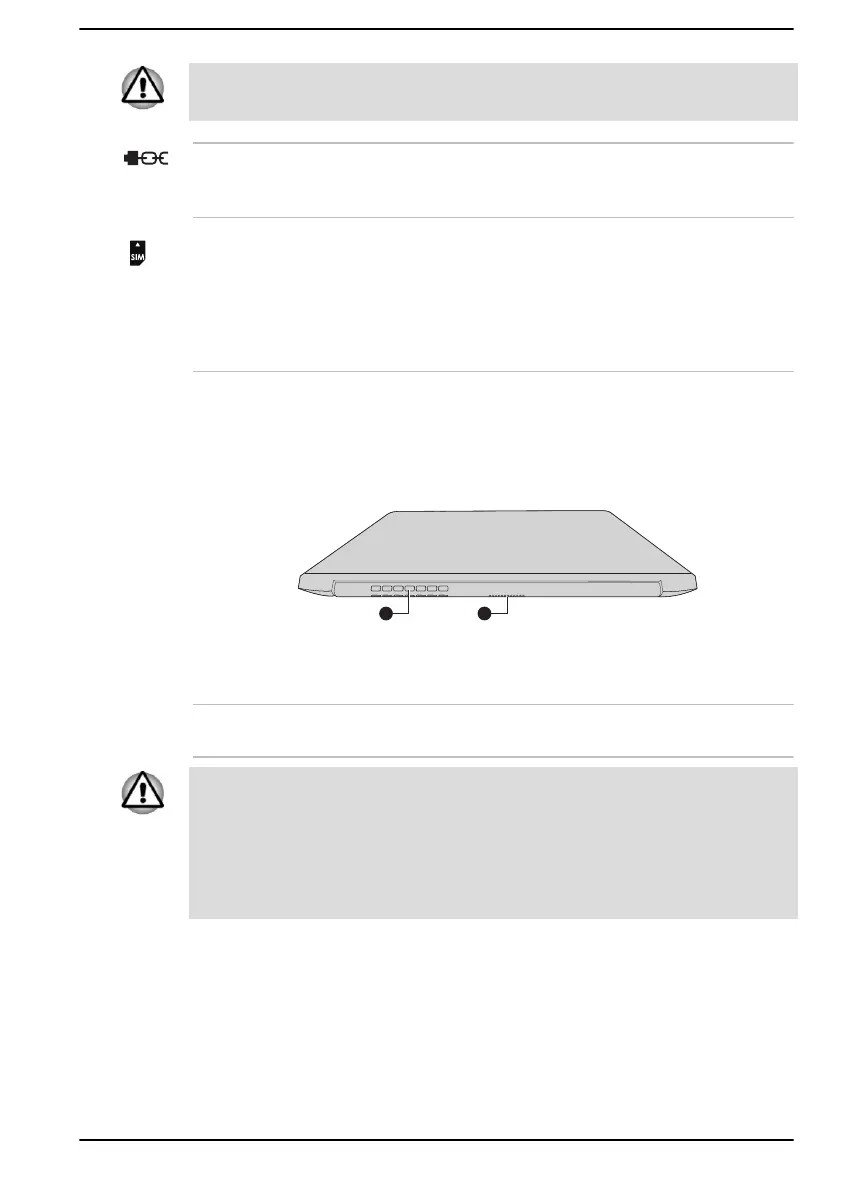Do not connect any cable other than a LAN cable to the LAN jack. It might
cause damage or malfunction.
Security lock slot A security cable can be attached to this slot and
then connected to a desk or other large object in
order to deter theft of the computer.
SIM Card slot This slot allows you insert a SIM card which
enables a high-speed access to the Internet,
corporate Intranet and your email while you are
away from office. Refer to the Wireless WAN
Device section for more information. Some
models are equipped with the SIM Card slot.
Back
The following figure shows the back of the computer.
Figure 3-4 The back of the computer
1. Cooling vents
Product appearance depends on the model you purchased.
Cooling vents The cooling vents help the processor to avoid
overheating.
Do not block the cooling vents. Keep foreign metal objects, such as
screws, staples, and paper clips, out of the cooling vents. Foreign metal
objects can create a short circuit, which can cause damage and fire,
possibly resulting in serious injury.
Carefully clean the dust on the surface of the cooling vents using a soft
cloth.
Underside
The following figure shows the underside of the computer. Ensure that the
display is closed before the computer is turned over to avoid causing any
damage.
User's Manual
3-5