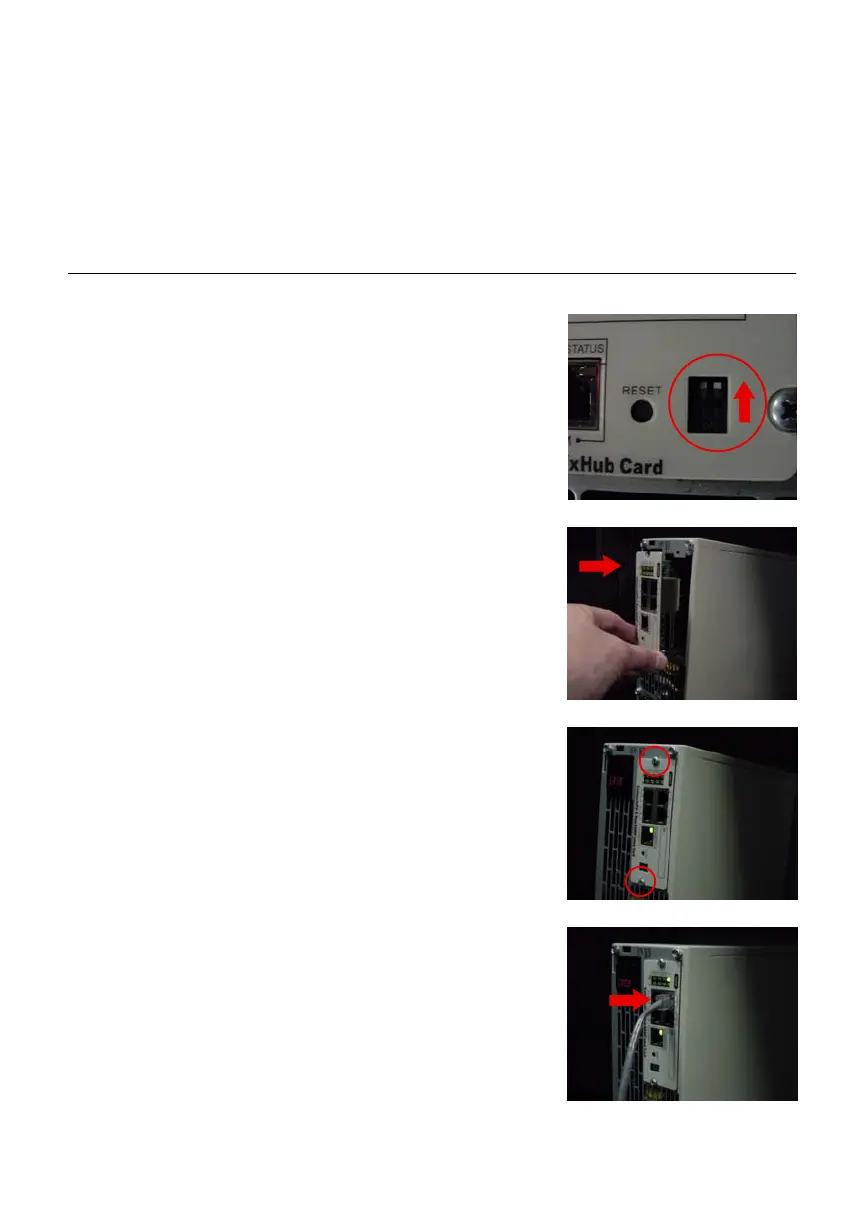Figure 1. Verify DIP Switches
Figure 2. Install the ConnectUPS Card
Figure 3. Secure the ConnectUPS Card
Figure 4. Install the Ethernet Cable
Eaton
®
ConnectUPSt Web/SNMP Card (X and BD Models) Quick Start Instructions 164950185 Rev B
www.eaton.com/powerquality
5
Section 1
Install the Card
The hot-swappable ConnectUPS Web/SNMP Card can be
installed without turning off the UPS or disconnecting the load.
The following steps explain how to install the ConnectUPS-X or
ConnectUPS-BD:
1. Verify that both DIP switches on the card are set to the 0
(off) position (see Figure 1).
NOTE If you are setting up the ConnectUPS Card in a
DHCP environment, set DIP switch 2 to the
1 (on) position.
2. Remove the X-Slott or BestDockt cover on the UPS rear
panel. Retain the screws.
NOTE If there is another card already installed with an
attached communication cable, disconnect the cable and
then remove the card.
3. To prevent electrostatic discharge (ESD), place one hand on a
metal surface such as the UPS rear panel.
4. Slide the card into the open slot and secure with the screws
removed in Step 2 (see Figure 2 and Figure 3).
5. Connect an active Ethernet cable (supplied) to the Uplink
Ethernet connector on the ConnectUPS-X or to the network
connector on the ConnectUPS-BD (see Figure 4).
6. To configure the card locally using the supplied configuration
cable, continue to the following section, “Connect the Card.”
To configure the card remotely through a network using a
Web browser or Telnet (or similar) utility, refer to the
ConnectUPS Web/SNMP Card User's Guide PDF on the
Software Suite CD.