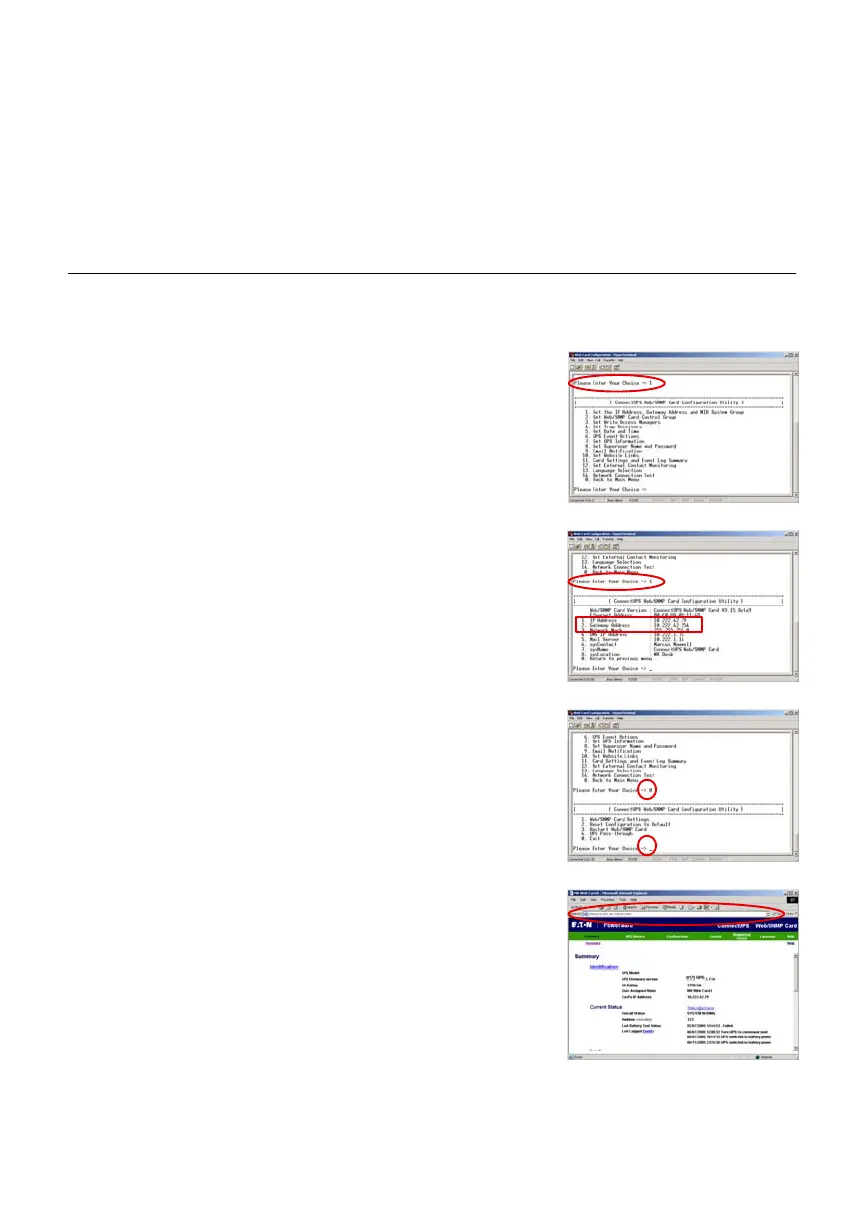Figure 9. Configure Card Settings
Figure 10. Set ConnectUPS Card IP Address
Figure 11. Save and Exit
Figure 12. ConnectUPS Card Summary Page
Eaton
®
ConnectUPSt Web/SNMP Card (X and BD Models) Quick Start Instructions 164950185 Rev B
www.eaton.com/powerquality
7
Section 3
Configure the Card
To configure the card after you have connected it:
1. Type 1 on the Main Menu to display the Web/SNMP Card
Settings screen (see Figure 9).
2. Type 1 to display the Set the IP Address, Gateway Address
and MIB System Group screen (see Figure 10).
3. To set the IP Address, type 1 and press Enter. Type the IP
Address and press
Enter. (see the Checklist).
4. Type 0 to return to the previous menu.
5. Repeat Steps 3 and 4 to set the Gateway Address and
Network Mask.
6. Change any other options as needed for your particular
configuration by typing the corresponding number shown in
the menu.
Each Configuration Menu setting is described in detail in
the Appendix of the ConnectUPS Web/SNMP Card User's
Guide. You can change the other options later if you prefer.
7. Type 0 until you return to the Main Menu (see Figure 11).
8. Type 0 to save all settings and exit the card configuration.
9. Verify network communication by using a Web browser (see
Figure 12). Type the IP Address of your card and select
Go.
The ConnectUPS Card summary page opens.
NOTE Once the card is reachable on the network, you can
use a Web browser, Telnet, or similar utility to adjust any of
the configuration settings. The menus are identical to those
seen during serial configuration and are password-protected
for Superuser access only.