
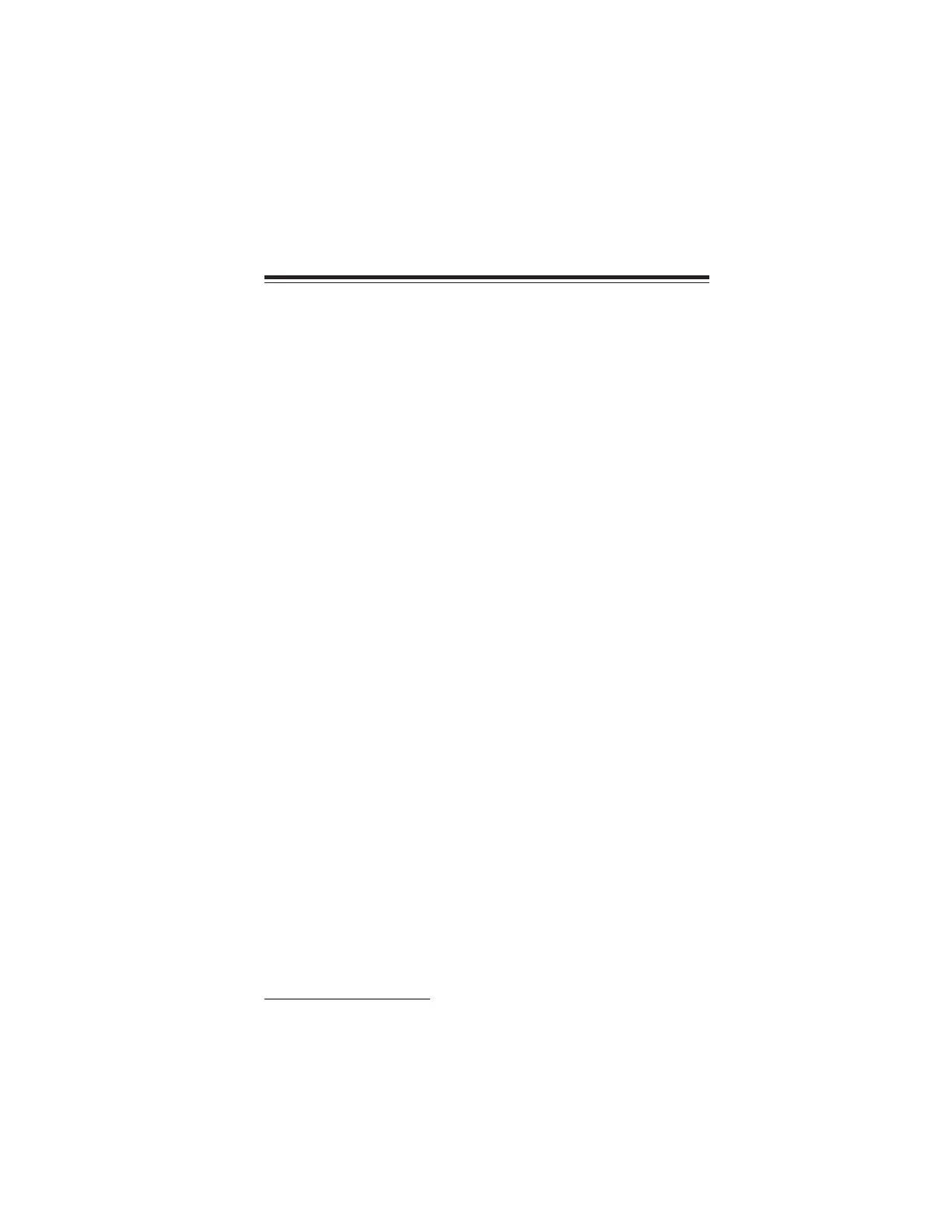
Do you have a question about the ECS X58B-A and is the answer not in the manual?
| Brand | ECS |
|---|---|
| Model | X58B-A |
| Category | Motherboard |
| Language | English |
General overview of the motherboard's purpose, target market, and key technologies.
Details the significant features and capabilities of the motherboard and its components.
Lists comprehensive technical specifications including CPU, chipset, memory, and expansion slots.
Identifies and explains the physical parts and connectors on the motherboard.
Essential safety guidelines to follow before and during motherboard installation to prevent damage.
Guidance on selecting a compatible computer case that accommodates the motherboard's form factor.
Step-by-step instructions for physically mounting the motherboard inside a computer case.
Explains how to configure motherboard settings using jumpers for correct operation.
Procedures for installing physical components like CPU, memory modules, and expansion cards.
Instructions for connecting various optional devices and ports like audio, USB, and SATA.
Guide to connecting power supply cables, fans, and front panel connectors to the motherboard.
Explains the purpose and functionality of the BIOS Setup Utility for system configuration.
Configure basic system settings like date, time, and drive parameters.
Adjust advanced system performance and feature settings.
Manage onboard devices like SATA, Audio, LAN, USB, and COM ports.
Configure system power saving and wake-up features.
Configure settings for PCI devices and Plug and Play capability.
Monitor system voltages, temperatures, and fan speeds.
Fine-tune CPU clock speed, system bus, and memory timings.
Manage system security with user and supervisor passwords.
Instructions for downloading and installing the latest BIOS version.
Information about the bundled software CD-ROM and its contents.
Guide for using the CD's autorun feature for automatic driver installation.
Steps for manually installing drivers and software from the CD.
Description of available utility software and licensing terms.
Lists the necessary hardware and software for ATI CrossFire™ setup.
Step-by-step guide for physically installing CrossFire™ compatible graphics cards.
How to configure ATI CrossFire™ settings using the Catalyst Control Center.
Preparation steps and required items before configuring a RAID array.
Instructions to access the RAID configuration utility from the BIOS.
Step-by-step guide to configure RAID 0 or RAID 1 arrays.
Procedure for removing an existing RAID set configuration.
How to revert configured RAID disks back to their original non-RAID state.