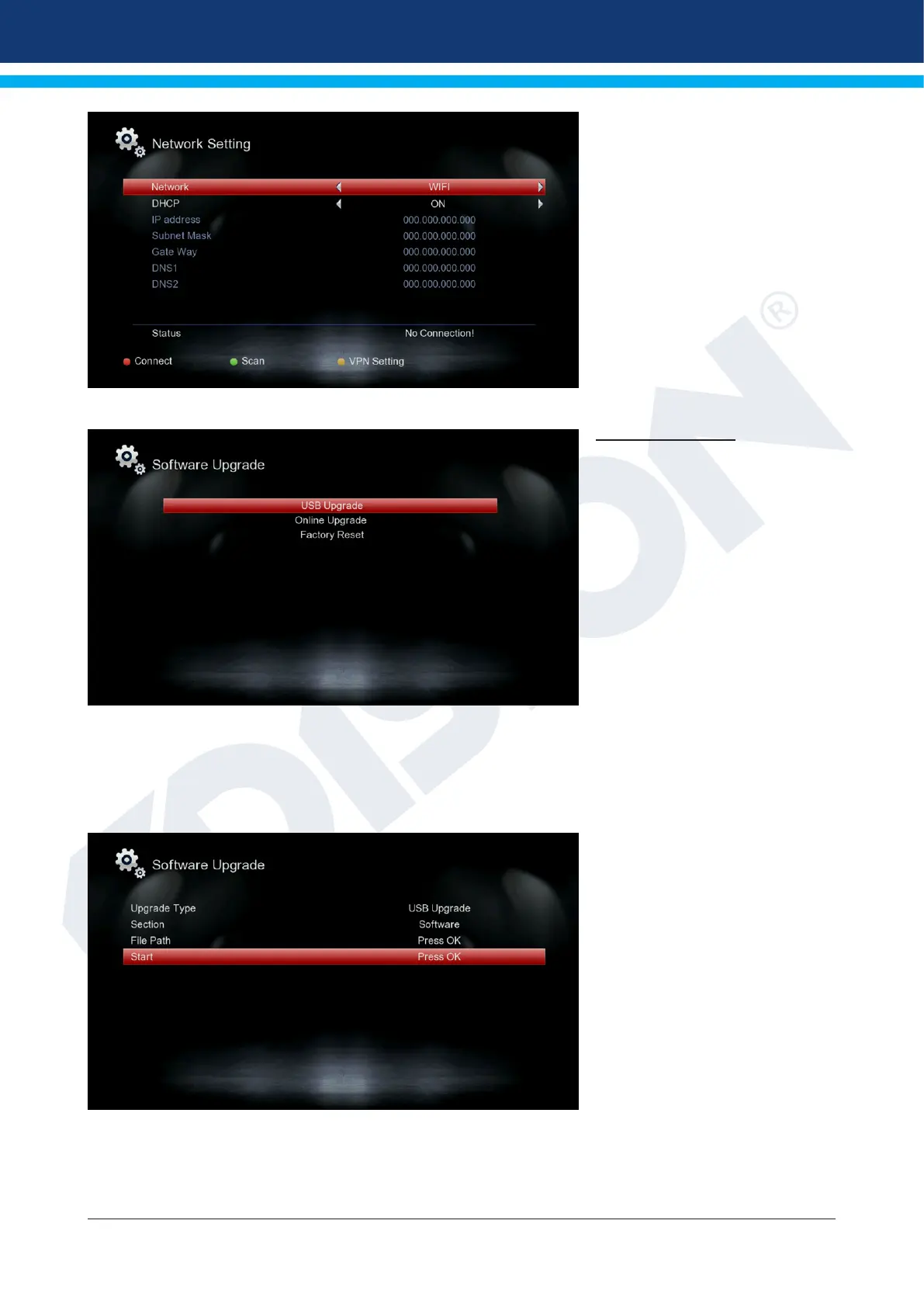Version of 20 August 2020 11
WiFi:
Press the green button to scan,
select WiFi wireless network and
enter your password to connect
to the Internet.
Software Upgrade
USB upgrade
Basic information: This menu is
only available if a suitable USB
memory module, which recog-
nized by the receiver, is connect-
ed. Otherwise you do not have
access to this menu.
A further requirement for “USB /
HDD Update” is that the corre-
sponding software le is located
on the memory module
USB. This le with the “.bin” le
extension can be downloaded
through your computer connected to the internet from the website http://www.edision.gr. Save the
downloaded le to your computer in the USB memory module and insert this module into the USB port
of the “ping”.
USB Upgrade
File path: Select the upgrade le
you wish with the arrows and the
OK key.
Start: Once you have selected
the software le, use the up /
down arrows to scroll to the Start
point. Press the OK button to start
the update process.
Caution: The software update
starts immediately with the OK
button pressed and may not be
interrupted.