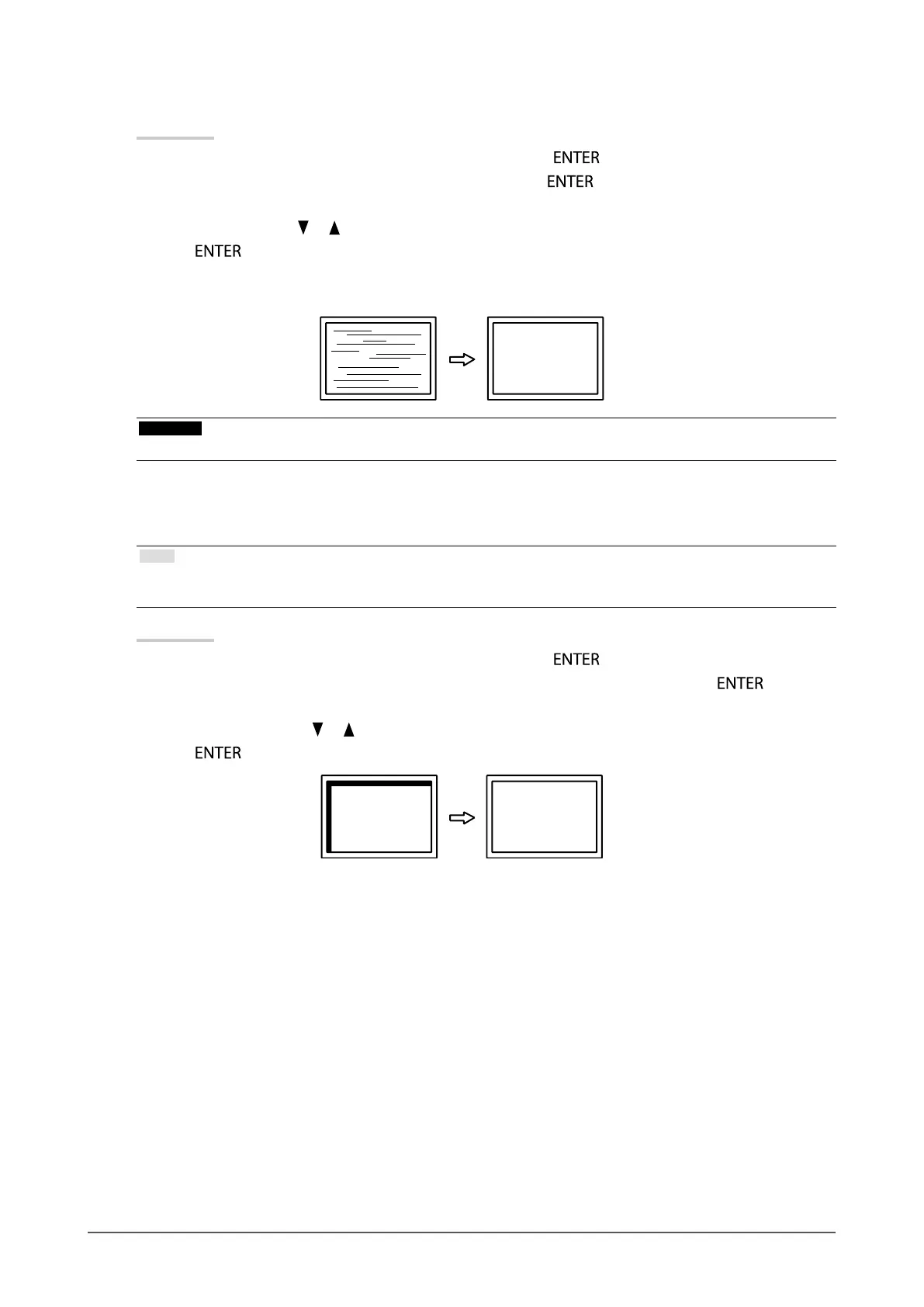23
Chapter2AdjustingScreens
●
To remove ickering or blurring
Procedure
1. Choose “Analog Adjustment” in the “Screen” menu, and press
.
2. Choose “Phase” in the “Analog Adjustment” menu, and press
.
The “Phase” menu appears.
3. Adjust the phase with or to minimize ickering or blurring.
4. Press
to exit.
When vertical bars appear on the screen after adjustment, go back to “To eliminate vertical bars ”.
(Clock → Phase → Position)
Attention
• Flickering or blurring may not be eliminated depending on your PC or graphics board.
●
To correct the screen position
Note
• Since the number of pixels and the pixel positions are xed on the LCD monitor, only one position is provided to display
images correctly. The position adjustment is made to shift an image to the correct position.
Procedure
1. Choose “Analog Adjustment” in the “Screen” menu, and press
.
2. Choose “Hor.Position” or “Ver.Position” from the “Analog Adjustment” menu, and press
.
The “Hor. Position” or “Ver. Position” menu appears.
3. Adjust the position with or .
4. Press
to exit.
5. Close Pattern 1.