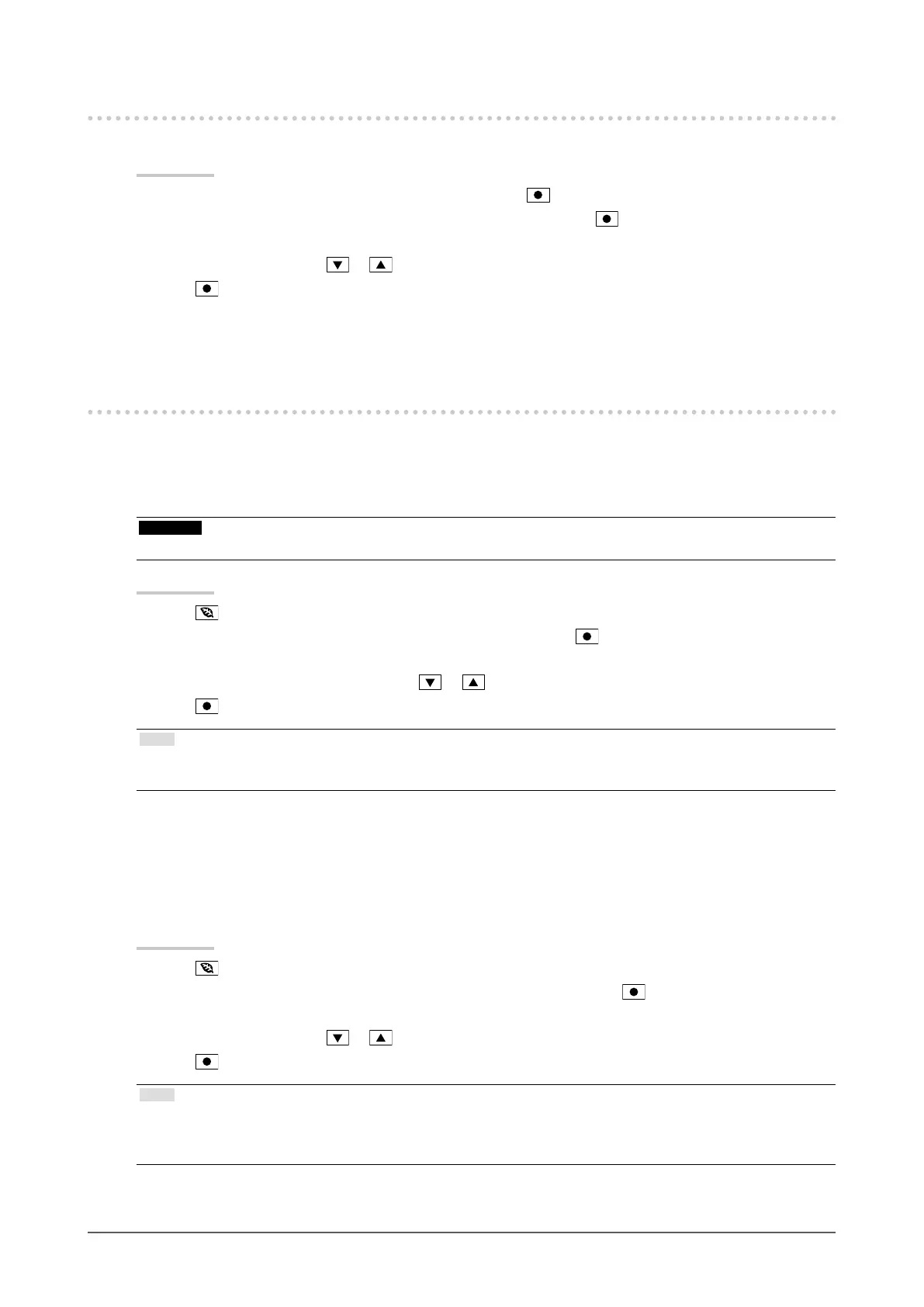29
Chapter4PowerSavingFunctions
4-2. Setting Power Indicator
This function allows you to set the power indicator (blue) ON / OFF in the monitor ON condition.
Procedure
1. Choose “Monitor Settings” in the Setting menu, and press
.
2. Choose “Power Indicator” in the “Monitor Settings” menu, and press
.
The “Power Indicator” menu appears.
3. Select “On” or “Off” with or .
4. Press
to exit.
4-3. Enabling / Disabling Automatic Brightness
Adjustment
●
Auto EcoView
The ambient light sensor on the front side of the monitor detects the environmental brightness to adjust the
screen brightness automatically and comfortably by using the Auto EcoView function.
Attention
• Be careful not to block the ambient light sensor on the lower side of the monitor when using the Auto EcoView function.
Procedure
1. Press
.
2. Choose “Auto EcoView” in the “EcoView Menu” menu, and press
.
The “Auto EcoView” menu appears.
3. Select “High”, “Standard”, or “Off” with or .
4. Press
to exit.
Note
• As “Brightness” in the Setting menu is changed, the auto adjustment range for Auto EcoView is also changed.
• Set to “High” if you feel a little brighter with “Standard” setting status.
●
EcoView Optimizer 2
Using the EcoView Optimizer 2 function automatically adjusts the screen brightness according to the white
level of the input signal. This function can reduce the power consumption while maintaining the brightness
specied by the input signal.
Procedure
1. Press
.
2. Choose “EcoView Optimizer 2” in the “EcoView Menu” menu, and press
.
The “EcoView Optimizer 2” menu appears.
3. Select “On” or “Off” with or .
4. Press
to exit.
Note
• When “Movie” is selected from the FineContrast mode, the setting is turned “Off”.
• When the EcoView Optimizer 2 function is “On”, the appearance of pale color may change. If that bothers you, set this
function to “Off”.