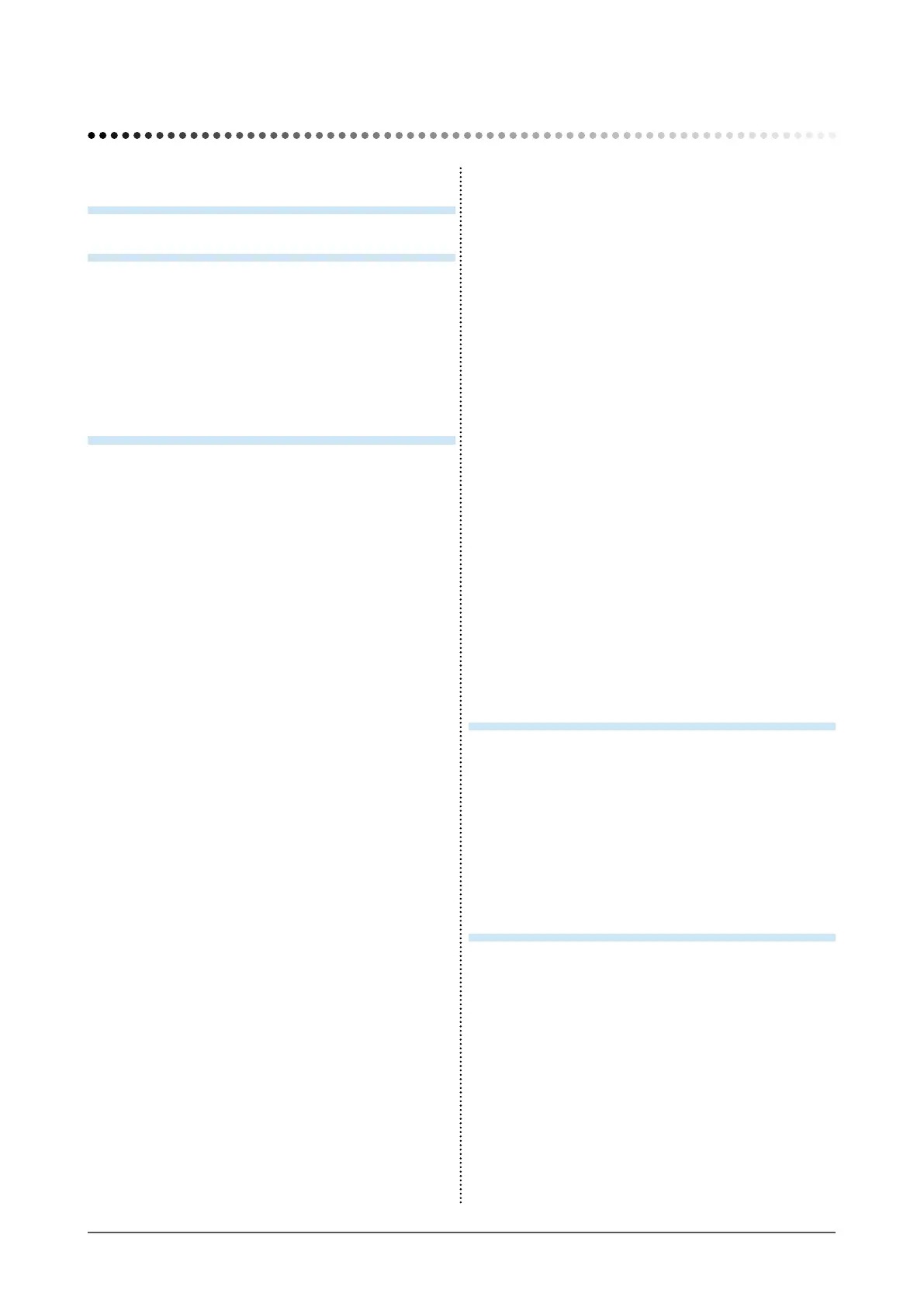5
CONTENTS
● To adjust brightness of non-display area
[Border Intensity] .............................................. 23
2-11
Setting Adjustment Menu Display ................ 24
● To update menu settings [Menu Size/
Menu Position/Menu Off Timer/Translucent] .... 24
2-12 Setting Orientation ........................................
25
● To set the orientation of the Adjustment menu
[Orientation] ...................................................... 25
2-13 Locking Buttons ............................................
25
2-14 Displaying Monitor Infomation
[Information] ................................................... 25
2-15 Enabling/Disabling DDC/CI communication .. 26
2-16 Setting Power Indicator ON/OFF
[Power Indicator] ...........................................
26
2-17 Setting Language [Language] ......................
26
2-18 Setting EIZO logo display ON/OFF ...............
26
2-19 Resuming the Default Setting [Reset] .........
27
● To reset color adjustment values ...................... 27
● To reset all adjustments to the factory default
settings ............................................................. 27
Chapter 3 Connecting Cables .......................... 28
3-1 Connecting Two PCs to the Monitor ............ 28
● To switch the input signal ................................. 28
● To set input signal selection [Input Signal] ....... 29
3-2 Adjusting the DVI Input Level
[DVI Input Level] ............................................
29
3-3 Connecting Peripheral USB Devices ...............
30
Chapter 4 Troubleshooting ............................... 31
CONTENTS
Notice for this monitor .............................................. 3
CONTENTS ............................................................. 5
Chapter 1 Features and Overview .....................
7
1-1 Features ............................................................ 7
1-2 Controls and Functions ..................................
8
1-3 Compatible Resolutions/Frequencies ...........
9
1-4 Functions and Basic Operation ....................
10
Chapter 2 Settings and Adjustments ..............13
2-1 Utility Disk ...................................................... 13
● Disk contents and software overview ............... 13
● To use ScreenManager Pro for LCD ................ 13
2-2 Screen Adjustment ........................................
14
Digital Input ..........................................................
14
Analog Input ........................................................
14
2-3 Color Adjustment ...........................................
17
● To select the display mode (FineContrast mode) ... 17
● To perform advanced adjustments ................... 18
● Adjustment items in each mode ....................... 18
● To adjust the brightness [Brightness] ............... 18
● To adjust the contrast [Contrast] ....................... 18
● To adjust the color temperature [Temperature] ... 19
● To adjust the gamma value [Gamma] ............... 19
● To adjust the color saturation [Saturation] ........ 19
● To adjust the hue [Hue] .................................... 20
● To adjust the gain value [Gain] ......................... 20
2-4 Adjusting Volume [Volume] ..........................
20
2-5 Turning off the audio output at Power Saving
mode [Power Save] ........................................
20
2-6 Setting On/Off for the automatic brightness
adjustment function [Auto EcoView] ...........
21
2-7 Setting On/Off for Power Saving mode
[Power Save] ..................................................
21
2-8 Turning off the monitor automatically
[Off Timer] ......................................................
22
2-9 Displaying the level of power saving by
EcoView Index ................................................
22
2-10 Screen Size Selection ....................................
23
● To change screen size [Screen Size] ............... 23