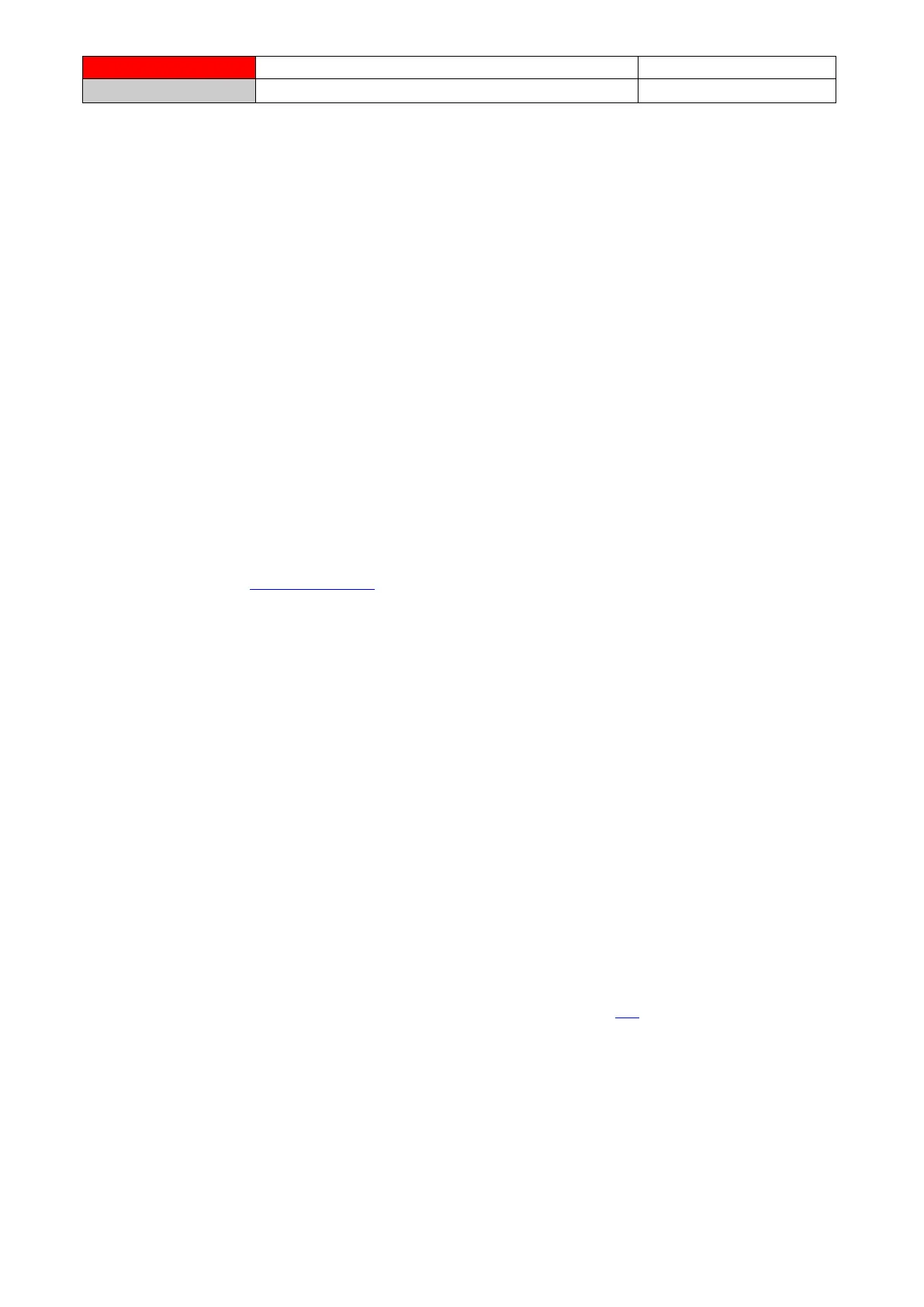Fascino e funzionalità
Made in Italy
Firmware upgrade procedure for Real trainers
Firmware upgrade procedure to ANT+ FE-C.
This document will guide you thought the procedure to upgrade the firmware of your trainer
This firmware upgrade will change the communication protocol between the trainer and the PC. The new
communication protocol is ANT+ FE-C compliant and thus, after the upgrade, your trainer will be able to
interact with any ANT+ FE-C software available on the market, like Zwift, Kinomap Trainer, TrainerRoad,
Bkool. It will be also compatible with ANT+ FE-C devices like Garmin Edge 520. These are only some
examples but other software and device are compatible and likely many other will be in future.
Firmware upgrade procedure:
Hardware needed:
- Windows PC with Real software installed
- USB ANT pen
- Trainer with “Firmware Upgradable” sticker. Normally the sticker is applied under the resistance
unit.
- Real trainer powered
Notes:
- Read all the document. If something is not clear or you’re not confident, we suggest to ask for
explanation at real@elite-it.com before to continue.
- For RealAxiom users only: this procedure will prevent the console from connecting to the trainer
when in stand-alone mode. We’re working for an firmware update for the console as well but, if
you use the stand-alone mode, at the moment the console won’t connect to the trainer. The
console will connect regularly to the software.
- Your actual version of Real software can’t handle the new communication protocol, so after the
update you must download the new version of the Real software.
- Place the resistance unit of the trainer as close as possible to the USB ANT pen. This reduce the
possibility of upgrade fail.
- The Firmware Upgrade procedure may require a long time (up to 30 minutes).
- This procedure won’t add Bluetooth Smart capabilities to the trainer.
- If you use the upgraded trainer with our app myEtraining, now you should select the “B+” version
in the Parameters page. Example: if you have a “Real Turbo Muin”, you should choose now the
“Real Turbo Muin B+”. Of course, when the app asks for the wireless technology, choose ANT+ FE-
C, as Bluetooth is not available on your trainer.
Procedure:
- Firmware Update
o Download the installation file of the “FOTA2” upgrade tool (link).
o Install the upgrade tool and execute it (“FOTA2.exe”).
o Read the agreement and click on “I agree” button to proceed.
o Make sure that the trainer is active, by checking the led (close the power connector). The
led should blink. Otherwise, unplug and plug the power plug to activate it.
o Click on the Upgrade Trainer button to start the upgrade procedure.
o This procedure will require 2 or more phases. The tool has a progression bar to indicate the
status of each phase.
o If the procedure fails, it’s suggested to try it again. This won’t damage the trainer.
