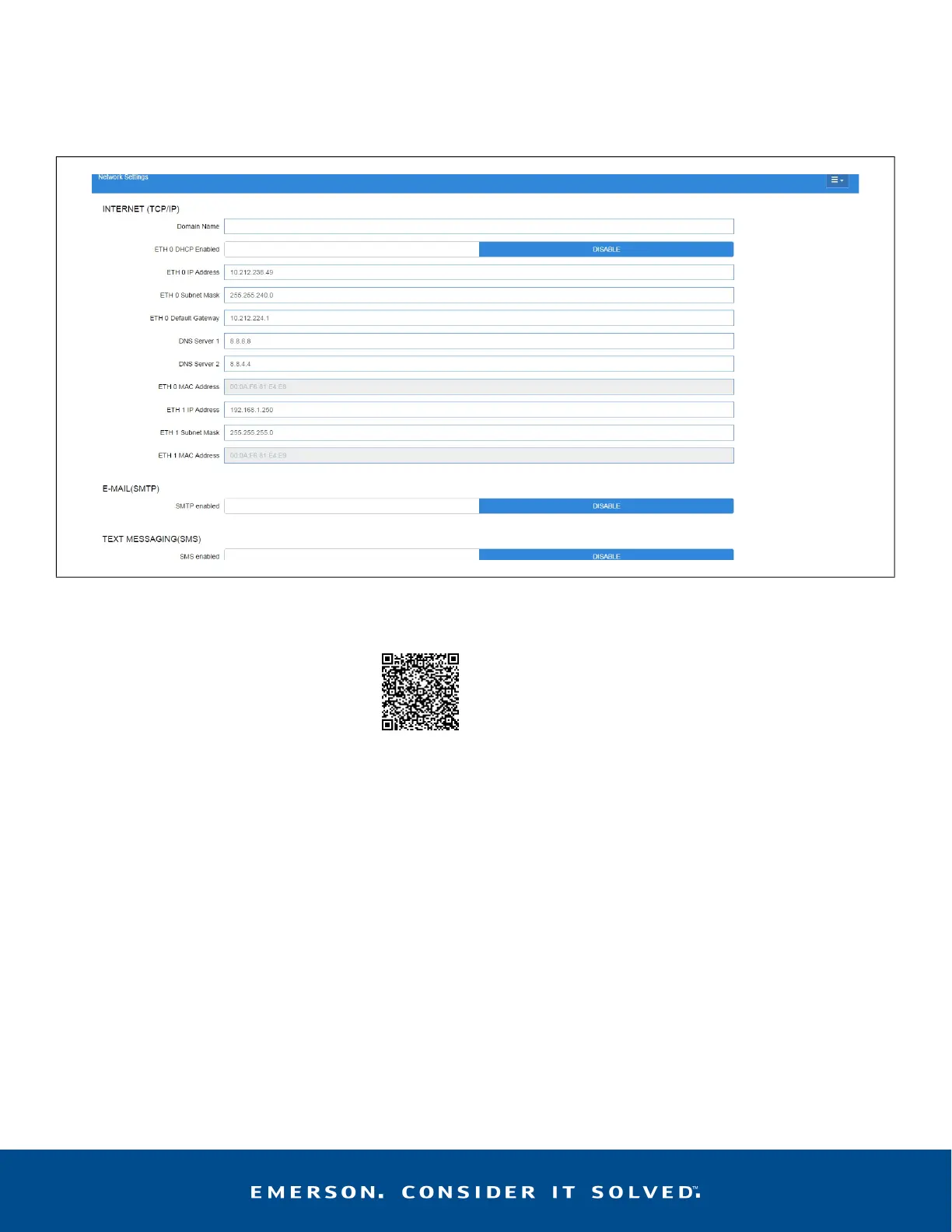This document may be photocopied for personal use.
Visit our website at http://www.climate.emerson.com/ for the latest technical documentation and updates.
Join Emerson Technical Support on Facebook. http://on.fb.me/WUQRnt
For Technical Support call
833-409-7505 or email ColdChain.TechnicalServices@Emerson.com
The contents of this publication are presented for informational purposes only and they are not to be construed as warranties or guarantees, express or implied,
regarding the products or services described herein or their use or applicability. Emerson Climate Technologies Retail Solutions, Inc. and/or its affiliates (collectively “Emerson”),
reserves the right to modify the designs or specifications of such products at any time without notice. Emerson does not assume responsibility for the selection, use or maintenance of any product.
Responsibility for proper selection, use and maintenance of any product remains solely with the purchaser and end-user.
Document Part # 026-4167 Rev 1 Page 10 of 10
Network Settings Screen
Configure the settings on the Internet TCP/IP screen such as host name, text, and email settings. If you have Internet access,
enter the IP Subnet Mask and Default Gateway settings (see your IT Administrator). If connecting directly to a laptop, use the
Default IP and leave the DHCP set to Disable. For text messaging, enable the SMS setting and use the SMTP address (see your IT
Administrator).Click the arrow > to save and finish the Setup Wizard.
For more product information, scan the QR code:
Figure 14 - Network Settings
