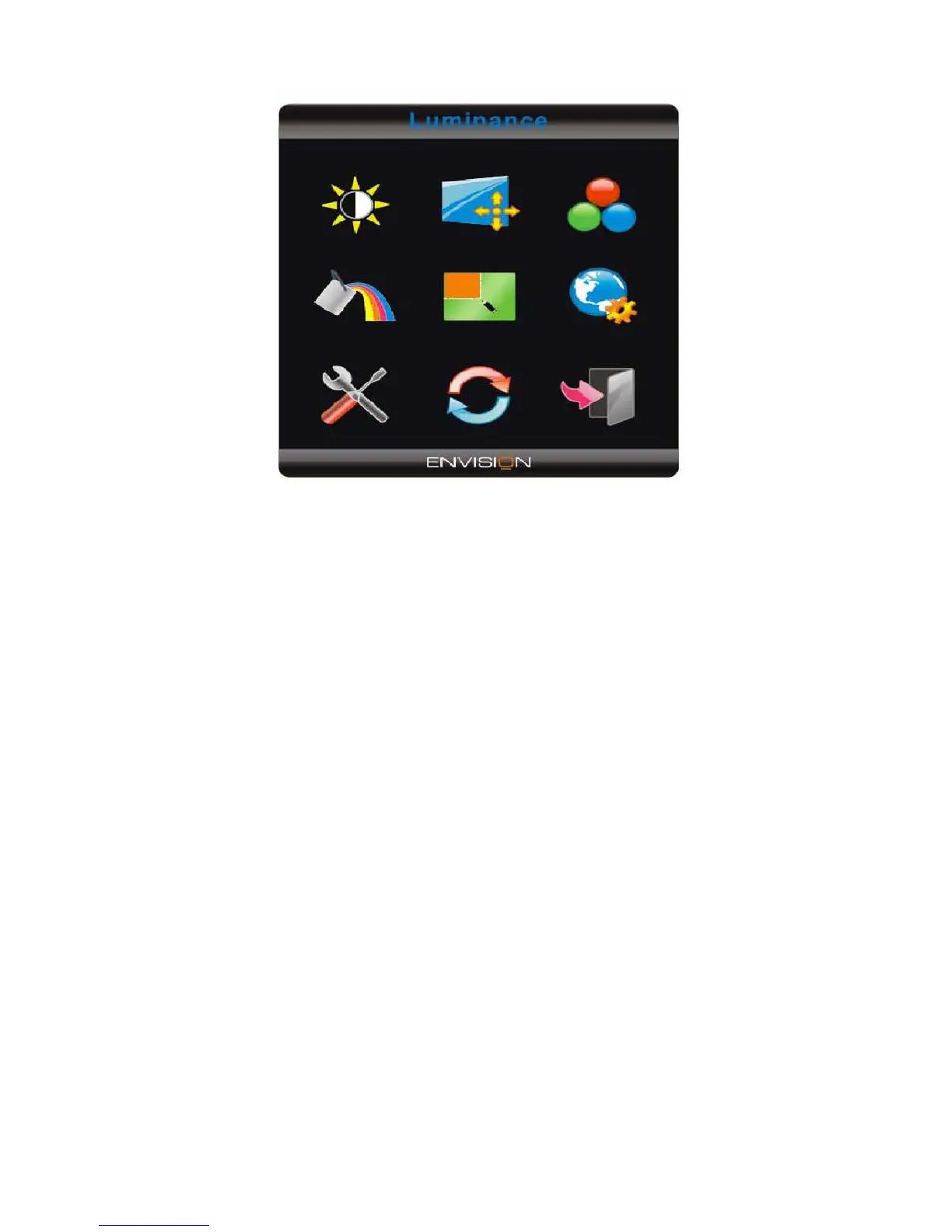7
3.3 OSD Menu
• Press the MENU-button to activate the OSD window.
• Press+ or - to navigate through the functions. Once the desired function is highlighted, press the MENU-button to
activate it. If the function selected has a sub-menu, press or again to navigate through the sub-menu functions.
Once the desired function is highlighted, press MENU-button to activate it.
• Press+ or - to change the settings of the selected function. To exit and save, select the exit function. If you want to
adjust any other function, repeat steps 2-3.
• OSD Lock Function: To lock the OSD, press and hold the Menu button while the monitor is off and then press
power button to turn the monitor on. To un-lock the OSD - press and hold the Menu button while the monitor is off
and then press power button to turn the monitor on.
• Eco Mode and DCR hot key: Press the Eco key continuously to select the Eco mode of brightness and DCR on
when there is no OSD (Eco mode hot key may not be available in all models).
• 4:3 or wide image ratio hot key: When there is no OSD, press + continuously to change 4:3 or wide image ratio. (If
the product screen size is 4:3 or input signal resolution is wide format, the hot key is disable to adjust).
• Source hot key: When the OSD is closed, press Auto/Source button will be Source hot key function (Only for the
models with dual or more inputs). Press Source button continuously to select the input source showed in the
message bar, press Menu/Enter button to change to the source selected.
• Auto configure hot key: When the OSD is closed, press Auto button for 2 second .will be auto configure hot key
function.