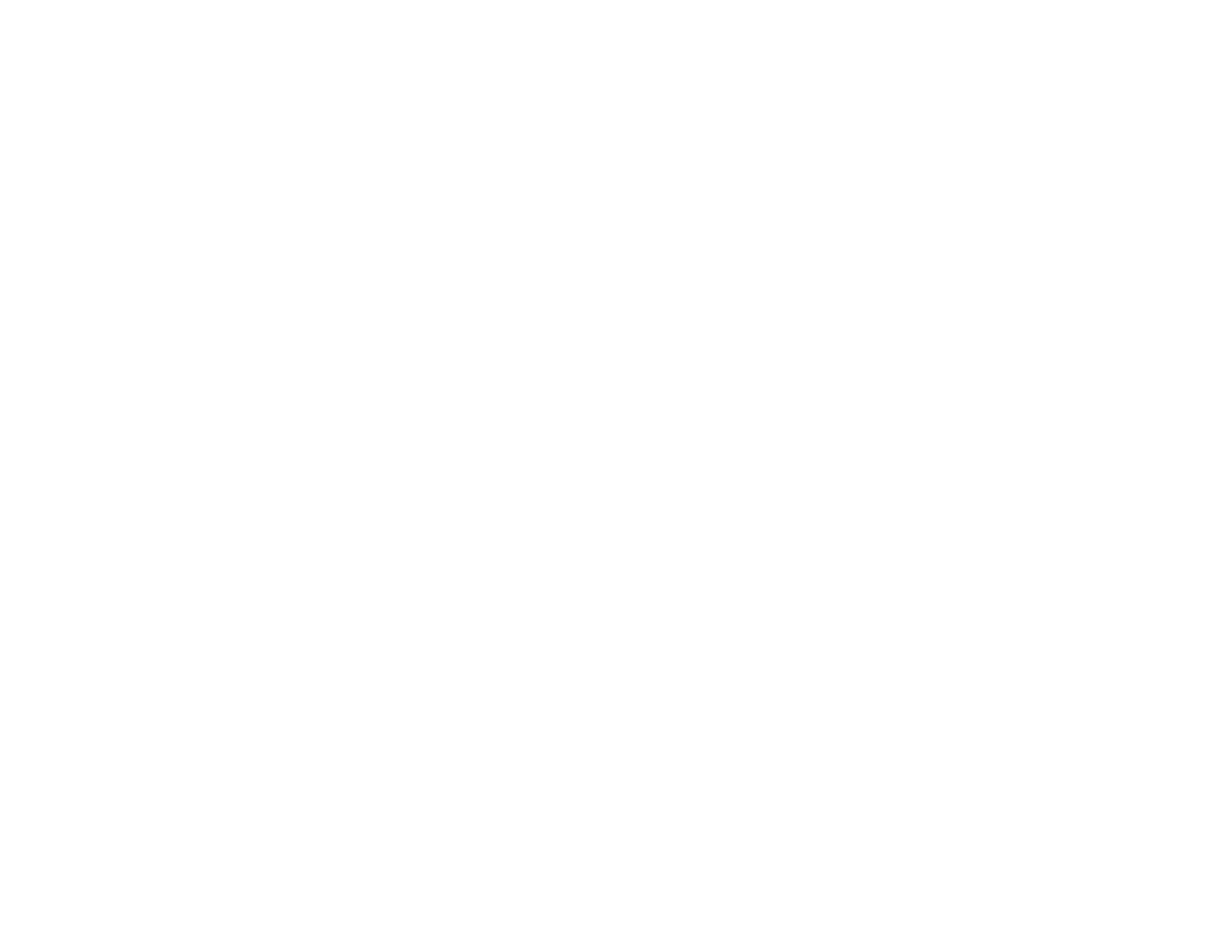• If you are projecting from a computer, press the Auto button on the remote control to automatically
adjust the Tracking and Sync settings.
• If you adjusted the image shape using the projector controls, try decreasing the Sharpness setting to
improve image quality.
• If you connected an extension power cable, try projecting without it to see if it caused interference in
the signal.
• If you are using the USB Display function, turn off the Transfer layered window setting in the Epson
USB Display Settings program on your computer.
Parent topic: Solving Image or Sound Problems
Related references
Image Quality Settings - Image Menu
Input Signal Settings - Signal Menu
Supported Video Display Formats
Solutions When the Image is Fuzzy or Blurry
If the projected image is fuzzy or blurry, try the following solutions:
• Adjust the image focus.
• Clean the projector lens.
Note: To avoid condensation on the lens after bringing the projector in from a cold environment, let the
projector warm up to room temperature before using it.
• Position the projector close enough to the screen.
• Position the projector so the keystone adjustment angle is not so wide that it distorts the image.
• Turn on automatic keystone adjustment in the projector's menus.
• Adjust the Sharpness setting to improve image quality.
• If you are projecting from a computer, press the Auto button on the remote control to automatically
adjust the tracking and sync. If any bands or overall blurriness remain, display a uniformly patterned
image on the screen and manually adjust the Tracking and Sync settings.
• If you are projecting from a computer, use a lower resolution.
Parent topic: Solving Image or Sound Problems
138