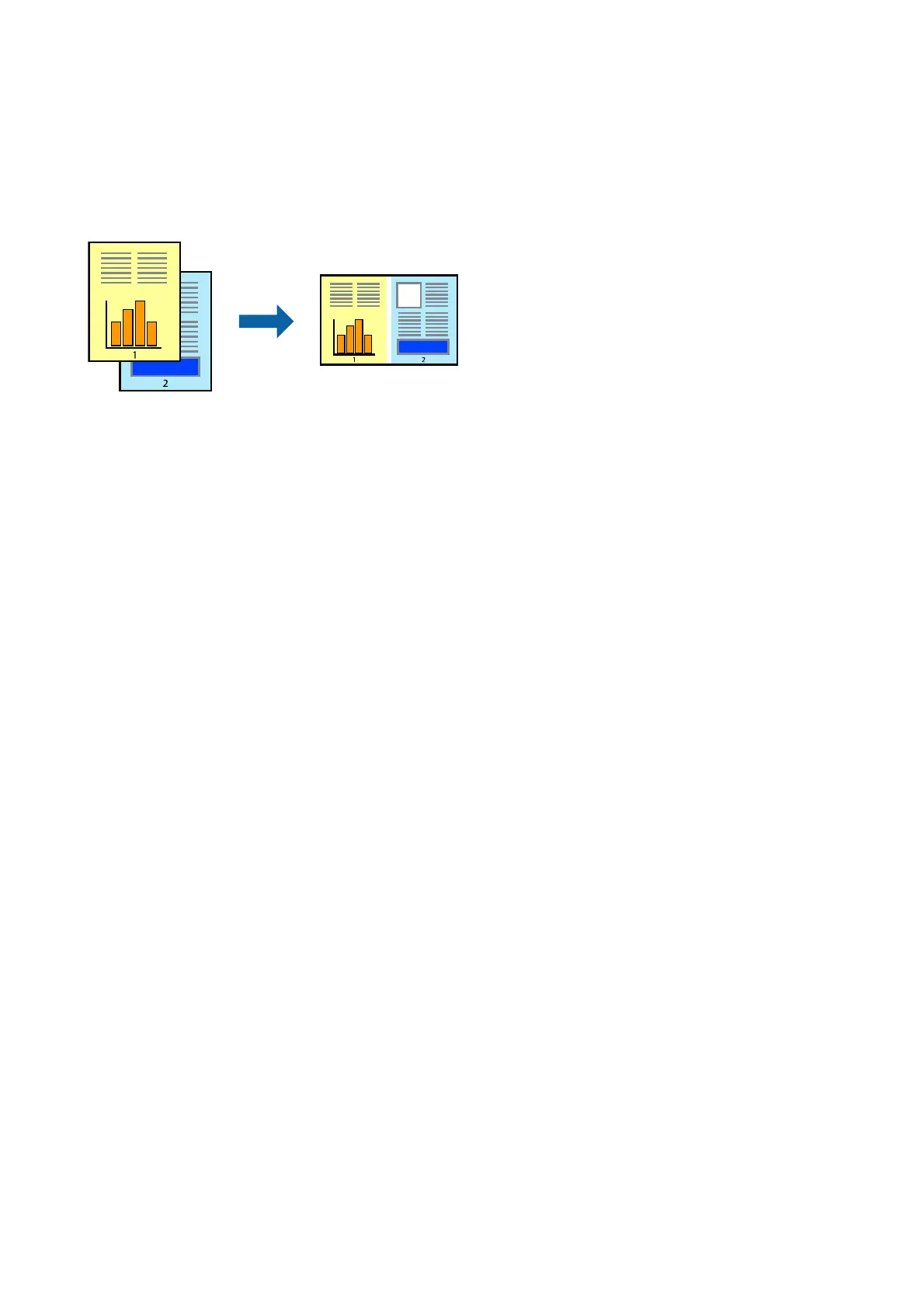Printing Multiple Files Together (for Windows Only)
Job Arranger Lite allows you to combine several
les
created by
dierent
applications and print them as a single
print job. You can specify the print settings for combined les, such as layout, print order, and orientation.
1.
Load paper in the printer.
2. Open the le you want to print.
3. Access the printer driver window.
4.
Select Job Arranger Lite on the Main tab.
5. Click OK to close the printer driver window.
6. Click Print.
e Job Arranger Lite window is displayed and the print job is added to the Print Project.
7. With the Job Arranger Lite window opened, open the le that you want to combine with the current le, and
then repeat steps 3 to 6.
Note:
❏ If you close the Job Arranger Lite window, the unsaved Print Project is deleted. To print later, select Save from the
File menu.
❏ To open a Print Project saved in Job Arranger Lite, click Job Arranger Lite on the printer driver's Maintenance
tab. Next, select Open from the File menu to select the le. e extension of the saved les is "ecl".
8. Select the Layout and Edit menus in Job Arranger Lite to edit the Print Project as necessary. See the help of
Job Arranger Lite for details.
9. Select Print from the File menu.
Related Information
& “Loading Paper in the Rear Paper Feed” on page 34
& “Printing Basics - Windows” on page 39
User's Guide
Printing
46