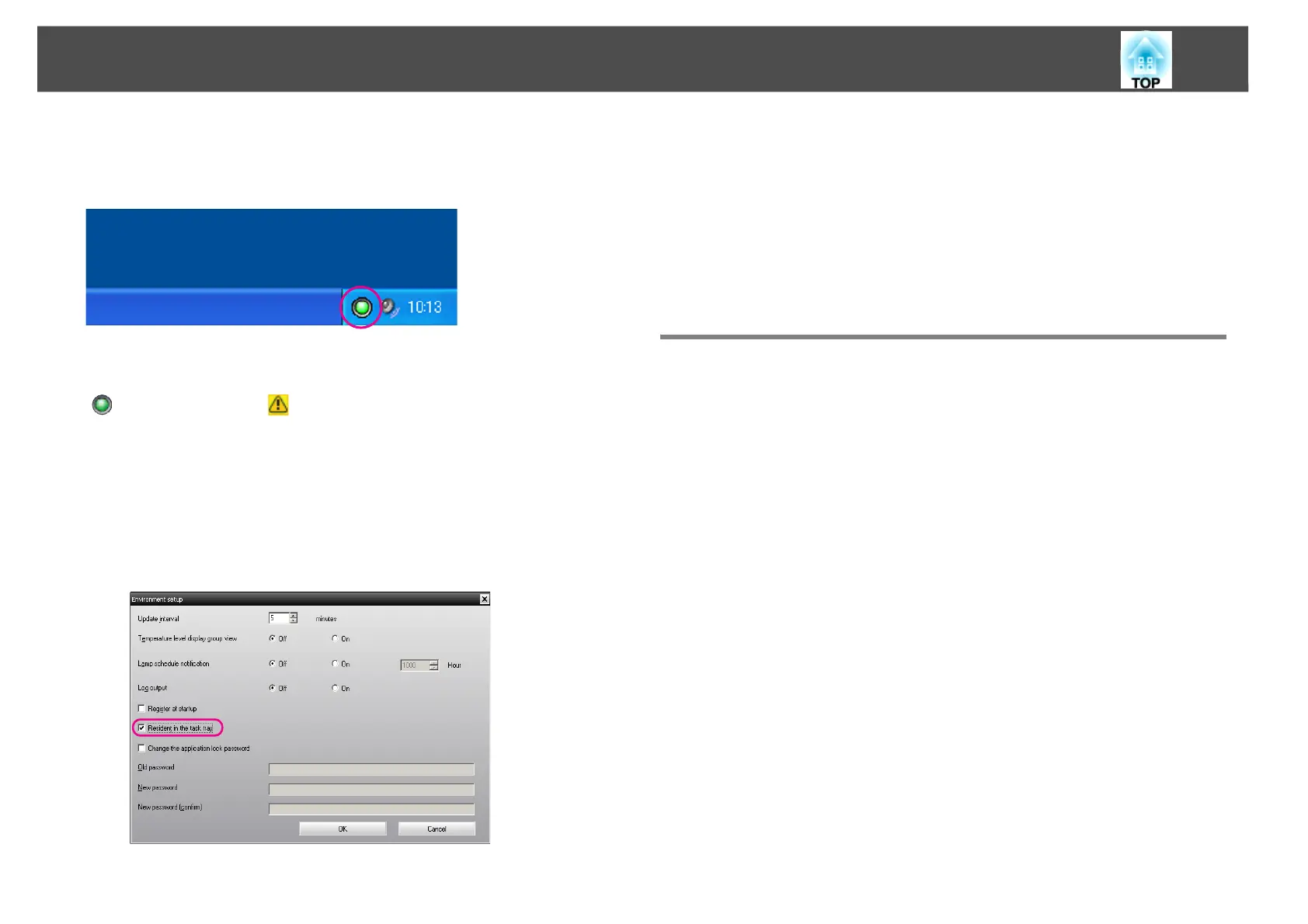Monitoring window layout
28
When the configuration menus are set using the following operations, an
icon appears in the system tray and the status can be monitored by means
of the icon's pattern.
The icon patterns are explained below.
Procedure
A Select "Environment setup" from the Tool menu.
The Environment setup window will be displayed.
B Select "Resident in the task tray".
C Click "OK".
q
• Right-click the icon in the system tray to open a pop-up menu to select the
Open the main screen or Exit.
• If Register at startup in the Environment setup is selected, EasyMP
Monitor starts automatically when the computer's power is turned on.
When using EasyMP Monitor under Windows Vista or Windows 7, you
must have administrator authority in order to use this function.
Displaying projectors with problem or warning
statuses in a list
You can display a list of only the projectors which have a problem or
warning status.
Procedure
Select "Warning and Error Projector list" from the View menu.
The following Warning and Error Projector list window will be
displayed.
No problem Problem