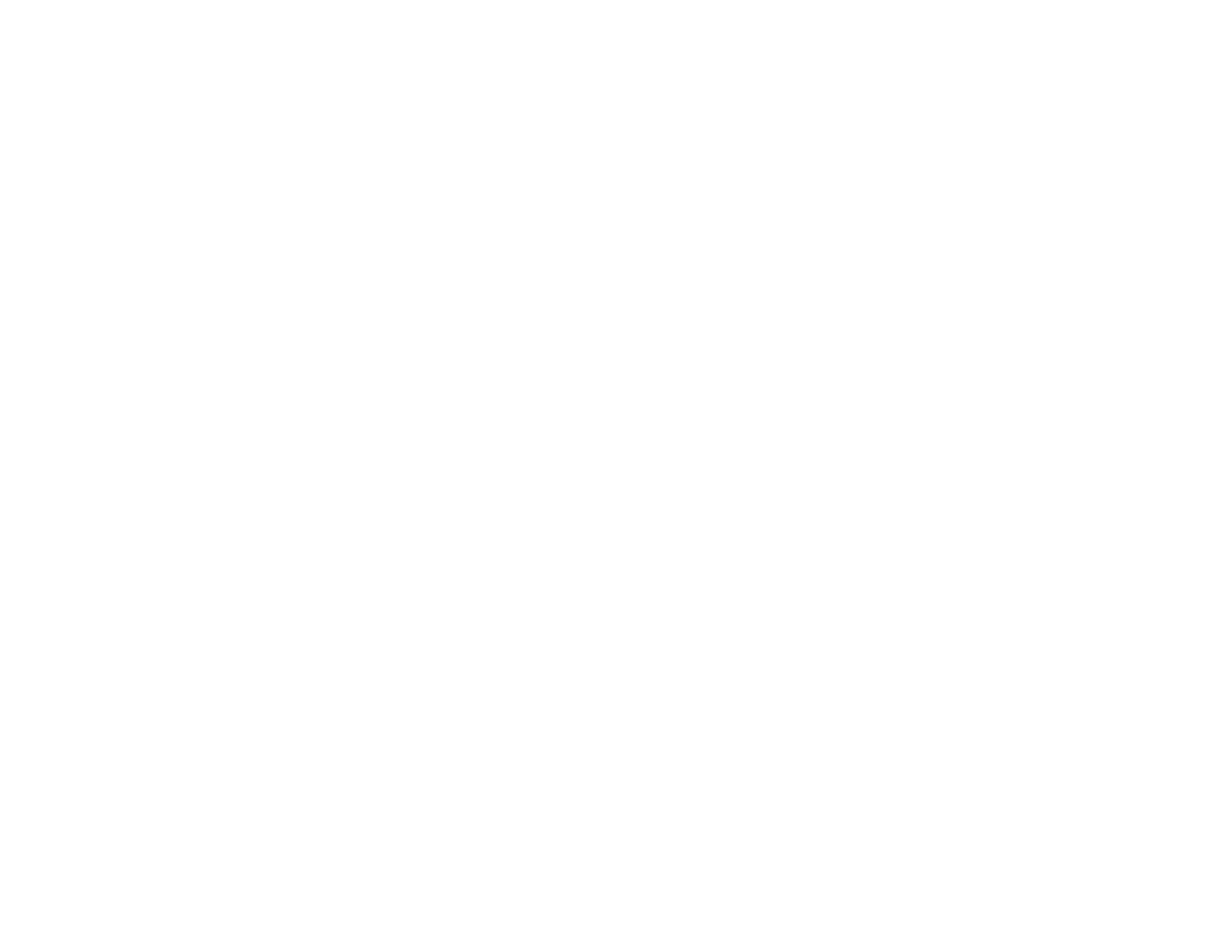179
1. Open the System Preferences utility and select Displays, Display, or Color LCD.
2. Click the Arrange or Arrangement tab.
3. Select the Mirror Displays checkbox.
Parent topic: Solutions When "No Signal" Message Appears
Solutions When No Image Appears on an External Monitor
If no image appears on a connected external monitor, try the following solutions:
• Make sure a VGA cable is connected to your computer and the projector's Computer1 port.
• Make sure your external monitor's cable is connected to the monitor and to the projector's Monitor
Out port.
• Make sure you set the Monitor Out Port setting to Monitor Out.
Parent topic: Solving Image or Sound Problems
Related references
Projector Setup Settings - Extended Menu
Solutions When "Not Supported" Message Appears
If the "Not Supported" message appears, try the following solutions:
• Make sure the correct input signal is selected on the Signal menu.
• Make sure the computer's display resolution does not exceed the projector's resolution and frequency
limit. If necessary, select a different display resolution for your computer. (See your computer manual
for details.)
• As a test, try setting the computer's display resolution to the lowest possible setting, and then
gradually increase it as necessary.
Parent topic: Solving Image or Sound Problems
Related references
Input Signal Settings - Signal Menu
Supported Video Display Formats
Solutions When Only a Partial Image Appears
If only a partial computer image appears, try the following solutions:
• Press the Auto button on the remote control to optimize the image signal.