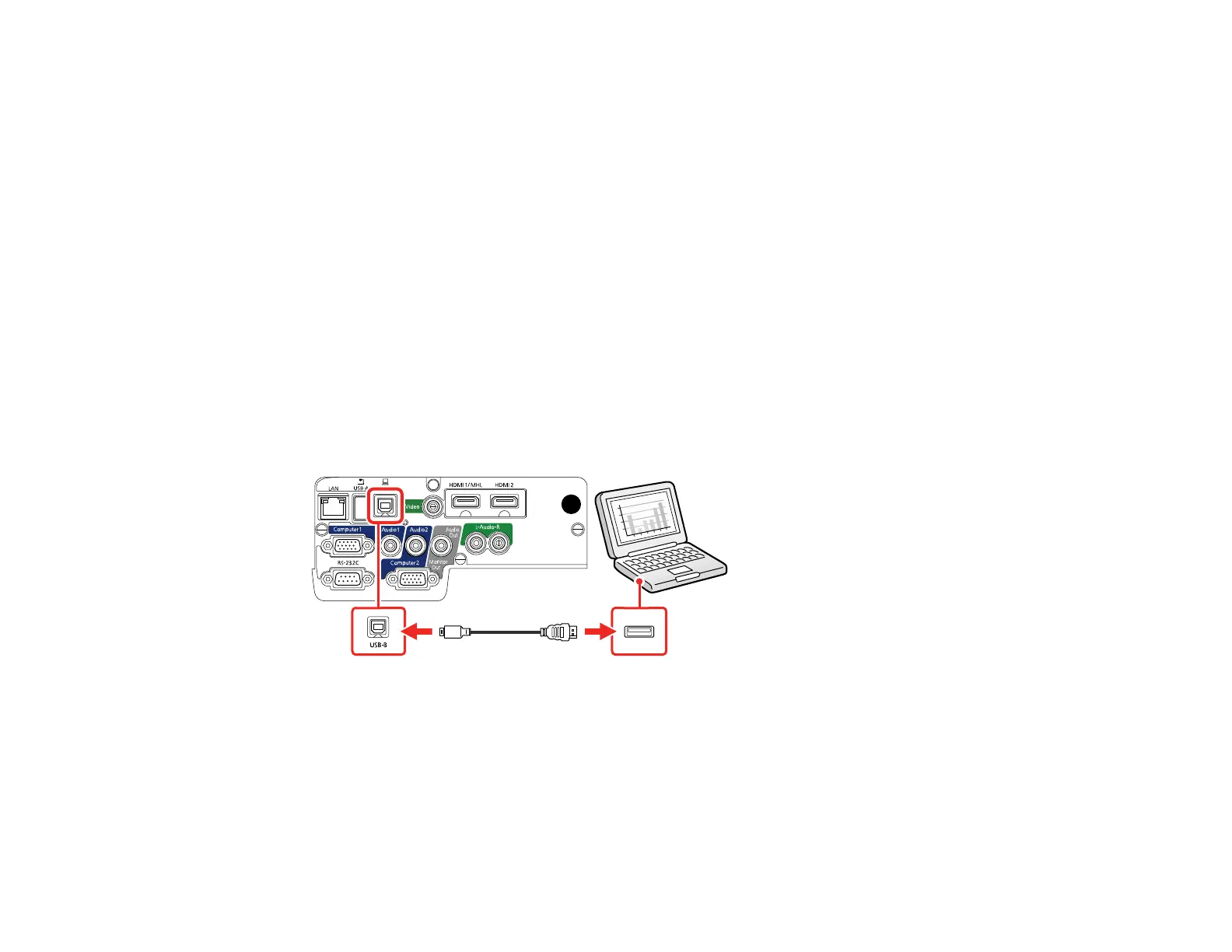28
Connecting to a Computer for USB Video and Audio
Connecting to a Computer for VGA Video
Connecting to a Computer for HDMI Video and Audio
Connecting to a Computer for USB Mouse Control
Connecting to a Computer for Sound
Parent topic: Projector Connections
Connecting to a Computer for USB Video and Audio
If your computer meets the system requirements, you can send video and audio output to the projector
through the computer's USB port (preferably USB 2.0). Connect the projector to your computer using a
USB cable.
Note: A USB connection may cause a delay for content requiring high bandwidth, such as movies. An
HDMI connection is recommended for projecting movies, video games, and other home entertainment
content.
1. Turn on your computer.
2. Connect the cable to your projector's USB-B port.
3. Connect the other end to any available USB port on your computer.
4. Do one of the following:
• Windows 10/8.x: Click EPSON_PJ_UD when it appears on the desktop, then select Run
EMP_UDSE.EXE in the dialog box that appears to install the Epson USB Display software.
• Windows 7/Windows Vista: Select Run EMP_UDSE.EXE in the dialog box that appears to
install the Epson USB Display software.