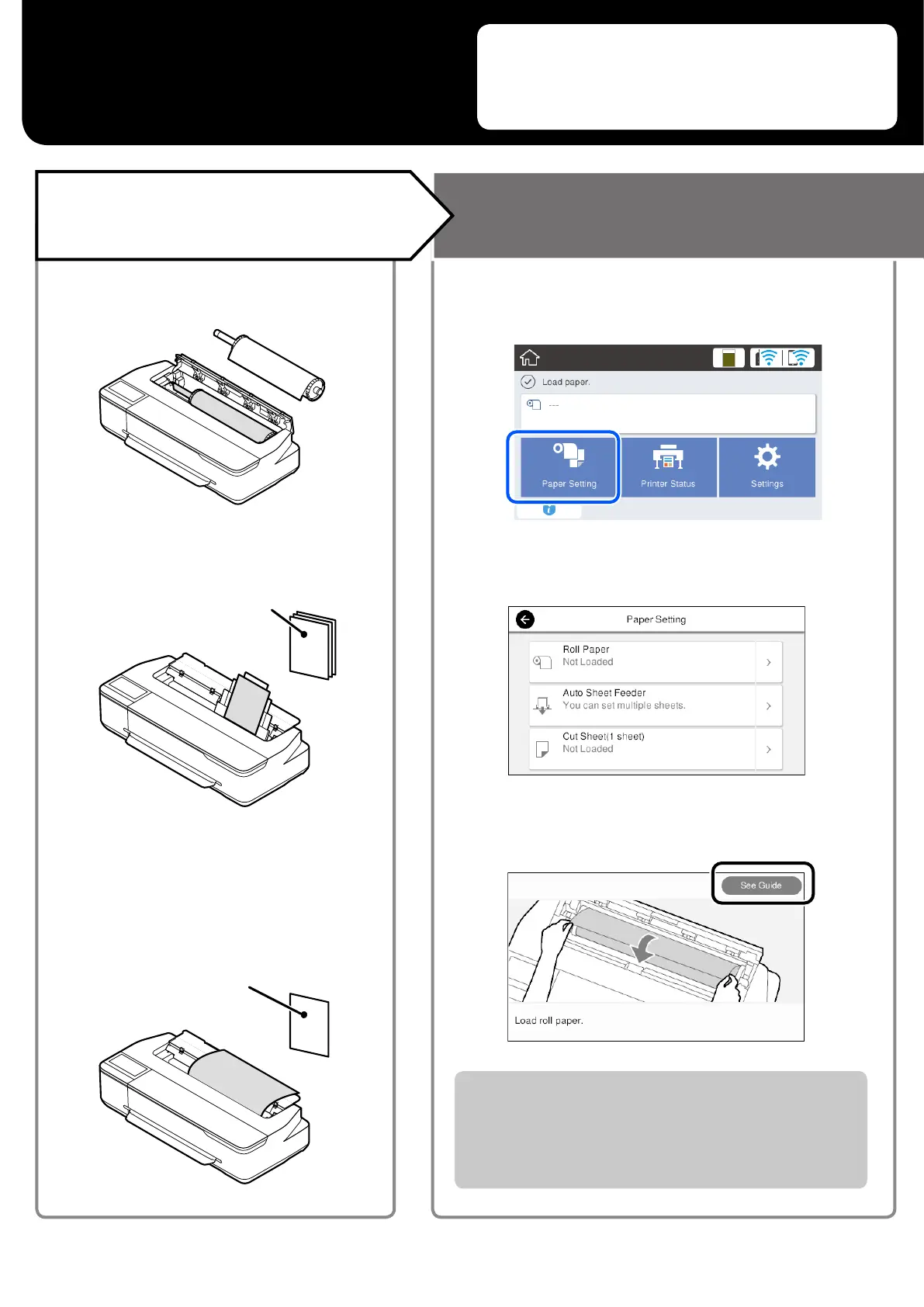A
Touch Paper Setting.
B
Select one of the paper sources.
C
Touch See Guide to see the detailed on-screen
instructions.
When Load paper or Ready is displayed on the home screen, you
can open the cut sheet cover and load a cut sheet into the printer.
However, after loading a cut sheet, make sure you select Cut Sheet
(1 sheet) in step
B. Otherwise, the printer cannot detect the loaded
cut sheet.
Getting Ready to
Print
These pages explain how to get the printer ready for printing.
Carefully follow these steps to get optimum print quality.
Roll Paper
Load the Paper Following the
On-Screen Instructions
Check the Paper
Loading Positions
Cut Sheet (1 sheet)
A4 to 610 mm (24 inches)
One sheet at a time
* The number of sheets loaded at one time varies according to
the paper type. See the User's Guide (online manual) for more
information.
Auto Sheet Feeder
A4 to A3
Multiple sheets can be set at a time*
4