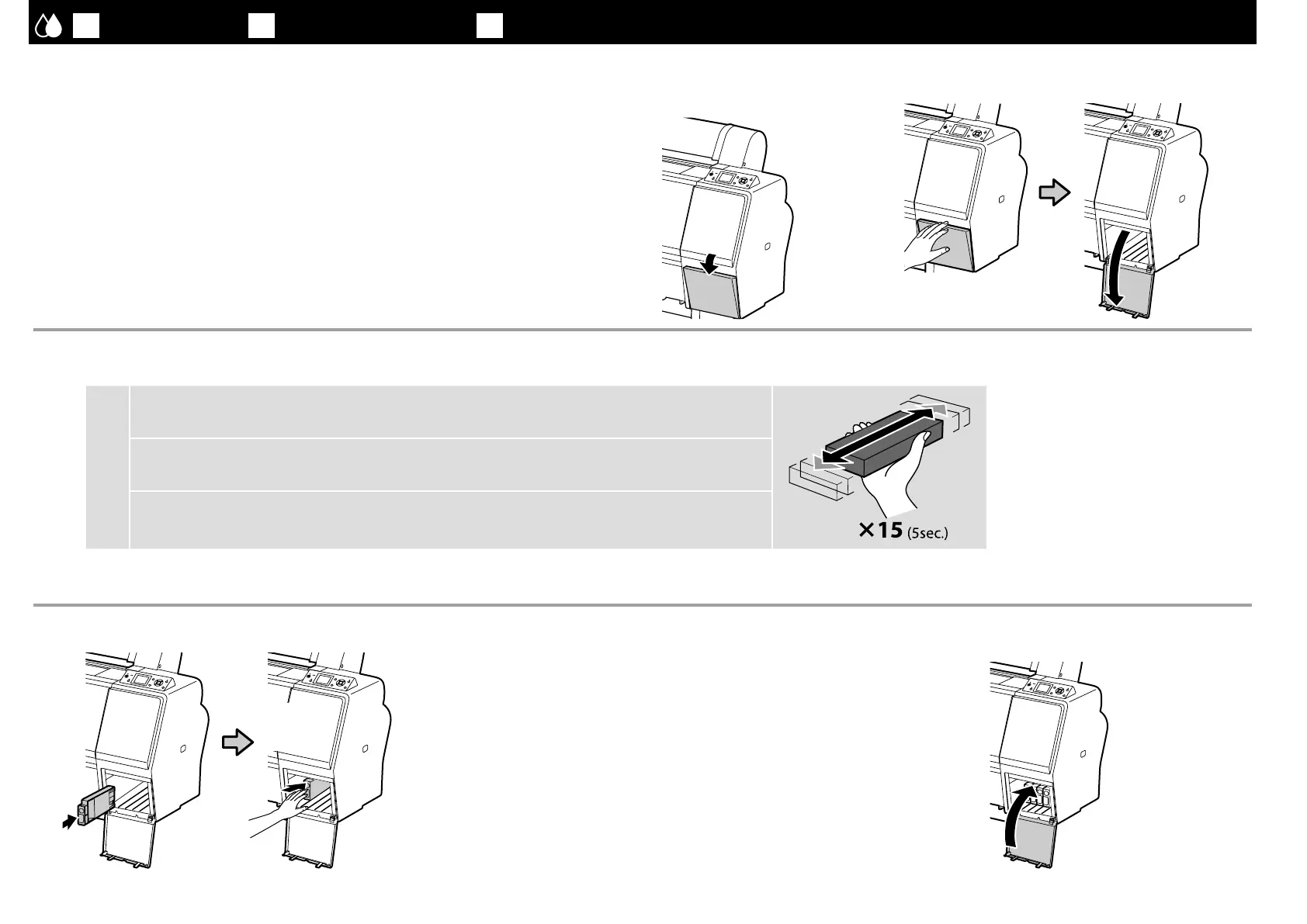[ 2 ]
[ 3 ]
1. 電源を入れて、言語・日時などを設定します。
SC-P9050/SC-P7050 は、インクセットも正しく選択してください。
2. 設定終了後、両側のインクカバーが自動で少し開くまで約 1 分お待ちください。
1. Turn on the power and configure the initial settings, such as the language and date.
Users of the SC-P9000 series/SC-P7000 series should also select an inkset.
2. After configuring the initial settings, wait about a minute for both sides of the ink cover to open
automatically.
1.
開啟電源並進行初始化設定,例如語言和日期。
SC-P9000/SC-P7000
的使用者應該還要選擇墨水組。
2.
初始化設定完成後,請等待約
1
分鐘,直到兩側的墨水匣護蓋自動打開。
[ 1 ]
JA
初回インク充填
EN
Initial Ink Charging
TC
初始化導墨
c
インクカートリッジは開封後に必ず図のように振ってください。 ❏
インクカートリッジの IC チップには触らないでください。正常な動作・印刷ができなくなるおそれがあります。 ❏
After opening the ink cartridge, be sure to shake it as shown in the figure.
❏
Do not touch the IC chip on the cartridge. Doing so may cause incorrect operation or printing.
❏
打開墨水匣的包裝後,請務必如圖所示搖晃墨水匣。
❏
切勿觸碰墨水匣上的
❏
IC
晶片,否則可能導致無法正確操作或列印。
[ 4 ]
カチッ! /
Click! /
卡入!
ラベルのインク色順をご覧になり、全スロットにインクカートリッジを
装着してください。
SC-P9050/SC-P7050 は、ライトグレーかバイオレットのどちらか
を装着してください。
Install ink cartridges in all slots as described in the label inside the ink cover.
Users of the SC-P9000 series/SC-P7000 series must choose whether to install
Light Light Black or Violet.
請參閱墨水匣護蓋內側的標籤說明,將墨水匣安裝至所有插槽。
SC-P9000/SC-P7000
的使用者必須選擇要安裝超淡黑或紫色。
[ 5 ]
17