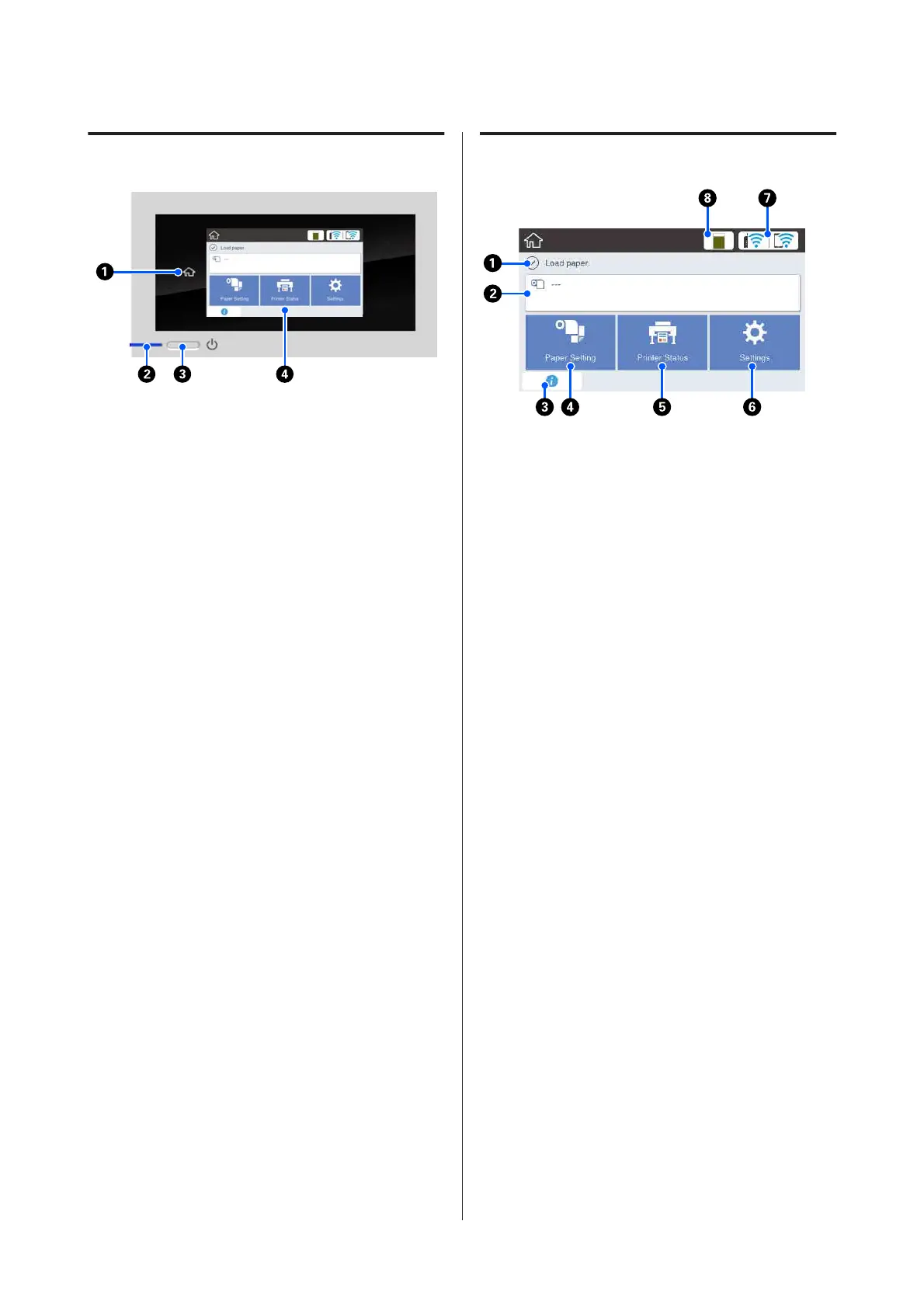Control panel
A Home button
Touch this button while a menu is displayed to
return to the Home screen. The home button is off
when it cannot be used during operations such as
paper feeding.
B
P light (power light)
On : The power is on.
Flashing : The printer is performing a
process such as starting up,
powering off, data receiving, or
print head cleaning. Please wait
without performing any
operation until this light stops
flashing. Do not disconnect the
power cord.
Off : The power is off.
C
P button (power button)
Turns the power on and off.
D Screen
This is a touch panel to display the printer's status,
menus, error messages, and so on. You can select
the menu items and options displayed on this
screen by gently touching (tapping) them, and
scroll the screen by moving your finger while it
remains touching the screen.
Home screen operations
Overview of Home screen operations
U Operator's Guide (PDF)
A Information display area
Displays the printer's status, error messages, and so
on.
B Roll paper information area
❏ When roll paper is loaded
Displays information on the loaded roll paper. When
Setup is set to On, the approximate remaining
amount (remaining length) is displayed.
Touching this area displays a menu to perform
operations such as setting and adjusting the roll
paper.
U “Roll Paper menu” on page 106
❏ When roll paper is not loaded
Displays "---". Touching this area displays the
procedure for loading roll paper.
C Information icon
When there are notifications, such as consumable
remaining amount low warnings, the number of
notifications is indicated by a badge at the top
right of this icon. If you touch this icon when the
badge is displayed, a list of the notifications that
require your action is displayed. Touching each
item displays instructions on what to do. If you do
not perform the actions, the badge will not
disappear.
D Paper Setting menu button
SC-T3100x Series User's Guide
Introduction
14