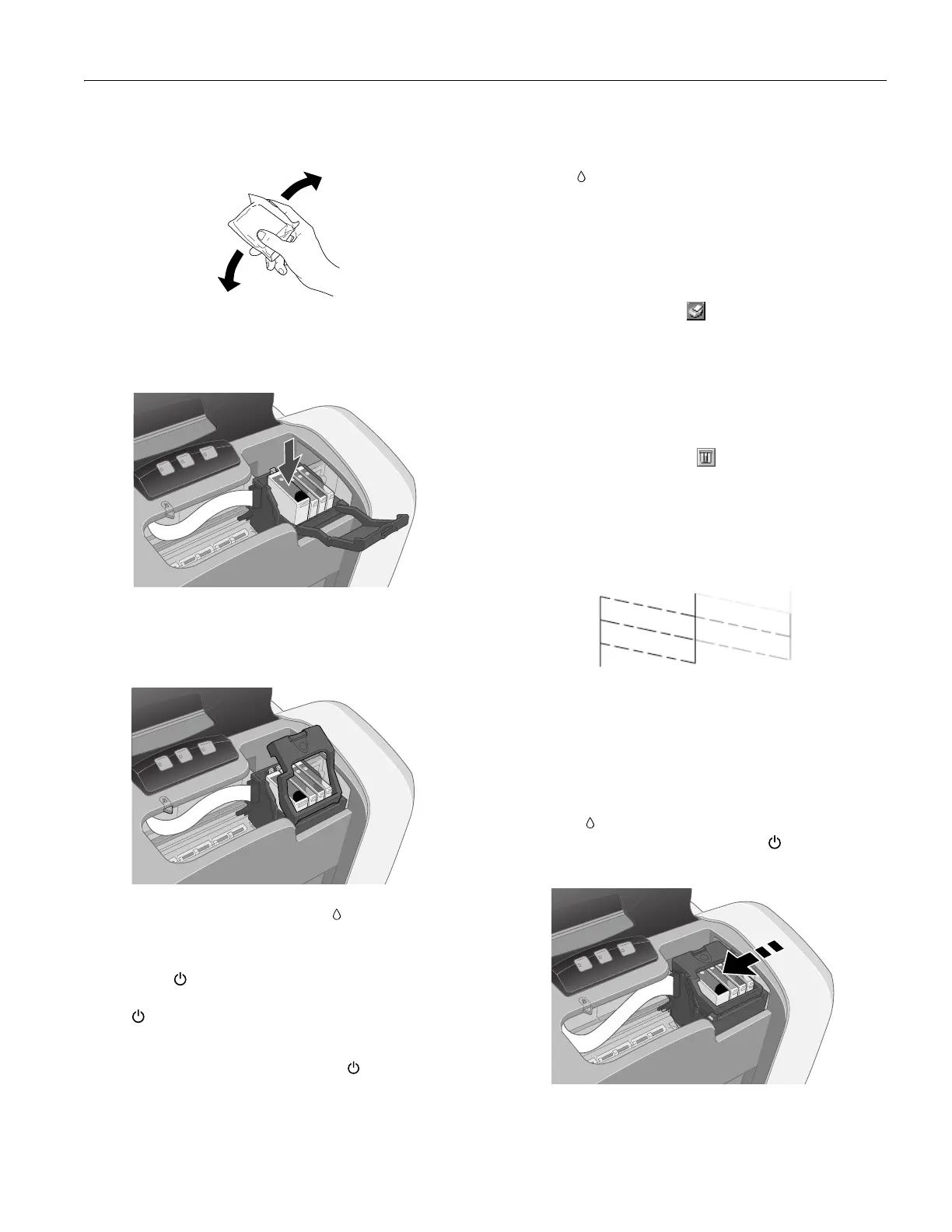EPSON Stylus C84
8/03 EPSON Stylus C84 - 7
7. Before you remove the new cartridge from its package,
shake it four or five times.
8. Remove the cartridge from its package and lower it into the
cartridge holder. Push down gently until the cartridge is
firmly seated.
9. Repeat steps 5 through 7 for each cartridge that you need to
replace.
10. Close the cartridge cover.
11. Close the printer cover and press the ink button for one
second. The printer moves the print head and begins
charging the ink delivery system.
The green power light flashes and the printer makes
noise. Charging takes about one minute. When it’s finished,
the power light stops flashing and
stays on.
Note: Never turn off the printer while the power light is
flashing, unless the printer hasn’t moved or made noise for
more than 5 minutes.
Replacing a Cartridge When Print Quality
Declines
Even if the ink out light isn’t flashing or on, you may need
to replace an ink cartridge if it’s been installed in your printer
for more than six months and print quality declines.
Follow these steps to replace old ink cartridges:
1. Print a nozzle check pattern to determine which cartridges
need to be replaced:
Windows: Right-click the printer icon on the Windows
taskbar, and then click
Nozzle Check.
Macintosh OS X: Open your
Applications folder and
double-click the
EPSON Printer Utility icon. Select C84
Series
in the printer list and click OK. Then click Nozzle
Check
.
Macintosh 8.6 to 9.x: Open your application’s File menu
and choose
Print. Click the Utility button, then click
the
Nozzle Check button.
2. Follow the instructions on the screen to print the nozzle
check pattern. Then examine the pattern for gaps in the
lines. You need to replace only those cartridges whose colors
show gaps in the line pattern, as shown below.
3. Make sure you have the correct replacement cartridges.
Note: You must have the new ink cartridges before you
continue. Once you start the ink cartridge replacement
procedure, you must complete all the steps in one session.
4. Lower the output tray and open the printer cover.
5. Press the ink button. The print head moves to the ink
cartridge replacement position, and the power light
begins to flash.