
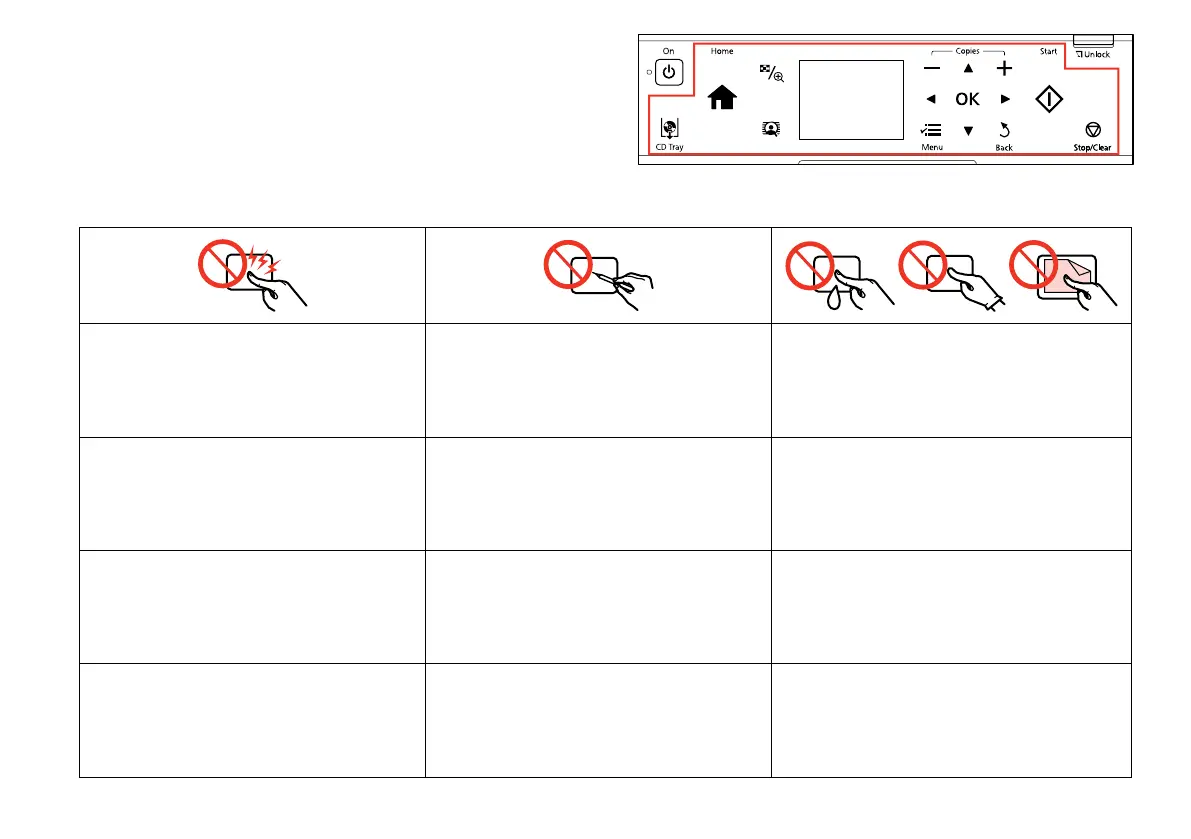 Loading...
Loading...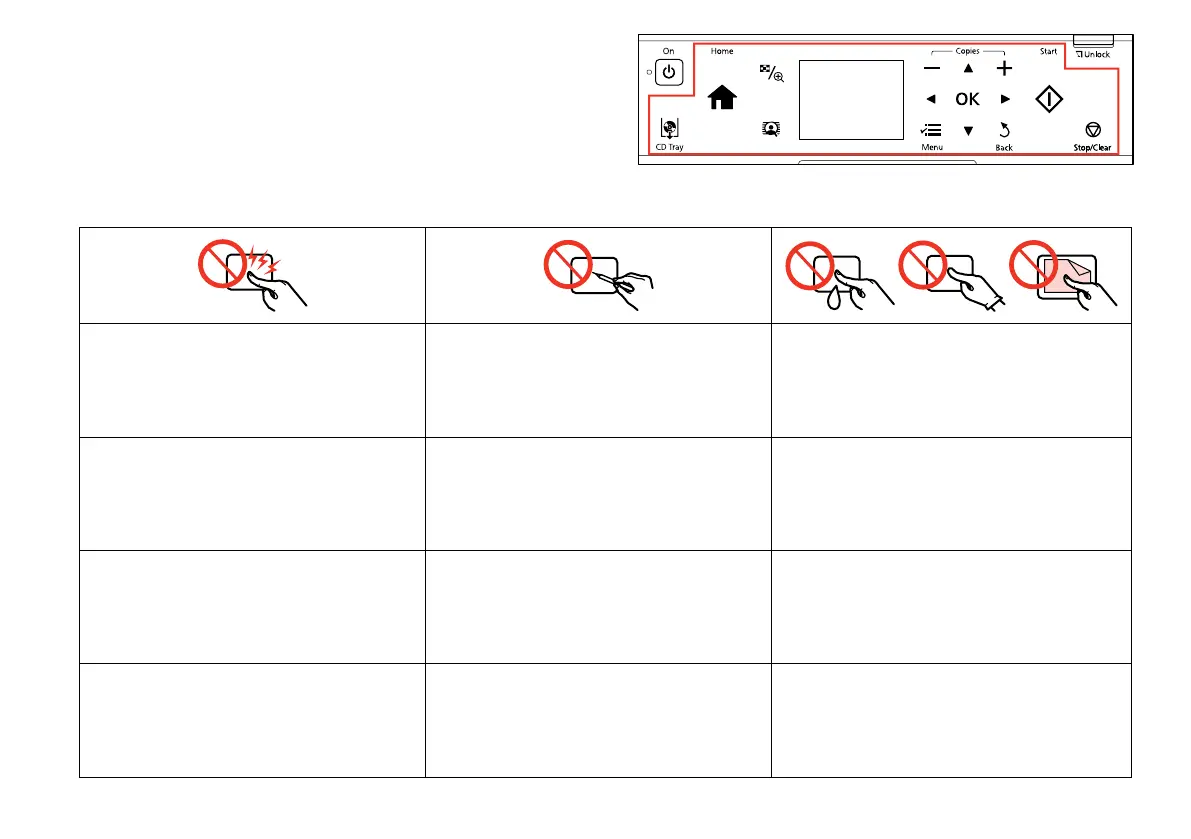
Do you have a question about the Epson Stylus Photo PX720WD and is the answer not in the manual?
| PictBridge | Yes |
|---|---|
| Dimensions (WxDxH) | 446 x 458 x 150 mm |
| Networking features | Fast Ethernet |
| Wireless technology | 802.11b/g/n |
| All-in-one functions | Copy, Scan |
| Standard input trays | 2 |
| Color all-in-one functions | copy, print, scan |
| Compatible operating systems | Windows XP (32-/64Bit); Windows Vista; Windows 7; Mac OS 10.4.11+. |
| Print technology | Inkjet |
| Maximum resolution | 5760 x 1440 DPI |
| Print speed (black, normal quality, A4/US Letter) | 40 ppm |
| Digital sender | No |
| Printing colors | Black, Cyan, Light cyan, Light magenta, Magenta, Yellow |
| Country of origin | Indonesia |
| Maximum duty cycle | - pages per month |
| Number of print cartridges | 6 |
| Maximum copy resolution | - DPI |
| Scanner type | Flatbed scanner |
| Scan speed (black) | 1.1 inch/min |
| Scan speed (color) | 2.5 inch/min |
| Optical scanning resolution | 2400 x 4800 DPI |
| Total input capacity | - sheets |
| Envelopes sizes | 10, C6, DL |
| Maximum print size | 216 x 297 mm |
| Paper tray media types | Envelopes, Photo paper, Plain paper |
| Non-ISO print media sizes | Legal |
| ISO A-series sizes (A0...A9) | A4, A5, A6 |
| ISO B-series sizes (B0...B9) | B5 |
| Photo paper sizes (imperial) | 10x15 \ |
| Maximum ISO A-series paper size | A4 |
| Display | LCD |
| Control type | Touch |
| Display diagonal | 2.5 \ |
| Market positioning | Home & office |
| Standard interfaces | USB 2.0 |
| USB 2.0 ports quantity | 1 |
| Compatible memory cards | CF, Memory Stick (MS), microSDHC, miniSD, MMC, MMCmicro, MS Duo, MS PRO, MS PRO Duo, SD, SDHC, xD |
| Sound pressure level (printing) | 36 dB |
| AC input voltage | 220 - 240 V |
| AC input frequency | 50 - 60 Hz |
| Power consumption (average operating) | 23 W |
| Bundled software | Epson Easy Photo Print; Epson Print CD; Epson Event Manager; EpsonNet Setup; ABBYY FineReader 9.0 Sprint (PC); ABBYY FineReader 8.0 Sprint (Mac). |
| Sustainability certificates | ENERGY STAR |
| Pallet width | 800 mm |
| Pallet height | 2190 mm |
| Pallet length | 1200 mm |
| Pallet width (UK) | 1000 mm |
| Quantity per pallet | 16 pc(s) |
| Quantity per pallet layer | 2 pc(s) |
| Package depth | 540 mm |
| Package width | 535 mm |
| Package height | 255 mm |
| Package weight | 12280 g |
| Quantity per pack | 1 pc(s) |
Guide to choosing the correct paper type for printing.
Step-by-step instructions for loading paper into the printer.
Instructions for loading discs for printing.
How to safely remove discs from the printer.
Steps for inserting memory cards for photo printing.
How to safely remove memory cards from the printer.
Guide on how to position documents for copying or scanning.
Instructions for copying text documents.
How to copy and restore faded photographs.
Steps for copying content onto CDs or DVDs.
A comprehensive list of settings and options available in Copy Mode.
Basic instructions for printing photographs.
Guide to printing photos using different layout arrangements.
How to print images directly onto CDs or DVDs.
Instructions for creating custom photo greeting cards.
How to print photos directly from USB storage devices.
A list of all available settings and options in Print Photos Mode.
How to print ruled or graph paper with or without a background photo.
Instructions for creating coloring sheets from photos or drawings.
Steps for scanning documents directly to a memory card.
How to scan documents and send them to a connected computer.
Procedures for backing up data to an external USB device.
A summary of all functions available in Other Mode.
How to view the current ink levels of all cartridges.
Procedures for checking nozzle status and cleaning the print head.
Steps to align the print head for optimal print quality.
Instructions for printing photos directly from a digital camera.
A list of all available settings within the Setup Mode.
Explains common error messages and their solutions.
Step-by-step guide for replacing ink cartridges.
Instructions for clearing paper jams from the printer.
Solutions for general printer error messages.
Troubleshooting tips for poor print quality or layout issues.
Solutions for miscellaneous issues not covered elsewhere.
Information on how to get assistance from Epson support.











