
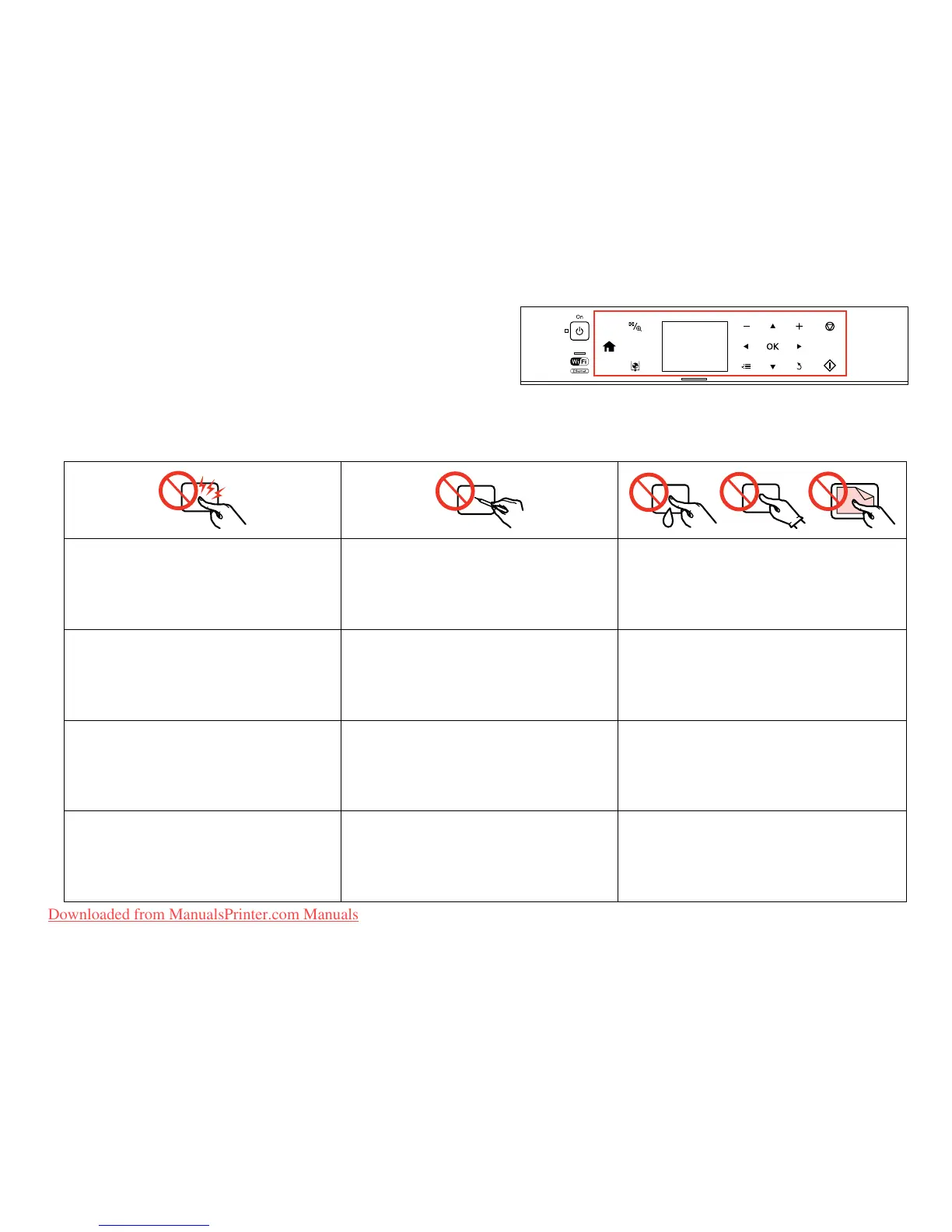 Loading...
Loading...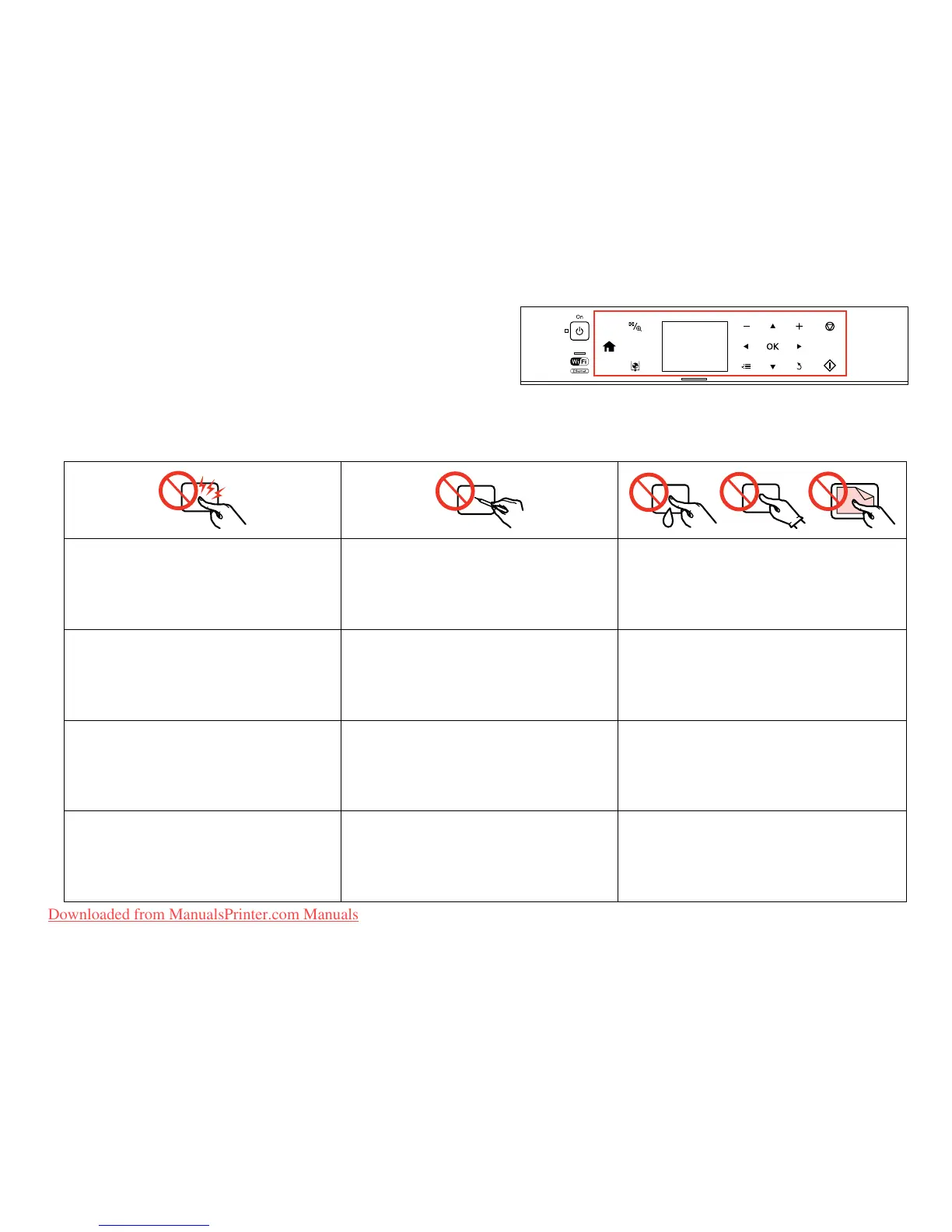
Do you have a question about the Epson Stylus Photo PX730WD and is the answer not in the manual?
| Duplex printing | Yes |
|---|---|
| Maximum resolution | 5760 x 1440 DPI |
| Print speed (10x15 cm) | 10 s |
| Envelopes sizes | 10, C6, DL |
| Maximum print size | A4 (210 x 297 mm) |
| Photo paper sizes (imperial) | 10x15 \ |
| Borderless printing media sizes | A4, A6, B5, Legal, Letter |
| Total input capacity | 120 sheets |
| Display | LED |
| Product color | Black |
| Printing colors | Black, Cyan, Light cyan, Light magenta, Magenta, Yellow |
| Country of origin | Indonesia |
| Market positioning | Home & office |
| USB 2.0 ports quantity | 1 |
| Compatible memory cards | CF, CF+, microSDHC, miniSD, miniSDHC, MMC, MMCmicro, MS Duo, MS Micro (M2), MS PRO, MS PRO Duo, MS Pro-HG Duo, SD, SDHC, SDXC, xD |
| Sound pressure level (printing) | 35 dB |
| Package depth | 540 mm |
| Package width | 538 mm |
| Package height | 257 mm |
| Package weight | 12600 g |
| Bundled software | Epson Easy Photo Print; Epson Print CD; Epson Event Manager; ABBYY FineReader 9.0. |
| Quantity per pack | 1 pc(s) |
| Dimensions (WxDxH) | 445 x 458 x 150 mm |
| Connectivity technology | Wired |
| Print speed (black, normal quality, A4/US Letter) | 40 ppm |
| AC input voltage | 220 - 240 V |
| Power consumption (sleep) | 5 W |
| Power consumption (printing) | 23 W |
| Sustainability certificates | ENERGY STAR |
| Pallet width | 800 mm |
| Pallet height | 2550 mm |
| Pallet length | 1200 mm |
| Pallet width (UK) | 1000 mm |
| Quantity per pallet | 16 pc(s) |
| Quantity per pallet layer | 2 pc(s) |
Provides information on the manual's content, structure, and symbols used.
Legal information regarding publication rights and usage restrictions.
Crucial guidelines to prevent injury and equipment damage during operation.
Specific guidelines for safely operating the printer's touch-sensitive panel.
Overview and function of the printer's control panel buttons and indicators.
Instructions for navigating and interacting with the printer's LCD display.
Explanation of how to use the printer's guidance features for operation.
Guidance on choosing and identifying different types of paper for printing.
Step-by-step instructions for correctly loading paper into the printer.
Instructions for loading CDs or DVDs for printing directly onto the disc.
Procedure for inserting memory cards into the printer for photo transfer.
Guidance on how to position documents or photos on the scanner glass for copying.
Steps for making copies of text-based documents using the printer.
Instructions for copying and restoring faded photographs using the printer.
Procedure for duplicating content directly onto CDs or DVDs.
List of available settings and options within the Copy Mode.
Steps for printing photographs from memory cards or USB devices.
How to print photos using different page layouts and arrangements.
Instructions for printing images directly onto the surface of CDs or DVDs.
Guide to creating personalized photo greeting cards using templates.
Steps to print photos directly from connected USB storage devices.
Overview of settings and options available in the Print Photos Mode.
How to print documents with lines or grids, optionally with a photo background.
Instructions for printing coloring pages from photos or line drawings.
Procedure for scanning documents or photos directly to a memory card.
Steps for scanning documents or photos and saving them to a connected computer.
Guide to backing up data from the printer to an external USB storage device.
List of functions and settings available in Other Modes.
How to view the current ink levels for all installed cartridges.
Procedure for checking print head condition and performing cleaning cycles.
Steps to align the print head for optimal print quality and accuracy.
Instructions for connecting and printing photos directly from digital cameras.
List of available settings and maintenance options in Setup Mode.
List of common error messages and their meanings or solutions.
Step-by-step guide for safely removing and installing ink cartridges.
Instructions for clearing paper jams and resolving paper feed issues.
Troubleshooting steps for general printer errors not related to paper or ink.
Solutions for common issues affecting print quality and output layout.











