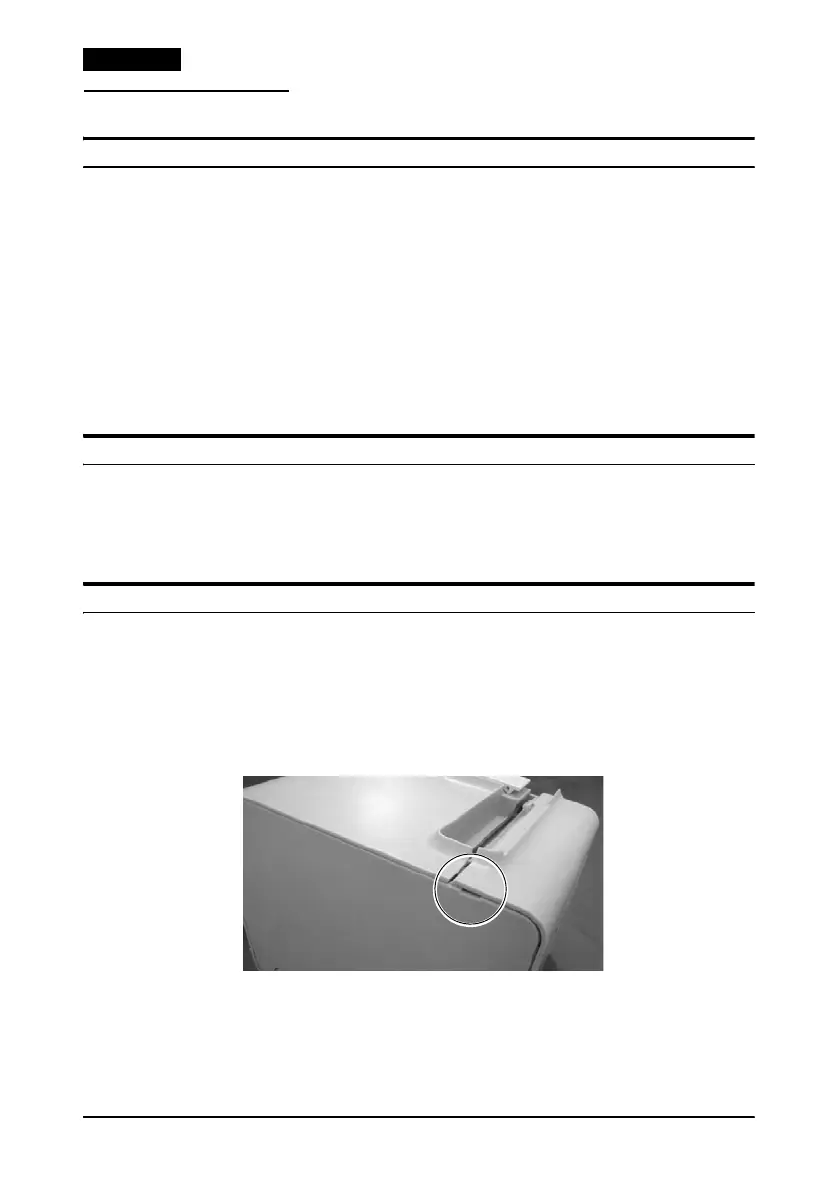l
10 TM-T90 User’s Manual
EnglishEnglish
Troubleshooting
ERROR LED on or flashing
❏ Check to see that the roll paper cover is closed and check the
PAPER OUT LED. Close the cover or replace the paper if
necessary.
❏ If the printer has been printing a lot, the head may be hot. Wait
for the head to cool. Printing will resume automatically.
❏
If the autocutter is jammed, turn the printer off and then back on.
❏ If the roll paper cover will not open, see the section below.
❏ Turn off the printer and then turn it back on. If the LED is still
flashing, call your supervisor or a service person.
Paper jam
Turn off the power and open the roll paper cover and check for a
paper jam. If there is a paper jam, remove the jammed paper and
follow the instructions in the Installing the Roll Paper section to
prepare the printer for printing.
The roll paper cover will not open
Turn on the printer and remove the cutter cover. To remove the
cover, use a tool such as a screwdriver, and insert it into one of the
slots indicated by a circle in the illustration below and push the
cover upward. After removing the cutter cover, use a ballpoint pen
or tweezers to turn the knob in the direction indicated by the arrow
until you see a triangle in the opening.