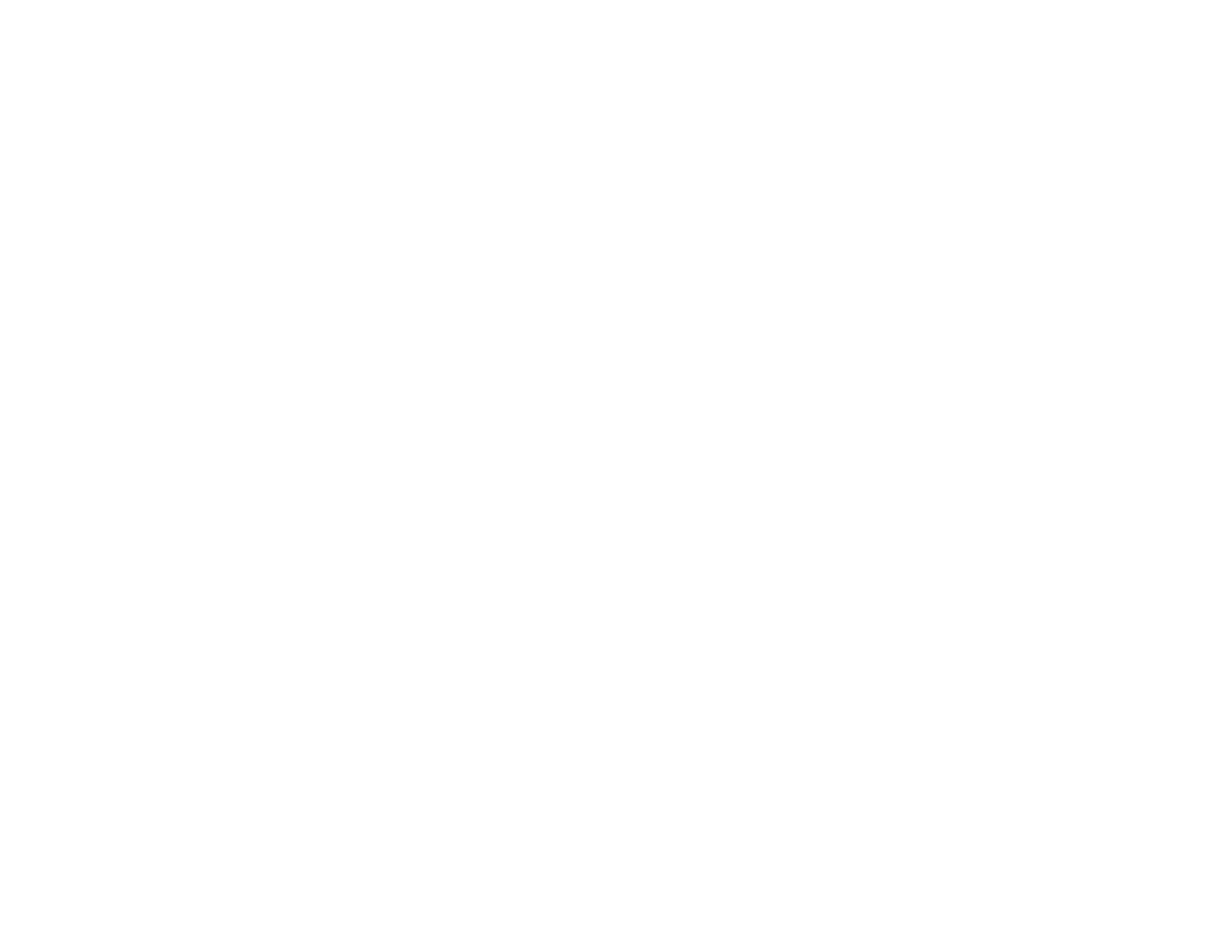Parent topic: Projector Connections
Connecting to a Component-to-VGA Video Source
If your video source has component video ports, you can connect it to the projector using a
component-to-VGA video cable. Depending on your component ports, you may need to use an adapter
cable along with a component video cable.
1. Make sure the projector and your video source are turned off.
2. Connect the component connectors to your video source's color-coded component video output
ports, usually labelled Y, Pb, Pr or Y, Cb, Cr. If you are using an adapter, connect these connectors
to your component video cable.
3. Connect the VGA connector to the projector's Computer port.
If your image colors appear incorrect, you may need to change the Input Signal setting in the projector's
Signal menu.
Parent topic: Connecting to Video Sources
Related references
Projector Parts - Rear
Connecting to an RGB VGA Video Source
You can connect the projector to a video source that has an RGB video output port using a VGA
computer cable.
1. Make sure the projector and your video source are turned off.
2. Connect the VGA computer cable to your video source's video output port.
3. Connect the other end to the projector's Computer port.
4. Tighten the screws on the VGA connectors.
If your image colors appear incorrect, you may need to change the Input Signal setting in the projector's
Signal menu.
Parent topic: Connecting to Video Sources
Related references
Projector Parts - Rear
Input Signal Settings - Signal Menu
Connecting to an S-Video Video Source
If your video source has an S-Video port, you can connect it to the projector using an optional S-Video
cable.
27