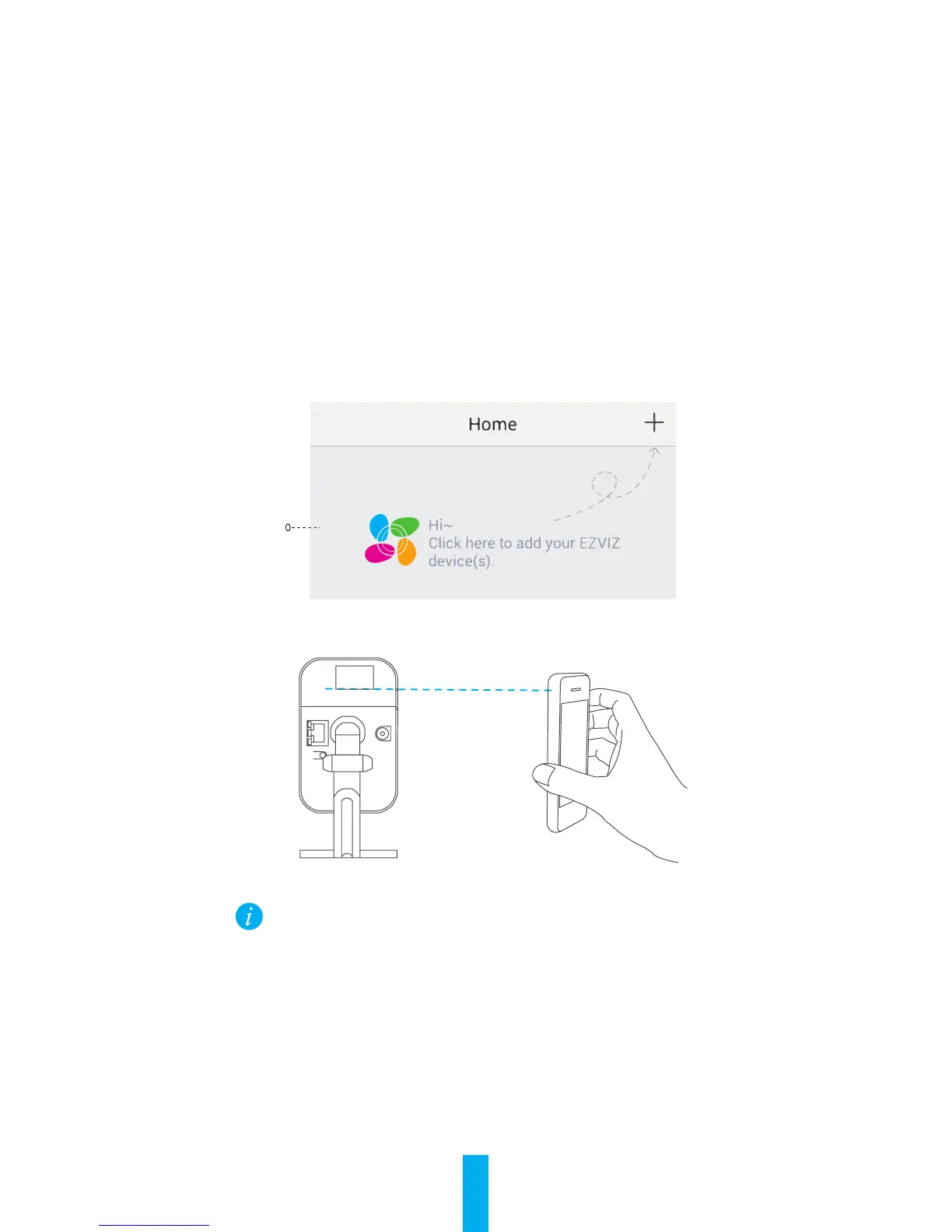2
Step 2 Camera Setup
1. Create an user account
- Connect your mobile phone to Wi-Fi.
- Download and install the EZVIZ app by searching “EZVIZ” in App Store and Google
Play
TM
.
- Launch the app and register for an EZVIZ user account following the start-up
wizard.
2. Add a camera to EZVIZ
- Log in the EZVIZ app.
- From the EZVIZ app Home screen, tap “+” on the upper-right hand corner to go to
the scan QR code interface.
- Scan the QR Code on the bottom of the camera.
- Enter the correct time zone and DST information and tap “Finish” to finish setup.
LAN
DC12V
RST
• If the Wi-Fi network connection failed, hold the reset button for 10s and
perform the above operations again.
• To select another Wi-Fi network, hold the reset button for 10s to reboot
the device. When the LED indicator flickers blue and red, you can connect
to the Wi-Fi again.
3. Change the default password
After adding the camera, change the device password of the Image Encryption to
ensure your video security. When you turn on the Image Encryption, you are required
to enter your password to live view or play back the video.
Reset Button