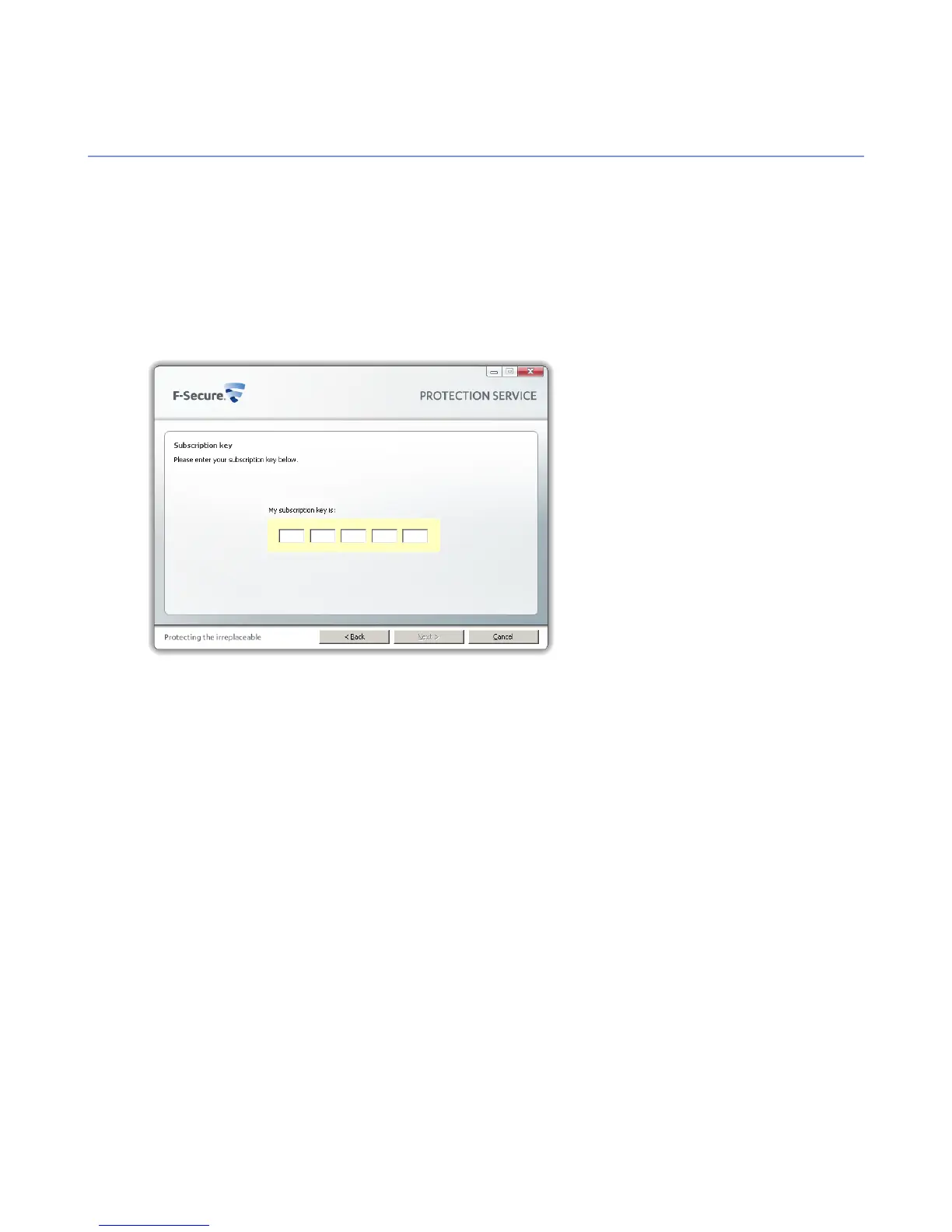F-Secure PSB Workstation Security local installation
This section describes how to locally install F-Secure PSB Workstation Security.
To install the program:
1. Locate the downloaded file and double-click the.exe file to start the installation.
2. Select the installation language, and click Next to continue.
3. Read the license agreement. To accept the agreement and to continue, click Accept.
4. Enter your subscription key and click Next.
You must enter the same subscription key that you used when you created the account.
5. Select the installation type, and click Next:
• Automatic installation: The product is installed automatically. Existing security products may be
automatically replaced. The product is installed to the default directory.
• Step by step installation: During the installation, you can change the installation directory. However,
we recommend using the default directory.
6. When the installation is complete, the computer restarts automatically after a while. To restart immediately,
click Restart.
After the installation, log into the Portal to verify that the computer shows in the Portal.
16 | F-Secure PSB Getting Started Guide | Installing F-Secure PSB Workstation Security