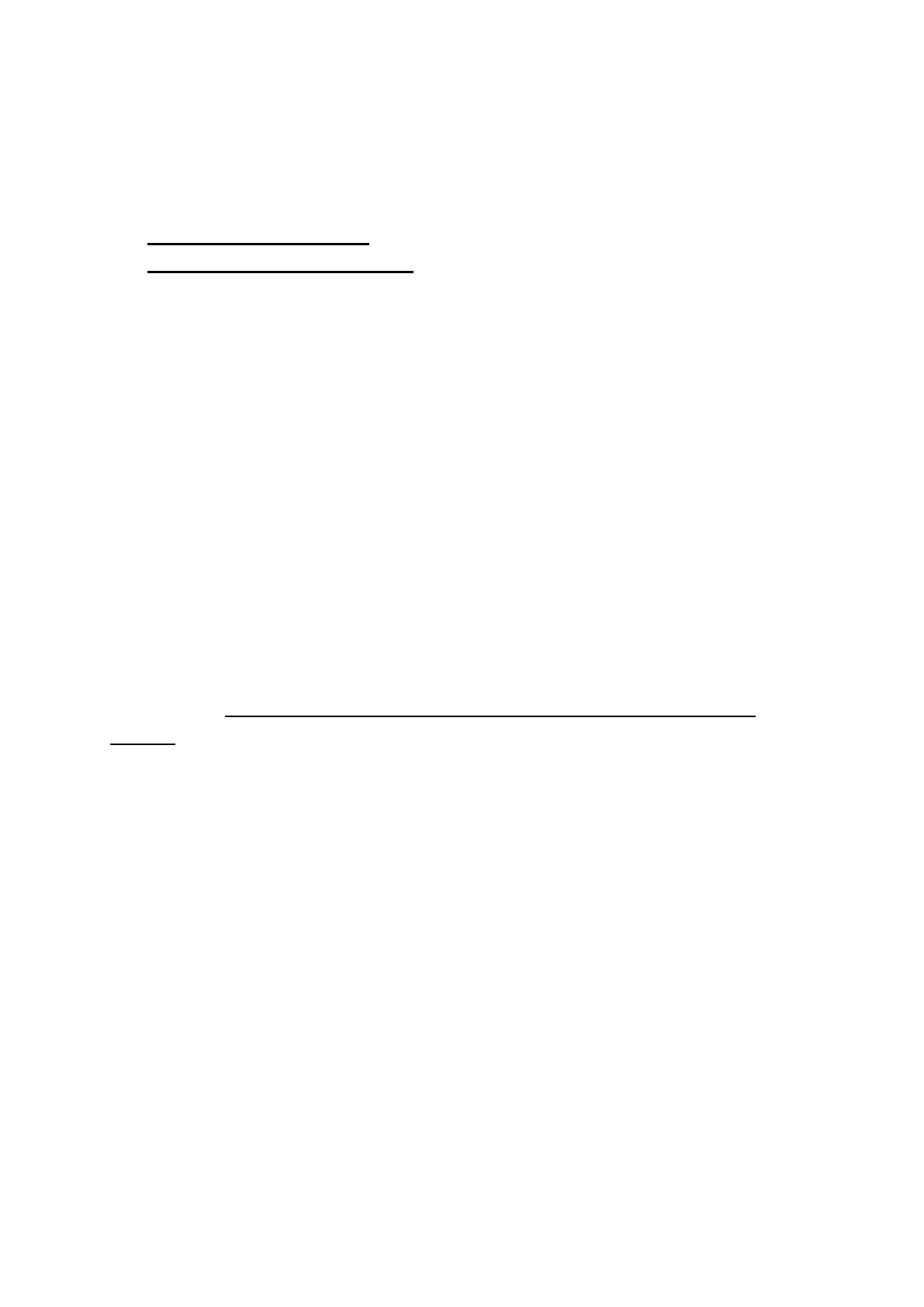www.CNfpv.com
Wi-Fi :
Please check our website(www.CNfpv.com) or the QR code(below) to find our
APP.
Please search:
Apple Store: Firefly Cam
Google Play: Hawkeye Firefly
You can use a Smart phone/tablet to view or take photos and videos via Wi-Fi
connection.
1. Download and install app from the app store on your smart phone/tablet, or
scan the QR code behind.
2. Turn camera’s Wi-Fi on.
3. In your smart phone’s or tablet’s Wi-Fi network settings, connect to the
camera’s Wi-Fi network named “FIREFLY_xxxx”, enter the password. Default
password is “12345678”.
4. Open the FIREFLY app on your smart phone/tablet. You will now be able to
control the camera with your smart phone/tablet plus view, playback and
share selected content.
Battery Charging:
Connect the camera to a computer or phone charger using the included USB
cable. Use 1A charger, and turn off the camera when charging will increase the
charging rate(Press and hold Mode key for 3 seconds could shutdown the
camera). The Charging Status Light it will turn OFF when the battery is fully charged.
Transferring Files:
1. Connect the camera to a computer via the included USB cable, and then turn on
the camera.
2. Double click “My Computer” and locate “Removable Disk”. Enter “Removable Disk”
and you will find all photo and video files in AMBA folder.
External Microphone:
Please buy our external microphone for FIREFLY 8S. When plug in the
microphone, the camera will Beep and the microphone works.
