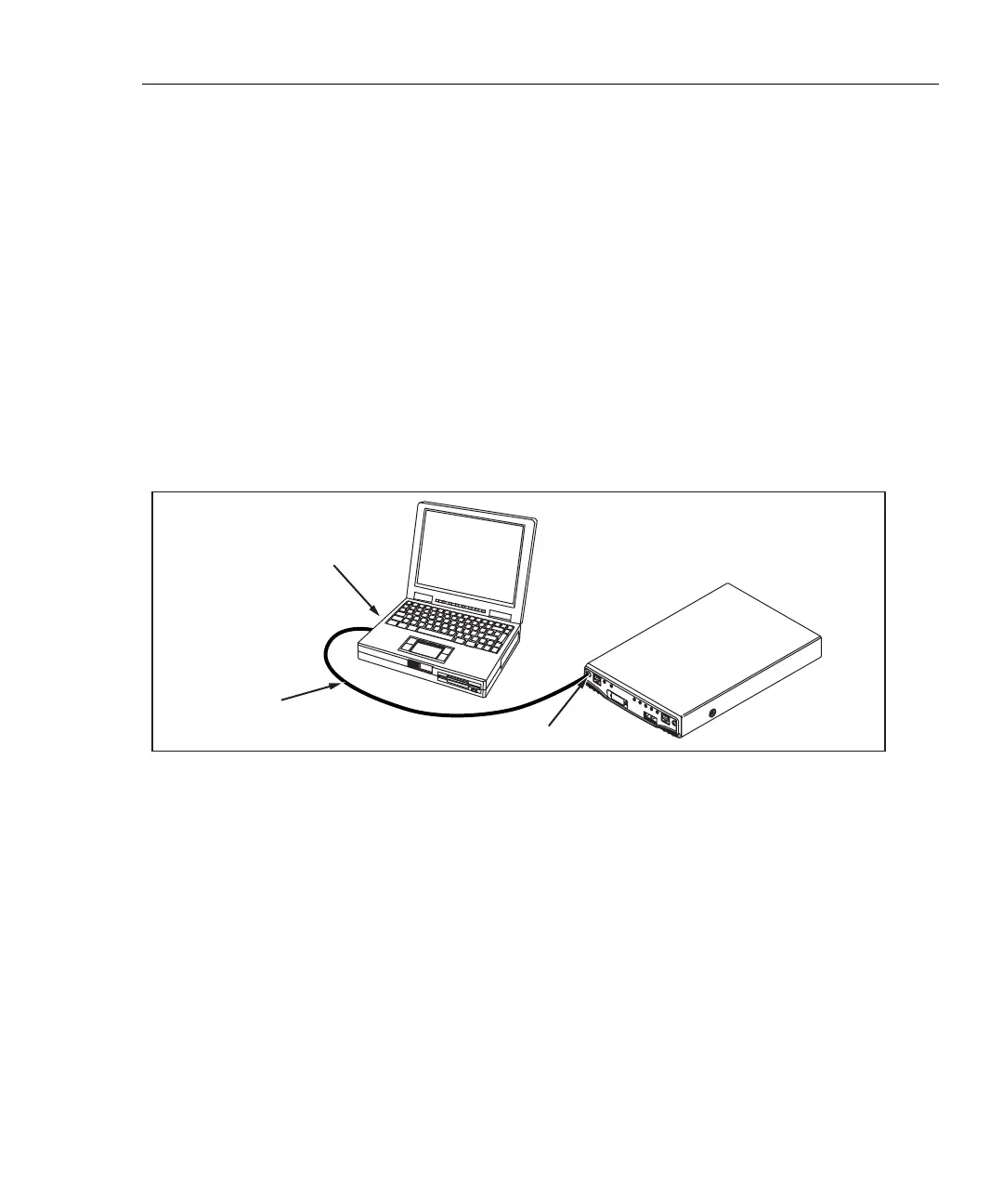Workgroup Analyzer
Updating the OptiView Workgroup Analyzer Firmware
31
This software is supplied to you on the OptiView Resource CD that was shipped
with your analyzer. To obtain additional CD copies or to get newer versions
supplied to you on a CD rather than downloading from our web site, see the
section on Contacting Fluke Networks Sales, Service, and Support Centers to
make that request.
Software Update Procedure
Step One – Update the PC User Interface Software
Run the Launch.exe file on the OptiView Resource CD or within the download
directory on your PC. The install shield program will guide you through the steps
that will install a new user interface on your PC or will update an existing user
interface.
Step Two – Connect to the Analyzer via the Management Port
PC NIC Card
CAT5 xover
patch cable
Analyzer Management Port
anj04f.eps
Figure 12. Direct Management Port Connection
