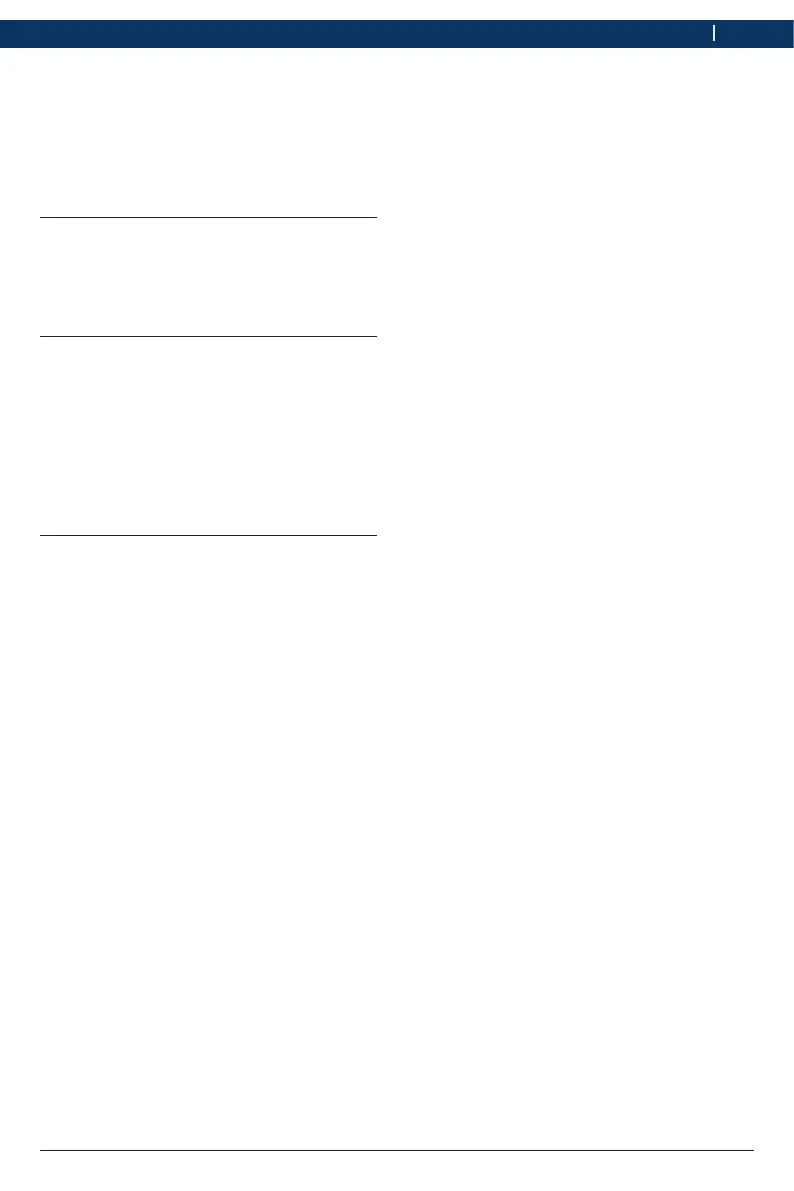1 699 200 890
2020-03-06
| Ford Motor Company
Operation | VCM3 | 9 en
5. Operation
The following sections provide the information
needed to begin using the VCM3, including
installing the ”VCI Manager” and “VCI Manager
Launcher” software, updating the firmware on
the device, configuring connection methods,
and communicating with the vehicle.
5.1 Installation notes
i Please follow the installation instructions for
the user software.
5.2 Installing the VCI Manager
software
The ”VCI Manager” and “VCI Manager
Launcher” software must be installed on the
computer in order to configure, update and
run diagnostic applications targeted for the
computer. Initially you use the ”VCI Manager”
and “VCI Manager Launcher” software to set up
the configuration of each VCM3.
5.3 Setting up the diagnostic
device hardware
5.3.1 Identifying your diagnostic device
The rating plate is located on the back of
VCM3. The VCM3 identification number has
two parts: a manufacturing code for traceability
and a unique serial number. The serial number
isusedtoidentifyVCM3inthe"VCIManager"
software. You will need to refer to this serial
number when you are using VCI Manager to
configure VCM3 and perform software updates.
5.3.2 Updating the diagnostic device
software
VCM3 is shipped from the factory without
firmware. Your first connection is to the
computer where you have installed the
"VCIManager"software.YouwillneedtheUSB
connecting cable to configure your VCM3 using
VCI Manager.
Use the following procedure to update the
firmware on your VCI.
1. Start the “VCI Manager Launcher” program,
and select VCM3 by clicking the box next to
that option, then press “OK”.
2. Power the VCM3 by connecting the
diagnostic cable to the vehicle's DLC
connector.
3. Connect the VCM3 to your computer using
the USB connecting cable.
• The VCM3 will boot in Recovery mode.
(only in factory setup)
4. Choose the new VCM3 from the shown list.
• The button <Connect> will be renamed to
the button <Recover>. Your VCM3 will be
displayed without the serial number when
initially connected to VCI Manager.
5. Press <Recover> to start the update
process.
! Do not unplug the VCM3 from the computer
during the update process.
6. Click <Start update> to install firmware on
the VCM3.
7. Click <OK> to continue.
8. The update process will take about 5
minutes to complete. Once the update
process is complete, the VCM3 will
automatically reboot. Wait until you hear the
beep from the VCM3 before proceeding to
use your VCM3.
