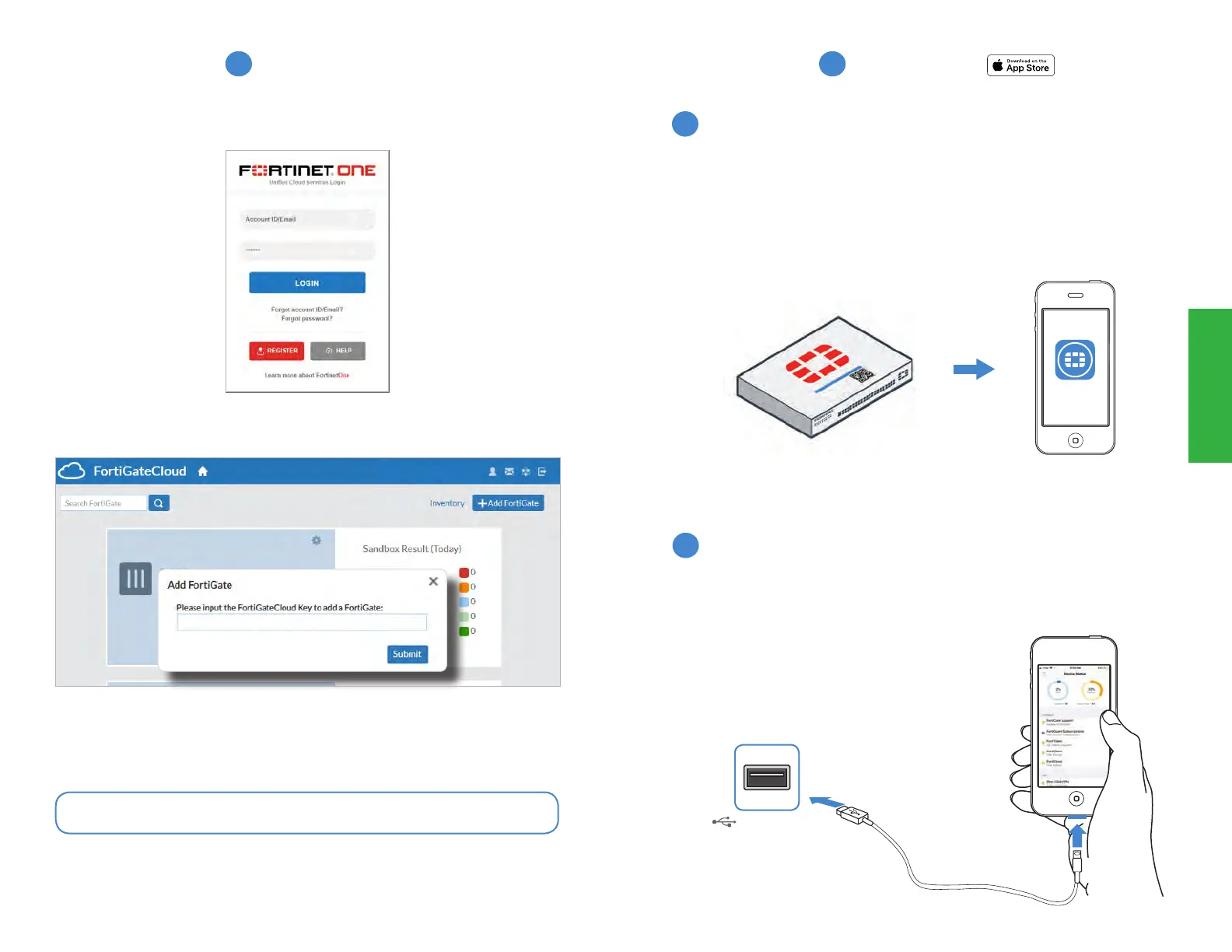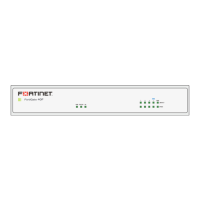Setup
2524
1. Log in to forticloud.com using your Fortinet credentials
2. Click Add FortiGate and enter the Cloud Key located on the sticker on your device
3. You can now manage your device from the cloud
Note: To get a Fortinet account, register at support.fortinet.com
FortiGate Cloud
forticloud.com
B
FortiExplorer
1. Download and launch the FortiExplorer iOS App
2. Tap Devices, then tap Add
3. Select FortiGate Cloud and log in using your Fortinet credentials
4. Scan the QR code on the Cloud Key
5. Log in to your device using username admin and no password
6. You can now configure your device
FortiExplorer App
USB Port
Cloud Key Setup
USB Setup
1. Download and launch the FortiExplorer iOS App
2. Connect your Apple Lightning to USB cable to the FortiGate/FortiWiFi USB port
3. Tap your device when it appears in FortiExplorer
4. Log in using username admin and no password
5. You can now configure your device
2
1
C