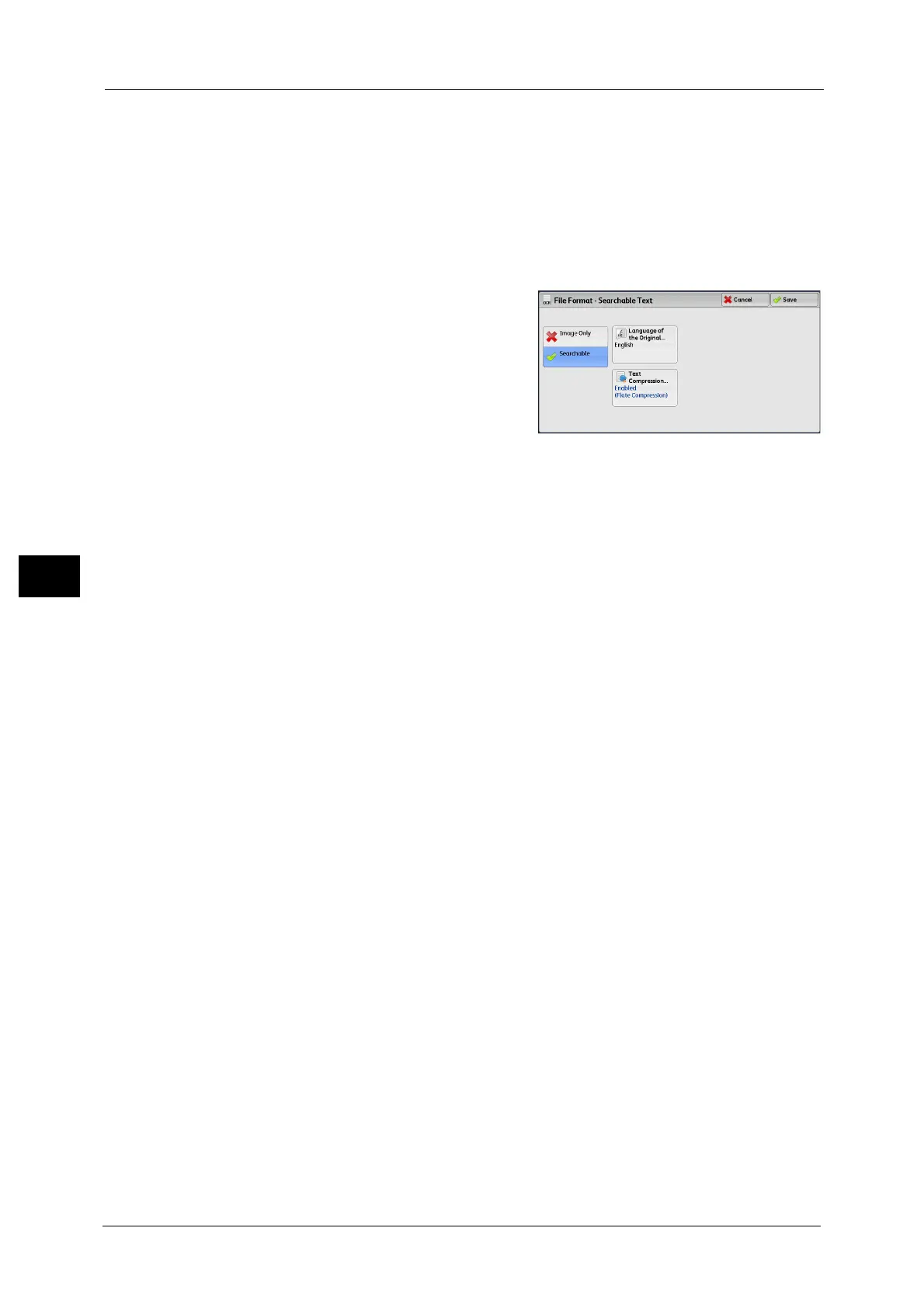5 Scan
292
Scan
5
z
On
Adds a visible signature using the certificate of the machine.
Note • XPS stands for XML Paper Specification.
• This feature is supported only by the ApeosPort series.
• The items used in the signature are different depending on the machine configuration and settings
in the System Administration mode.
[File Format - Searchable Text] Screen
Allows you to select whether to perform
character recognition in PDF and DocuWorks
files.
Language of the Original
Allows you to select a language to identify the text on the original document.
Note • This feature is not available for some models. An optional component is required. For more
information, contact our Customer Support Center.
Text Compression
Allows you to select whether to compress the text areas of the document when using the
Searchable Text feature.
Important • Note the following when [Searchable Text] is set to [Searchable].
- When the text on the document is small (10 points or smaller), scan the document with high
resolution (300 dpi).
- Color scanning is recommended when the document has text with white outline or text placed on
a dark background.
- If you use the E-mail or Scan to PC service to scan a document with both [MRC High Compression]
and [Searchable Text] enabled, the recognition rate of the scanned data may differ from that of
the data retrieved from a folder with both [MRC High Compression] and [Searchable Text]
enabled, using CentreWare Internet Services.
- Color scanning is recommended when the document has outlined white text, or when it has text
placed on a dark background.
• In the following cases, the Searchable Text feature may not function properly.
- If the document is not loaded correctly and thus the text is slanted, or if the text on the document
is in different orientations
- If the text on the document is decorated (italic, hatching, strike-through, etc.)
- If the document has background patterns or noise
- If the text on the document is handwritten
Note • This feature is not available for some models. An optional component is required. For more
information, contact our Customer Support Center.
[File Format - PDF Security] Screen
This screen allows you to encrypt a PDF file with a password, and assign the access privileges
for the file operation.
