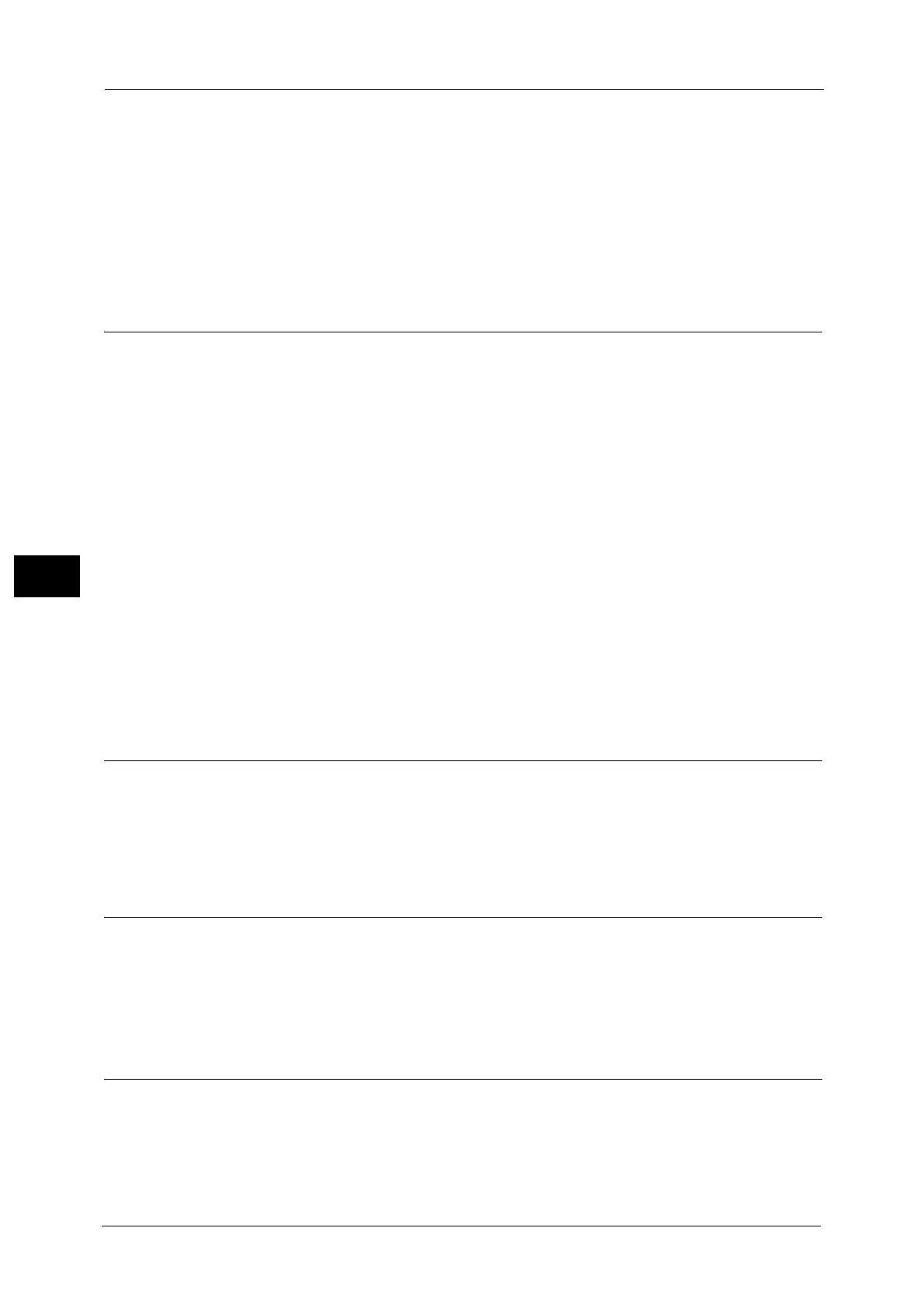5 Tools
214
Tools
5
Quantity Display
You can select how you want to display the counter in the Copy service.
Select from [Quantity], [Quantity and Memory], and [Quantity and Original Count].
Maximum Number of Sets
Set the maximum number of allowed sets to copy between 1 and 999. Users will not be able
to specify a larger number of sets to copy than the value set here.
Original Size Defaults
Set the original sizes displayed in [Original Size] in the [Layout Adjustment] screen.
You can assign original sizes to the buttons other than [Auto Detect].
If you frequently make copies of non-standard size document, setting non-standard size as
the default can avoid extra operations required during the use of the machine.
A/B Series Size
You can select a size from A and B series sizes.
Inch Size
You can select a size from inch series sizes.
Others
You can select a size from other sizes.
Custom Size
You can enter any size. Set the width (X) from 15 to 432 mm, and the height (Y) from 15 to
297 mm in 1 mm increments.
Reduce/Enlarge Presets
Set the magnifications displayed as [Preset %] which are displayed when [Proportional %]
is selected under [Reduce/Enlarge] in the [Copy] screen.
You can assign any magnification to the Reduce/Enlarge Preset buttons other than [100%]
and [Auto %].
Custom Colors
Set the custom colors used for [Single Color] and [Dual Color] in the [Output Color] screen.
You can assign custom colors with yellow (0 to 100%), magenta (0 to 100%), and cyan (0
to 100%) to each custom color buttons 1 to 6.
Note • Adjust so that the total of yellow, magenta, and cyan does not exceed 240%.
Annotations - Create Comments
Register text to print with [Comment] under [Annotations]. You can enter up to 64 single-
byte characters.
For information about how to enter characters, "Entering Text" (P.43).
