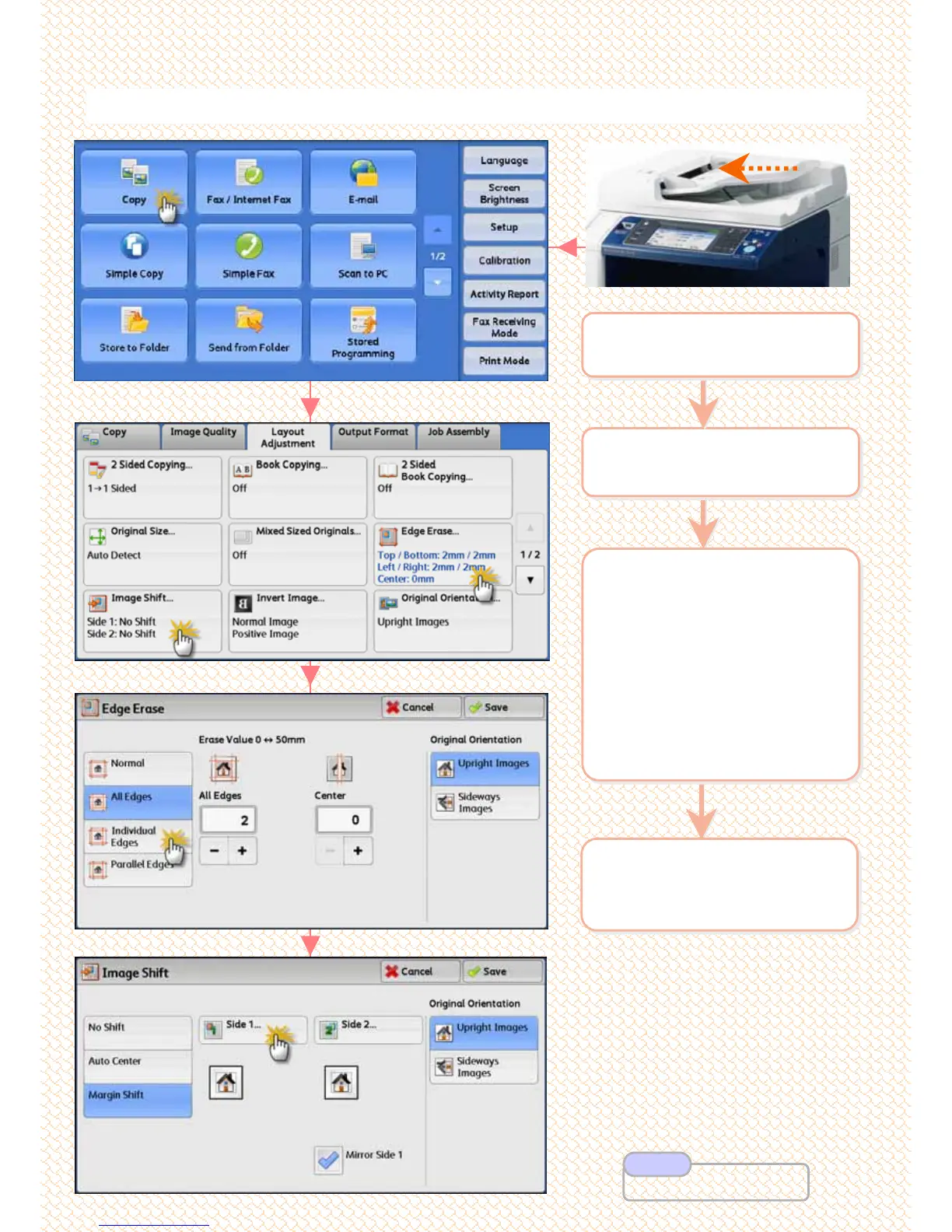Make copies with unwanted marks along the edge erased, or image
Make copies with unwanted marks along the edge erased, or image
shifted.
shifted.
C6: Making copies with Edge Erased / Image Shifted …
2 On the [Services Home]
select [Copy]
2 On the [Services Home]
select [Copy]
3 Select [Layout
Adjustment]
a: [Edge Erase] select an
option & set area
to be erased
b: [Image Shift] select an
option & set margin
to be shifted
Press [Save]
3 Select [Layout
Adjustment]
a: [Edge Erase] select an
option & set area
to be erased
b: [Image Shift] select an
option & set margin
to be shifted
Press [Save]
1 Load documents onto the
Document Feeder face up
1 Load documents onto the
Document Feeder face up
4 Enter number of copies
using numeric keypad &
Press <Start> button
4 Enter number of copies
using numeric keypad &
Press <Start> button
a
a
b
b
13
13
User Guide P.107/108
Note
