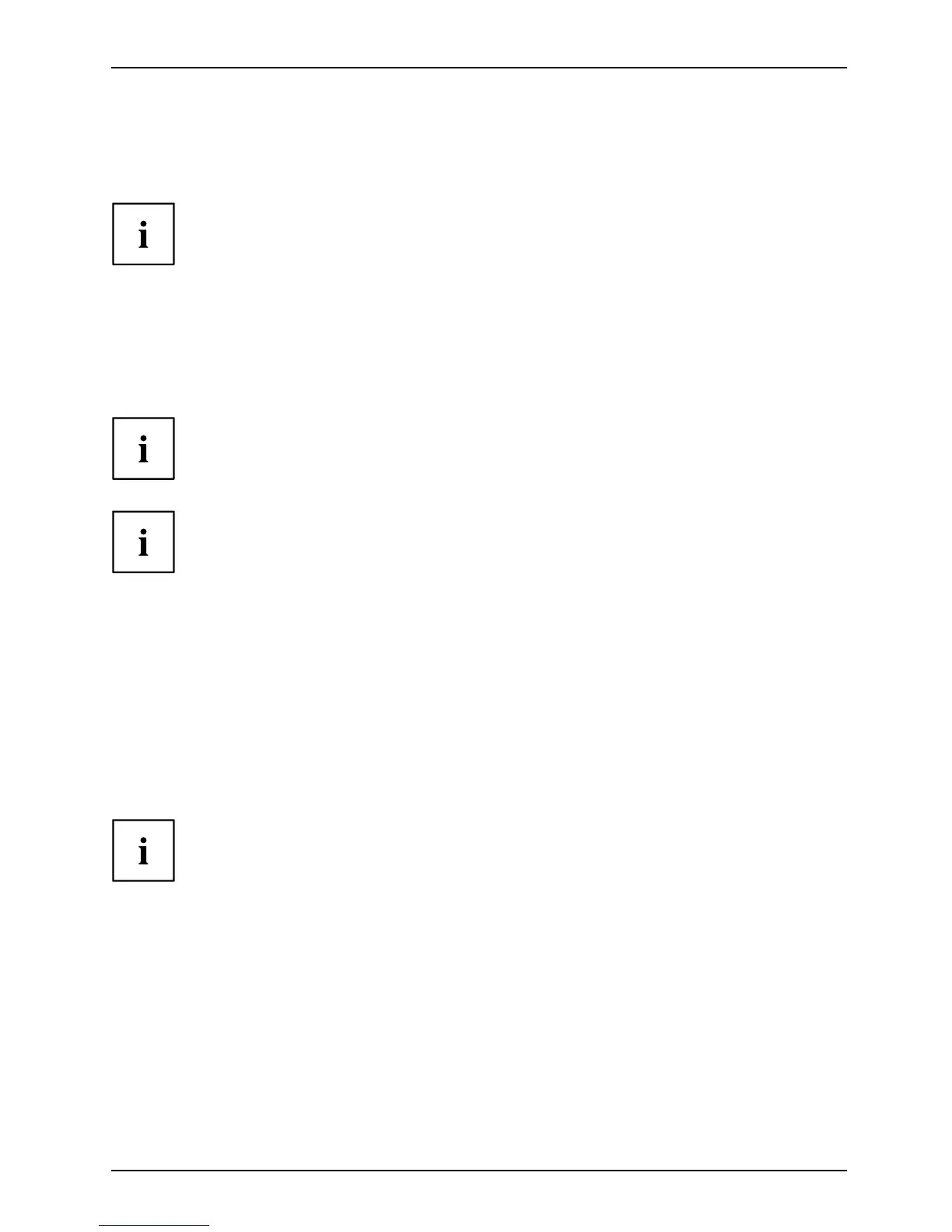Getting started
► Connect one of the c onne ctors of the data cable to the D-SUB so cket or
DVI-D socket or the DisplayPort socket of the monitor and secure the plug-in
connection by tightening the safety screws.
The monitor automatically detects the input when only on e signal source is connected .
► Insert one plug of the audio line in the AUDIO IN socket on the monitor
and make sure it is prop erly engaged.
► Plug the power cable supplied into the power connector o f the monitor.
► Plug the supplied USB cab le into th e USB IN socke t and the other end of
the cable into a USB s ocket of the computer.
Connect th e USB keyboard and USB mouse directly to the PC, as the USB connector
socket of the monitor is switched off in energy-saving mode.
A lock (Security Lock) can be mounted in the security slot to protect the monitor
against theft. A Security Lock is not included with the m on itor at delivery.
Connecting cables to the computer
Information on th e compu ter connections and interfaces is c onta ined in the
operating m anual for your computer.
► Connect the data cable to the (active) monitor po rt on the computer and secure
the plug-in connection by tightening the safety s crews.
► Insert the other plug of the audio cable in the au dio output of the computer.
► Plug the power co nnector of t he monitor into a properly grounded mains outlet.
► Plug the power connecto r o f the computer into a properly grounded mains outlet.
If your computer ha s two mo nitor ports ("onboard" screen controller and separate
graphics card), the monitor port for the separate graphics card is active as standard.
Fujitsu 17