
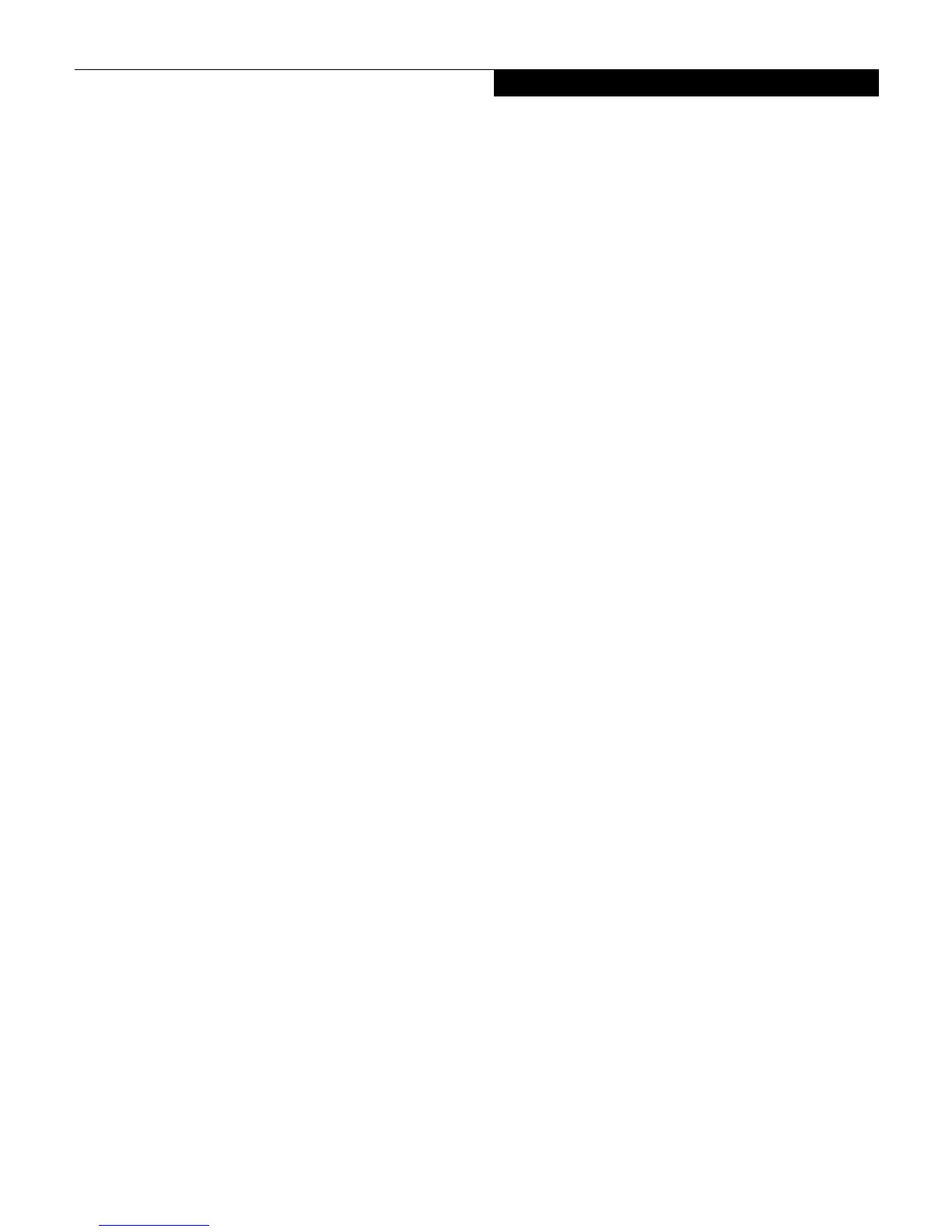
Do you have a question about the Fujitsu E Series and is the answer not in the manual?
| Series | E Series |
|---|---|
| Category | Laptop |
| Processor | Intel Core i5 or i7 |
| Storage | SSD |
| Display | 15.6-inch |
| Graphics | Intel HD Graphics |
| Operating System | Windows 10 |
| Connectivity | Wi-Fi, Bluetooth |
| Ports | USB, HDMI, Ethernet |
| Security | Fingerprint sensor |
Lists toll-free numbers, fax, email, and website for Fujitsu support and service.
Details the notebook's one-year international limited warranty and includes technical support.
Details the location and function of the notebook's external ports and components.
Provides instructions for cold-swapping, warm-swapping, and hot-swapping modular devices.
Explains the security panel for unauthorized access prevention and application launching.
Guides users through powering on the notebook, boot sequence, and BIOS setup.
Explains various power saving options like Suspend Mode and Save-to-Disk Mode.
Information on battery care, recharging, and replacement to maximize life and performance.
Steps for installing and removing PC Cards in the notebook's PC Card slot.
Guides on installing and removing memory modules and checking system recognition.
Provides steps to identify problems and lists common issues with possible solutions.
A table listing problems, possible causes, and solutions for various notebook features.
Addresses problems related to the Suspend/Resume button and system power-up failures.











