
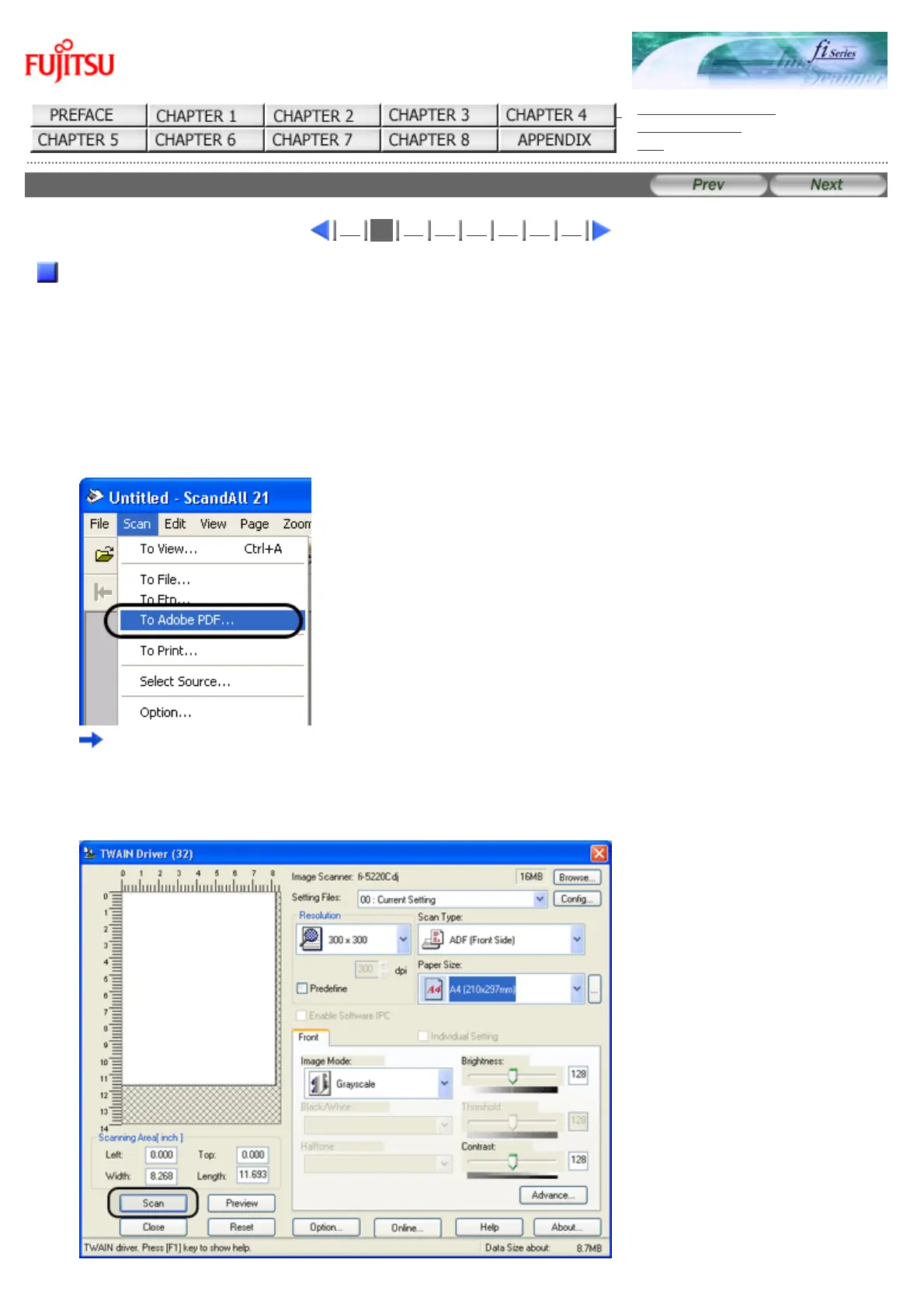
Do you have a question about the Fujitsu fi-5120C and is the answer not in the manual?
| Scanner Type | Document Scanner |
|---|---|
| Optical Resolution | 600 dpi |
| Duplex Scanning | Yes |
| ADF Capacity | 50 sheets |
| Interface | USB 2.0 |
| Color Depth | 24-bit |
| Grayscale Depth | 8-bit |
| Ultrasonic Double Feed Detection | No |
| Scanning Speed | 25 ppm / 50 ipm |
| Supported Paper Sizes | A4, A5, A6, B5, Letter, Legal |
| Scanning Method | CCD |
| Document Size | 8.5 x 14 in (Legal) |
| Weight | 6.4 lbs |











