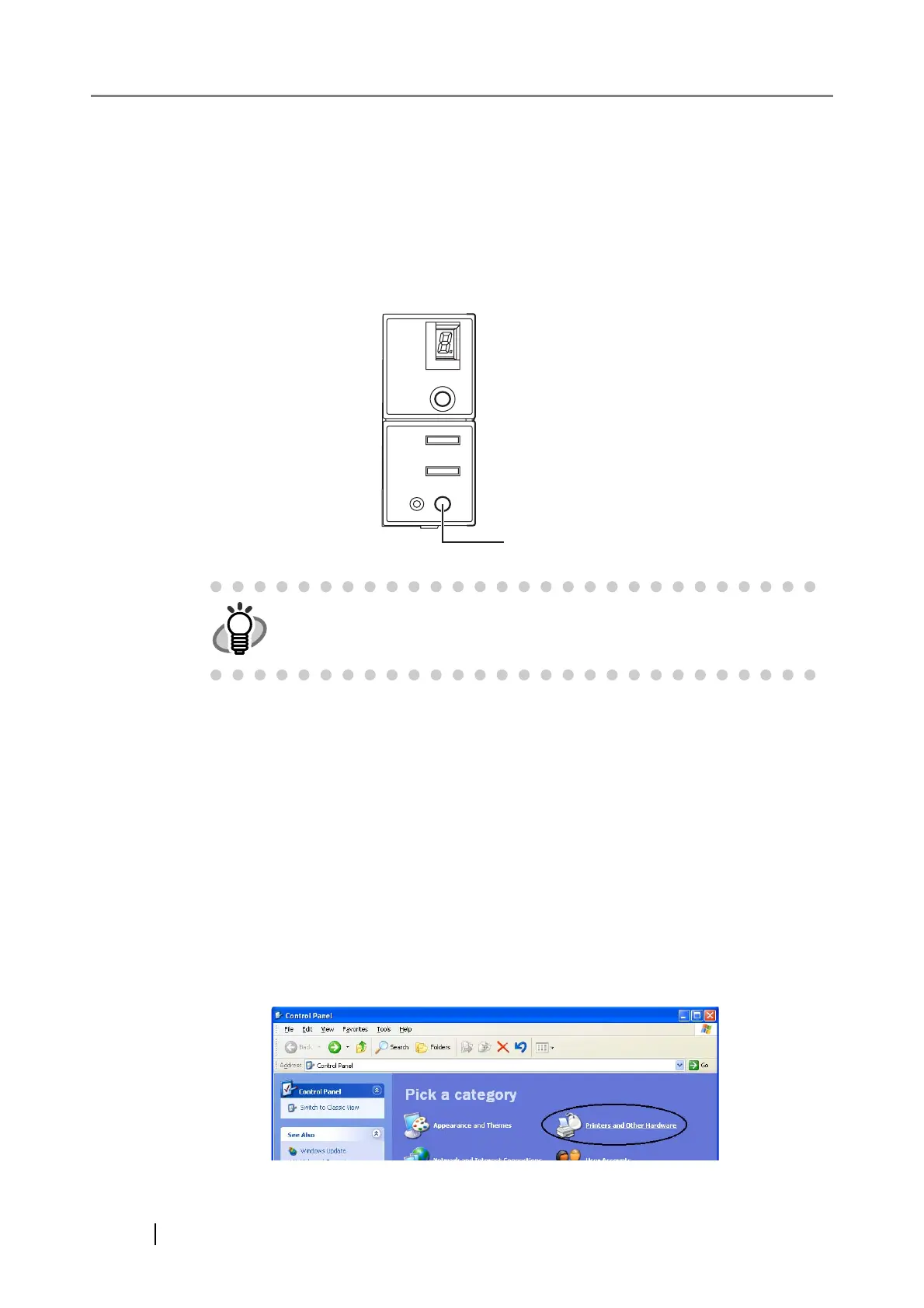2
1.1 Turning the Scanner ON
1. Press the power button on the operator panel.
The scanner is turned ON, and the green LED on the operator panel lights.
During the initialization, the indication of the Function Number Display changes as follows:
“8”->"P" -> "0" -> "1"
The indication "1" means that the operator panel is in the ready status.
■ About Power ON/OFF Control
You can select to power the scanner on/off either by pressing the Power button, or by con-
necting / disconnecting the AC cable.
The procedure is as follows.
1. Open Scanner’s Properties.
•For Windows 98 / Windows Me / Windows 2000 / Windows XP
1) When turning on the power, check that the scanner is connected to your PC. Refer to "2.2
Connecting the Scanner to a PC" in fi-5530C Getting Started on the CD-ROM for infor-
mation about connecting the scanner to your personal computer.
2) Double click the "Printer and Other Hardware" icon on the Control panel of your PC.
HINT
To turn the scanner OFF, hold the power button down for two seconds.
Power button